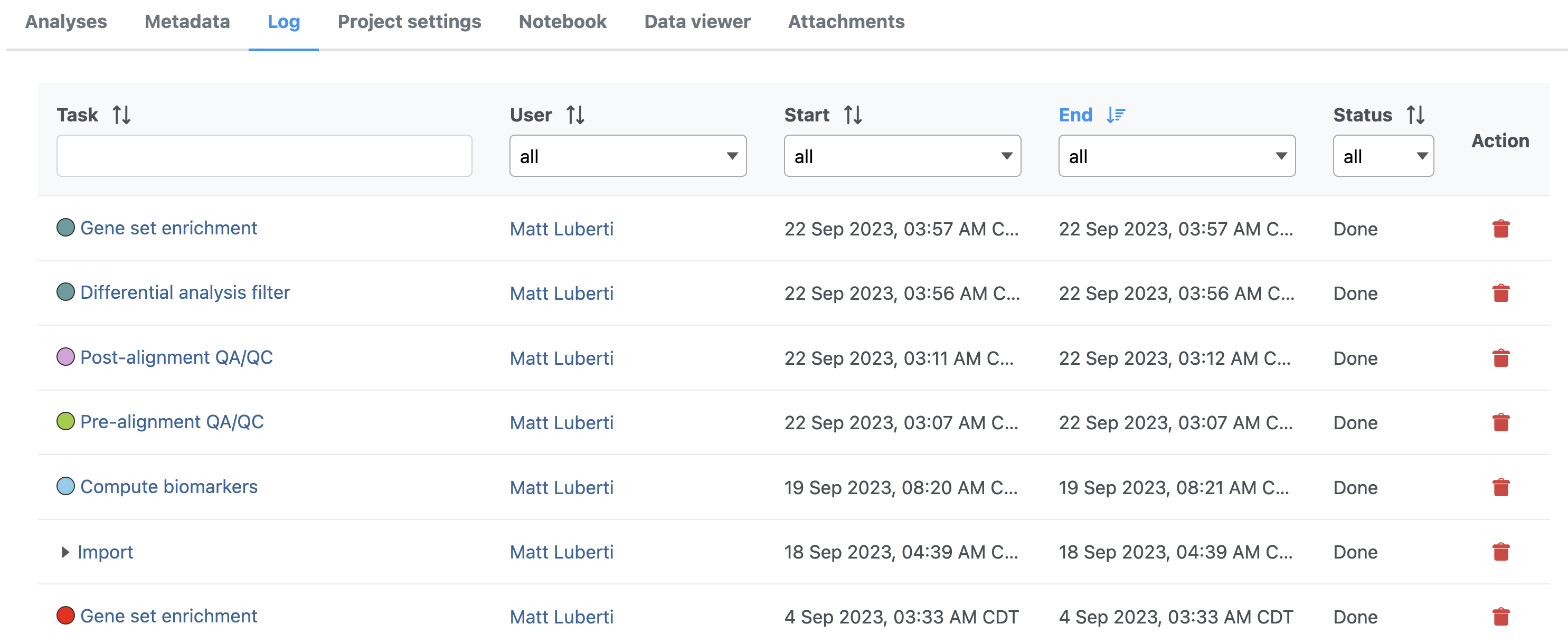Page History
The Log tab contains a table of the tasks that are running, scheduled, or those that have been completed been completed within the Partek Flow project ® Flow® (Figure 1). It provides an overview of the task progress, enables task management, and links to detailed reports for each task.
| Numbered figure captions | ||||
|---|---|---|---|---|
| ||||
Each row of the table corresponds to a task node in the Analyses tab. The list can be sorted according to a specific column using the sort icon .
The Task column lists the name of the tasks. On the left of the task name is a colored circle indicating the layer of this task. The column is searchable by task name. Clicking the task name will open the Task report page. If the task did not generate a report, the link will go to the Task details page.
...
A waiting task may be waiting for upstream tasks to complete ( ) or waiting for more computing resources to be available ( ).
The Action column contains the cancel button ( ) while a task is queued or running. Clicking this button will cancel the task. A trash icon ( ) will appear in the Action column for completed, canceled or failed tasks, and will allow the task to be deleted from the project. Deleting a task in the Queue tab will remove the corresponding nodes in the Analyses tab. Unless the user has admin privileges, a user may only cancel and delete a task that he/she started. The User, End, and Status columns may be used to filter ( ) the table.
| Additional assistance |
|---|
| Page Turner | ||||||
|---|---|---|---|---|---|---|
|
| Rate Macro | ||
|---|---|---|
|