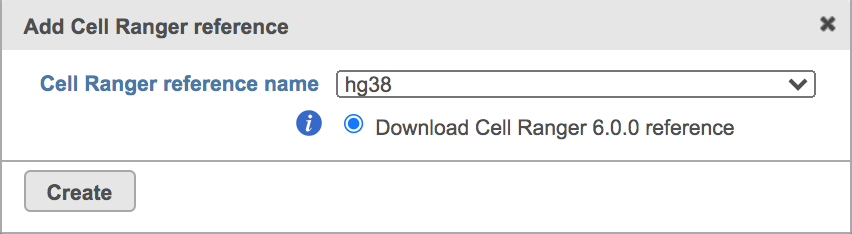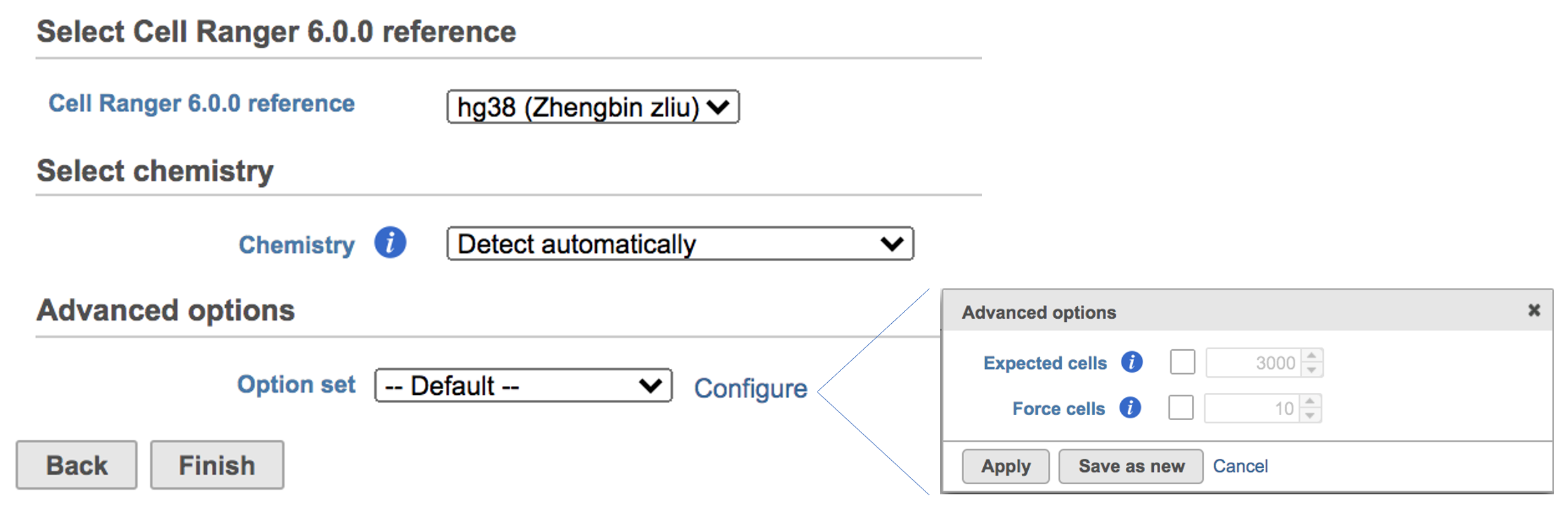Page History
...
Once the right reference has been chosen, simply press the Create button to finish. The reference of ‘hg38’ has been selected as an example here (Figure 4).
| Numbered figure captions | ||||
|---|---|---|---|---|
| ||||
The main task menu will be refreshed as below (Figure 5) if references have been added. After the correct reference has been selected, users can go ahead click the Finish button to run the task as default.
| Numbered figure captions | ||||
|---|---|---|---|---|
| ||||
A new data node named ‘Single cell counts’ will be displayed in Flow if the task is running (Figure 6). To open the task report, simply double click the output data node, or select the ‘Task report’ in the section after clicking the data node after the tasking running is finished. User then will find the task report (Figure 7) is the same to the ‘Summary HTML’ from Cell Ranger output.
We recommend filtering to a set of genes you want to test for enrichment, but Gene set enrichment will run on any Feature list data node.
...