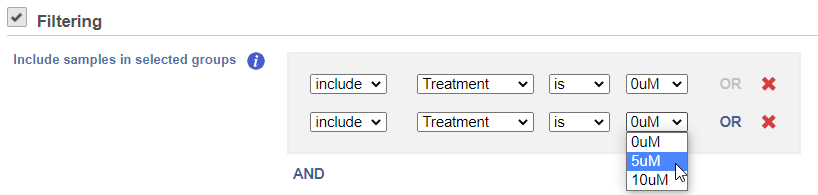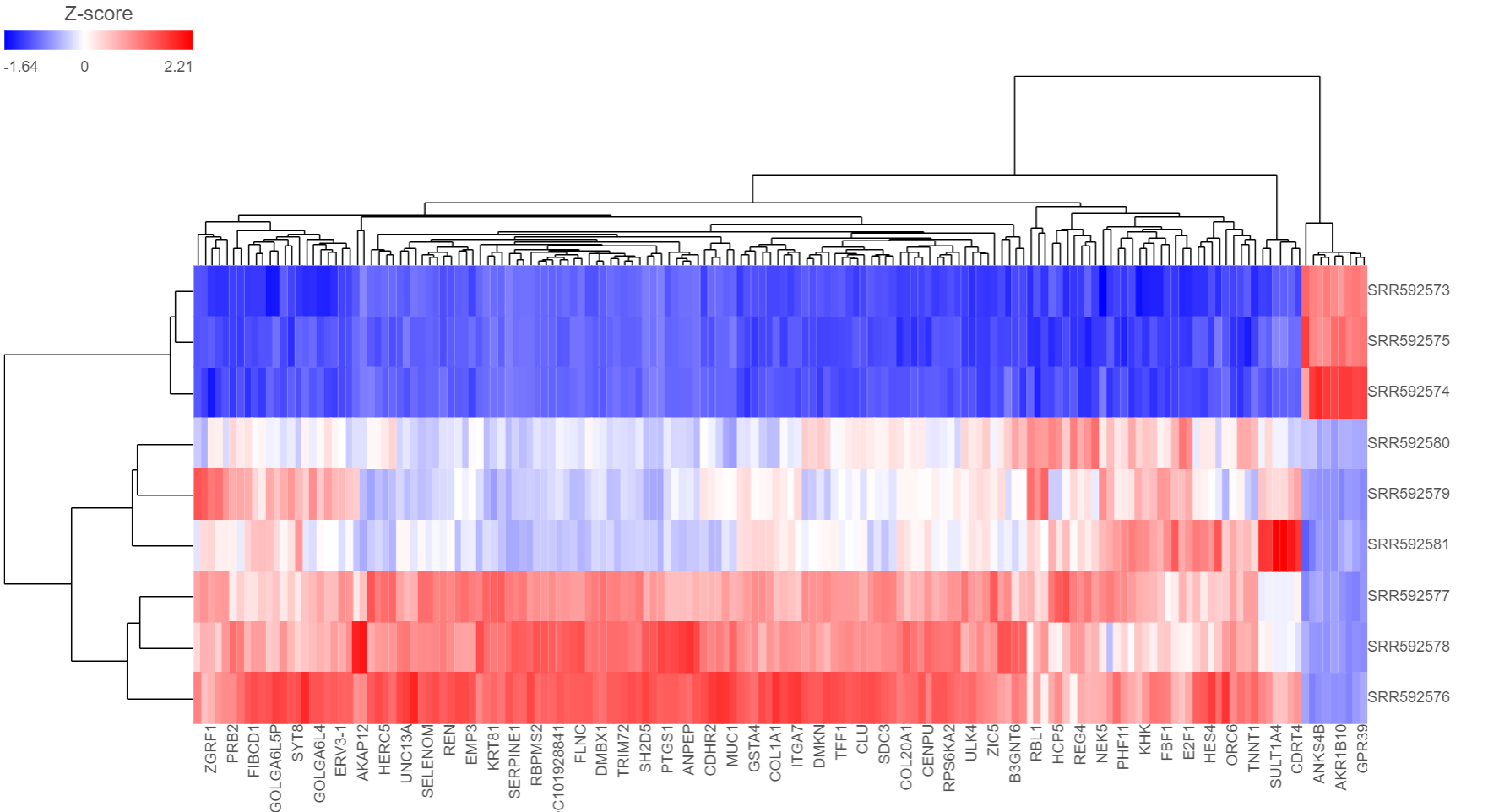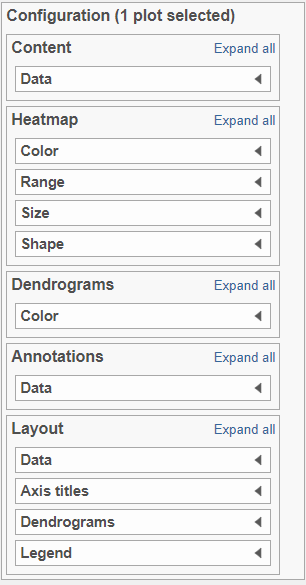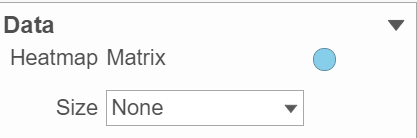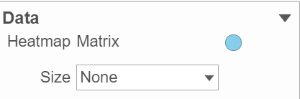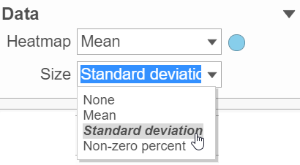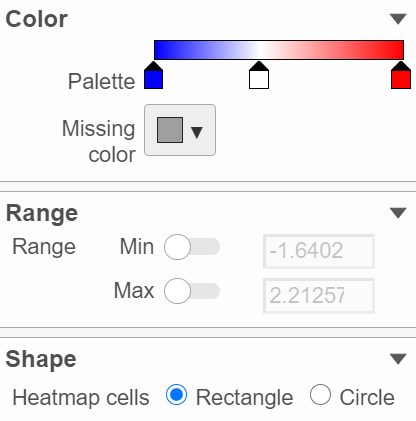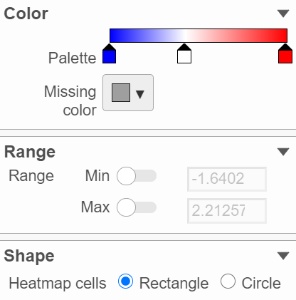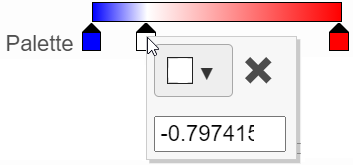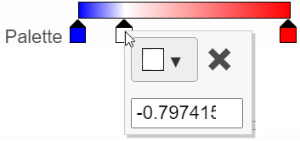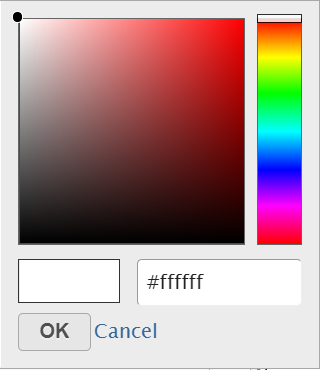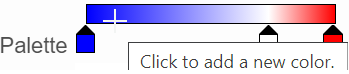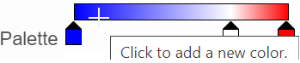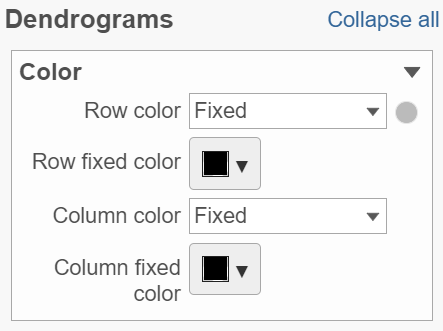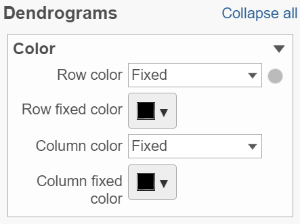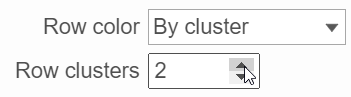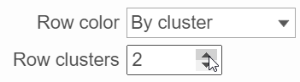...
| Numbered figure captions |
|---|
| SubtitleText | Hierarchical clustering as a part of visualisation tools |
|---|
| AnchorName | Hierarchical clustering |
|---|
|
 Image Modified Image Modified
|
The hierarchical clustering setup dialog (Figure 2) enables you to control the clustering algorithm. Starting from the top, you can choose to Cluster samples, Cluster features (genes/transcripts) or both. By default, if there are less than 3000 samples, the Cluster samples check button is selected, if there are less than 3000 features, the Cluster features check button is selected. Otherwise the check button is de-selected.
...
| Numbered figure captions |
|---|
| SubtitleText | Specifying a subset of data for clustering, based on sample attributes. In the example on the figure, only Control samples will be clustered, while the Treatment samples will be omitted |
|---|
| AnchorName | Subset specification |
|---|
|
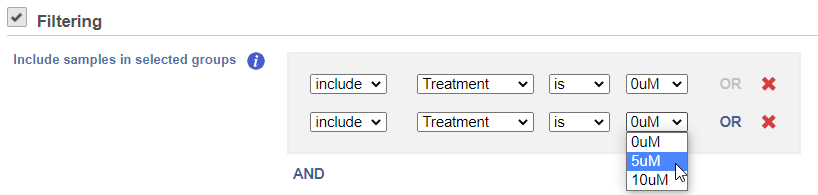 Image Modified Image Modified
|
Heat Map
The output of a Hierarchical clustering task is a heat map (Figure 4) with or without dendrogram depends on whether you perform cluster on samples/cells or features. By default, samples are on rows (sample labels are displayed as seen in the Data tab) and features (genes or transcripts, depending on the input data) on columns. Colors are based on standardized expression values (default selection; performed on the fly), Dendrograms show clustering of rows (samples) and columns (variables).
...
| Numbered figure captions |
|---|
| SubtitleText | Heat map. Samples are on columns, variables (in this example: genes) on columns, and the heat map is based on standardised gene expression values |
|---|
| AnchorName | Heat map |
|---|
|
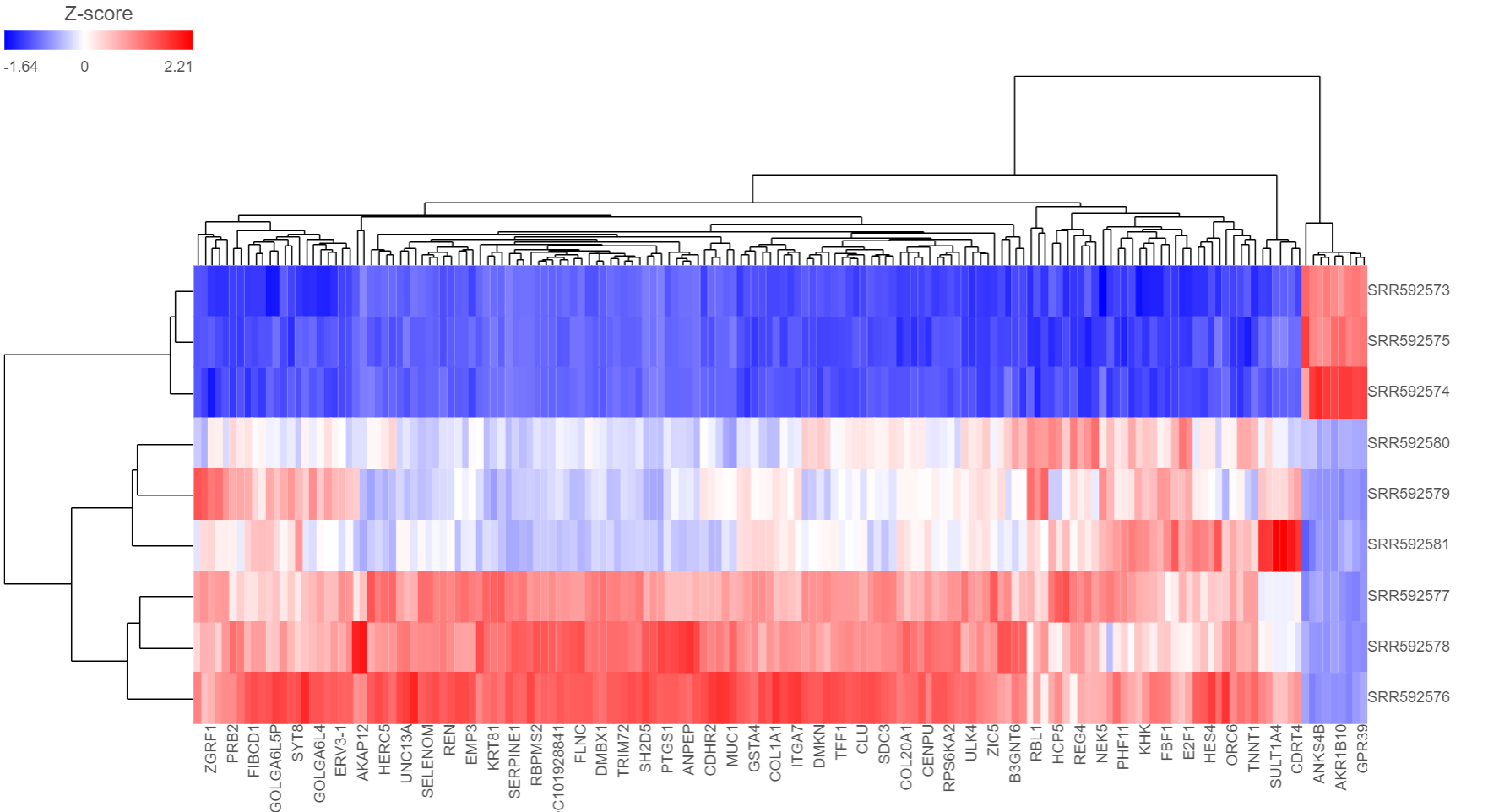 Image Modified Image Modified
|
Another way to invoke heatmap without performing clustering is in data viewer. When select Heatmap ( ) icon in the available plots, data nodes that contains two dimension matrix can be use to draw this type of plot.
) icon in the available plots, data nodes that contains two dimension matrix can be use to draw this type of plot.
Depending on the resolution of your screen and number of samples and variables that need to be displayed, some binning may be involved. If there are more than samples/genes than pixels, they values of neighboring components will be averaged together. When you zoom in to certain level, you will see each cell represent one sample/gene. To zoom, use the mouse wheel to zoom in / out. To move the map around when zoomed in, press down the right button of the mouse and drag the map.
...
| Numbered figure captions |
|---|
| SubtitleText | Heat map controls |
|---|
| AnchorName | Heat map controls |
|---|
|
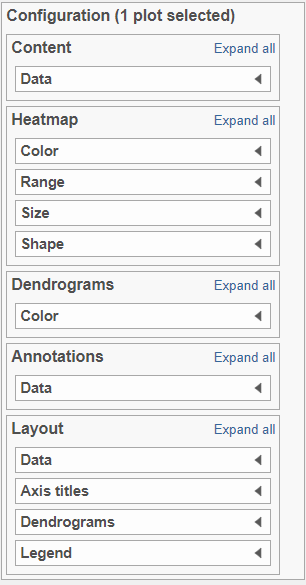 Image Modified Image Modified
|
Content:
Content contains the value of which matrix data is used to draw heatmap in the plot. Heatmap is a color presentation of the values in the matrix selected. Most of the data nodes contains only one matrix, which you might not need to use Size by configuration to use the same value represent the same information as color by (Figure 6).
| Numbered figure captions |
|---|
| SubtitleText | When data node contains only one matrix, not need to use size by configuration |
|---|
| AnchorName | content of one matrix |
|---|
|
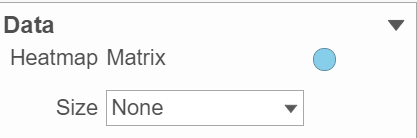 Image Removed Image Removed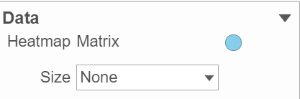 Image Added Image Added
|
However, if a data node contains multiple matrix information, e.g. if you perform descriptive statistics on cluster groups for every gene like mean, std. dev, percent of detected cells etc, you each stats result will be in a separate matrix in the output data node. You might want to use color of the component in the heatmap to represent one type of stats (like mean of the groups) and size of component to represent a different statistic information (like std. dev) (Figure 7).
| Numbered figure captions |
|---|
| SubtitleText | When a data node containing more than one matrices, different matrices can be used to color and size the components |
|---|
| AnchorName | Content of two matrices |
|---|
|
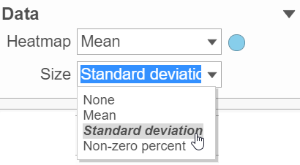 Image Modified Image Modified
|
Heatmap:
Heatmap section is used to configure the color and shape of the components in the heatmap (Figure 8)
| Numbered figure captions |
|---|
| SubtitleText | Configure heatmap color and shape |
|---|
| AnchorName | heatmap |
|---|
|
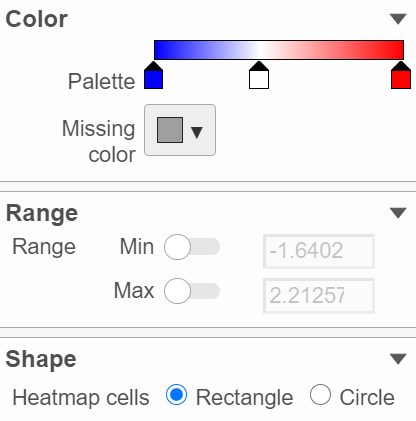 Image Removed Image Removed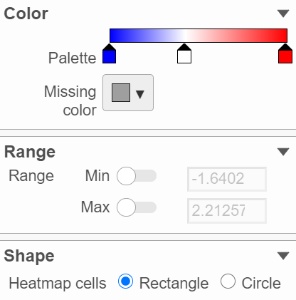 Image Added Image Added
|
In the color palette horizonal bar, left side color represent low value, right side color represent high value in the matrix data represented. By default, there are 3 tabs ( ) present the min, middle and max color value of default range calculated on the matrix. Left click on the middle tab and drag left/right can change the middle the value of this tab represented. When left click on the middle tab and release the mouse, you can change the color and value of this tab represents ((Figure 9). Click on (
) present the min, middle and max color value of default range calculated on the matrix. Left click on the middle tab and drag left/right can change the middle the value of this tab represented. When left click on the middle tab and release the mouse, you can change the color and value of this tab represents ((Figure 9). Click on ( ) to remove this tab.
) to remove this tab.
| Numbered figure captions |
|---|
| SubtitleText | Left click on the tab to change the color and value represented |
|---|
| AnchorName | color palette |
|---|
|
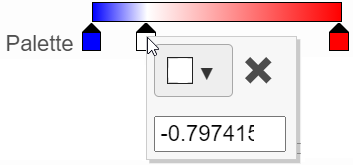 Image Removed Image Removed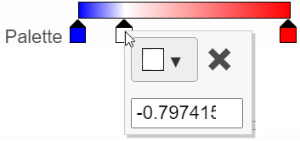 Image Added Image Added
|
Click on the little triangle next to the color square ( ) to choose a color to represent the value by clicking on a color or type in the RGB color of the color, click OK (Figure 10).
) to choose a color to represent the value by clicking on a color or type in the RGB color of the color, click OK (Figure 10).
| Numbered figure captions |
|---|
| SubtitleText | Select a color from the color palette |
|---|
| AnchorName | choose color |
|---|
|
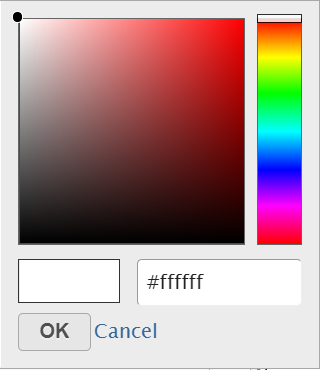 Image Modified Image Modified
|
The min and max tabs cannot be dragged or removed, however, when left click on it, you can choose a different color. To change the min and max color value to be represented, use the Range section. When click on the Palette bar, you can add a new color tab between min and max (Figure 11). Adding a tab can be useful when there is outlier value in the data, you can use different color to represent different value range.
| Numbered figure captions |
|---|
| SubtitleText | Add a new color tab between min and max |
|---|
| AnchorName | Add color |
|---|
|
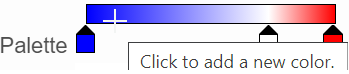 Image Removed Image Removed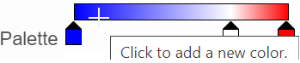 Image Added Image Added
|
To change the min and max value represented, in the Range section, click on the toggle switch( ) to make it blue, and specify the value in the text box.
) to make it blue, and specify the value in the text box.
...
| Numbered figure captions |
|---|
| SubtitleText | Configure the color of dendrograms |
|---|
| AnchorName | dendrogram |
|---|
|
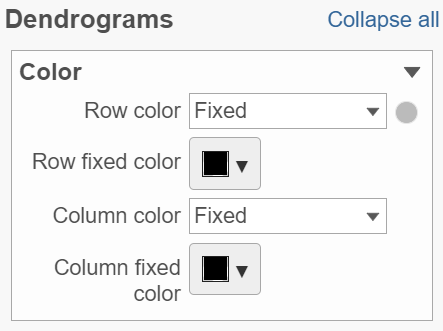 Image Removed Image Removed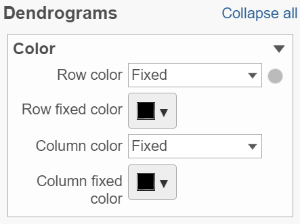 Image Added Image Added
|
Click on the color square triangle ( ) to choose a different color for the dendrogram.
) to choose a different color for the dendrogram.
When the By cluster cluster in the Row/Column color drop-down list, the number of clusters needs to be specified (Figure 13). The top N number of clusters will be in N different colors.
| Numbered figure captions |
|---|
| SubtitleText | Configure the dendrogram color based on number of cluster specified |
|---|
| AnchorName | dendrogram color by cluster |
|---|
|
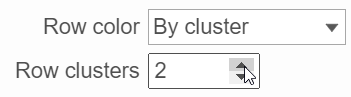 Image Removed Image Removed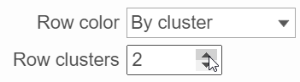 Image Added Image Added
|
Annotations:
Row annotation allow to add sample or cell level annotation to the viewer. First make sure to choose the correct data node which contains the annotation information you would like to use by clicking the circle ( ). All project level annotation will be available on all data node in the pipeline (Figure 14).
). All project level annotation will be available on all data node in the pipeline (Figure 14).
...