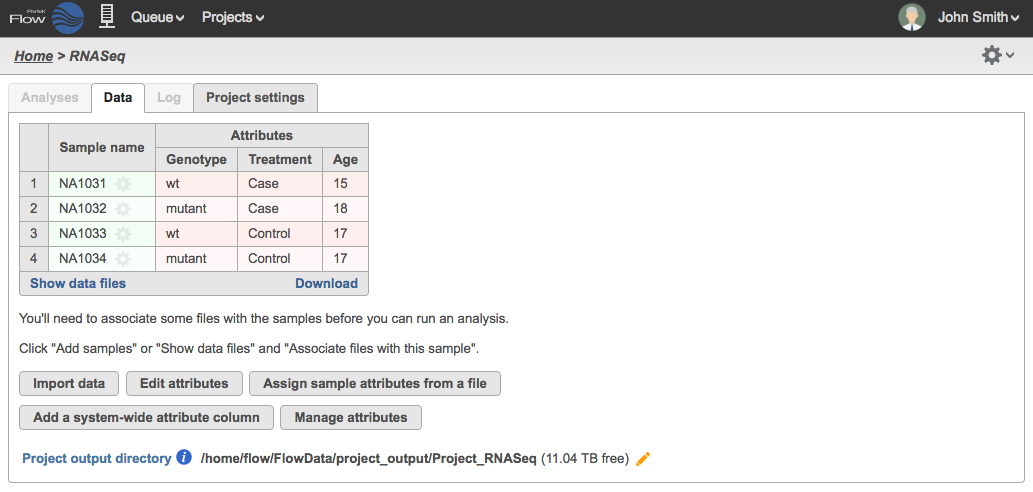Page History
...
Click Import and the table will be created (Figure 5). Click Show data files to expand the table and associate files (see the Adding samples section).
| Numbered figure captions | ||||
|---|---|---|---|---|
| ||||
|
Include Data Import
If you have a text file that contains sample IDs and attributes as well as the filenames of your data, you can create the sample table and start the data import at the same time. This is particularly useful for projects where multiple files are associated with the same sample (e.g., a sample ran in multiple lanes in the sequencer).
For this type of import, the text file may be located in either the Partek Flow server, My computer, or from a URL. However, the data files should already be uploaded to the Partek Flow server (see section on file transfers).
In the text file, each filename to be associated with the sample must be separated by a tab. That means, if you are using a spreadsheet software to generate the text file, there is a maximum of one file per column. You also need to add headers such as file1, file2, etc., to define the columns. There is no limit on the number of columns on the text file. It is also possible to have a different number of files associated with different samples.
...
Overview
Content Tools