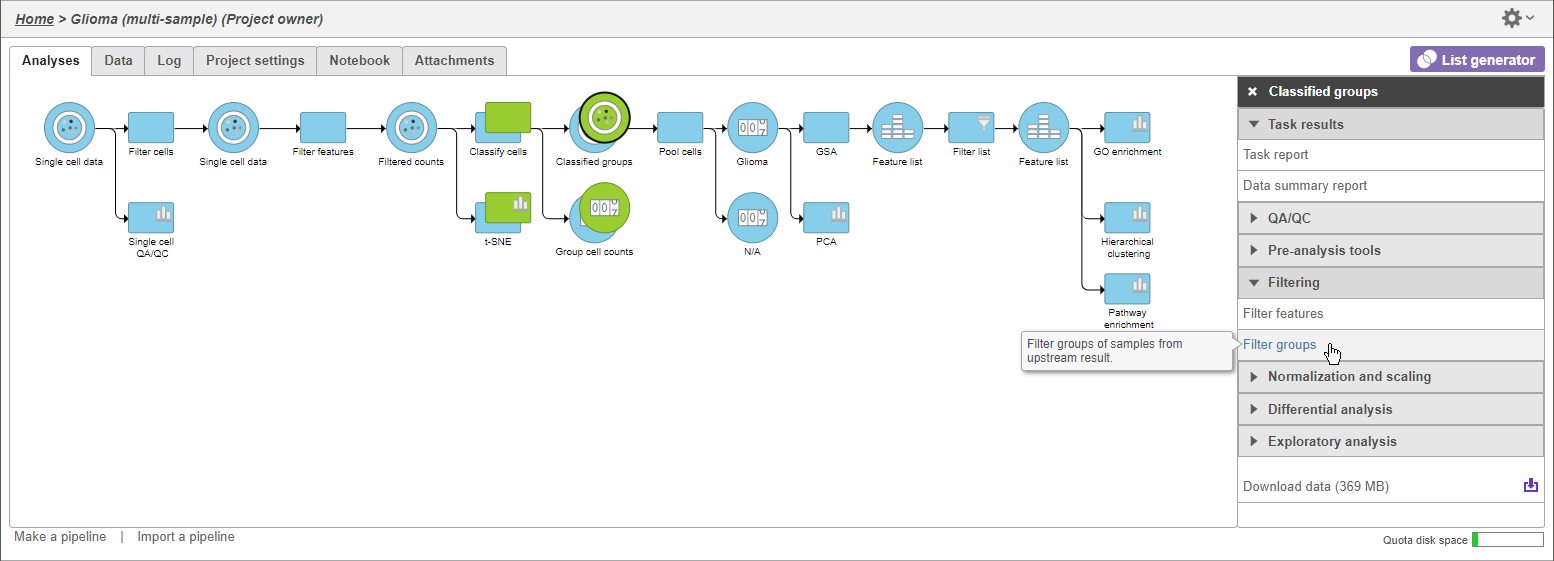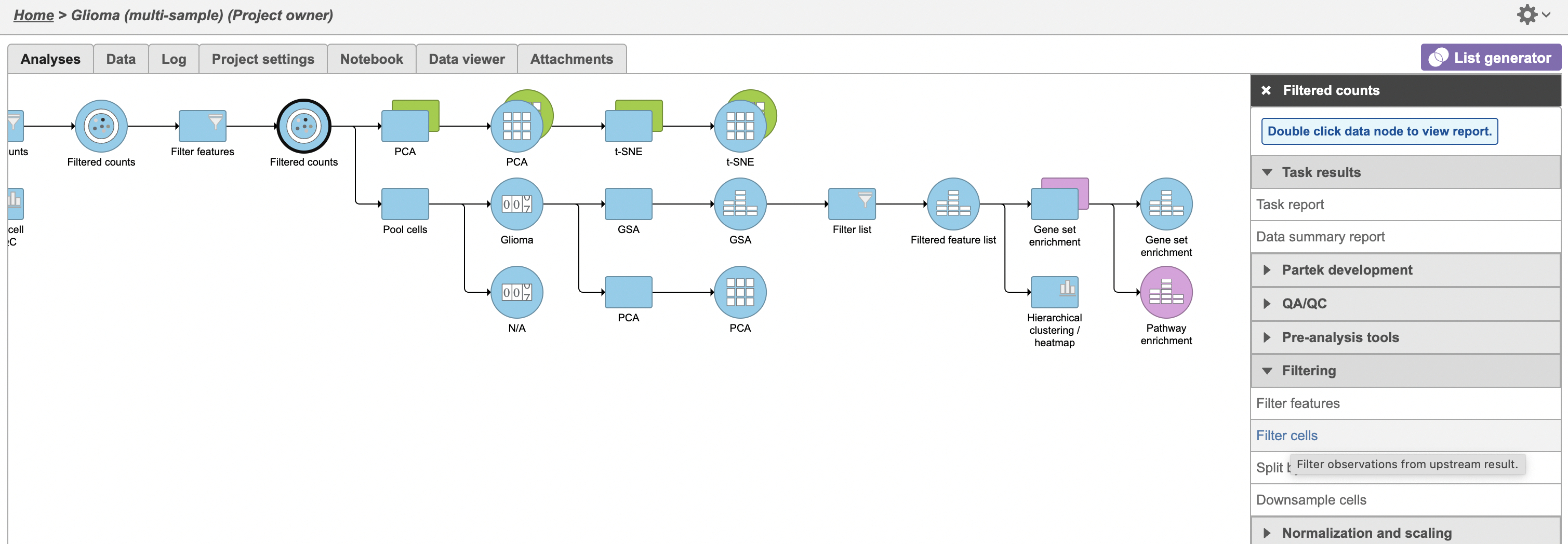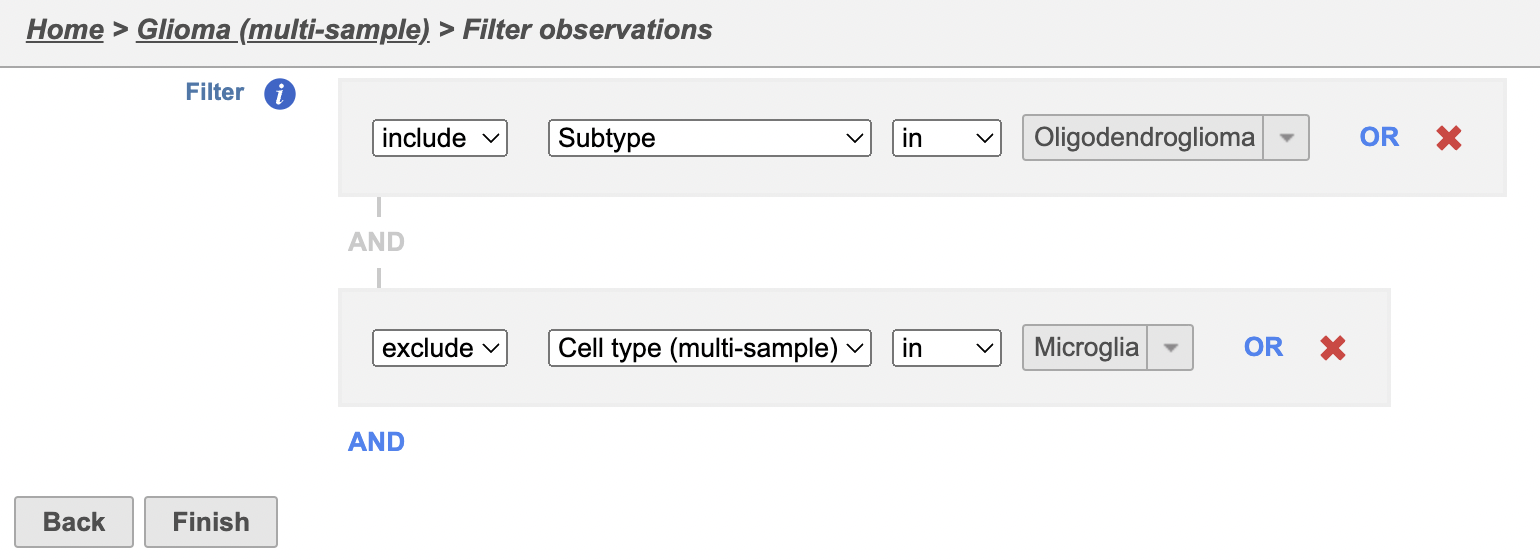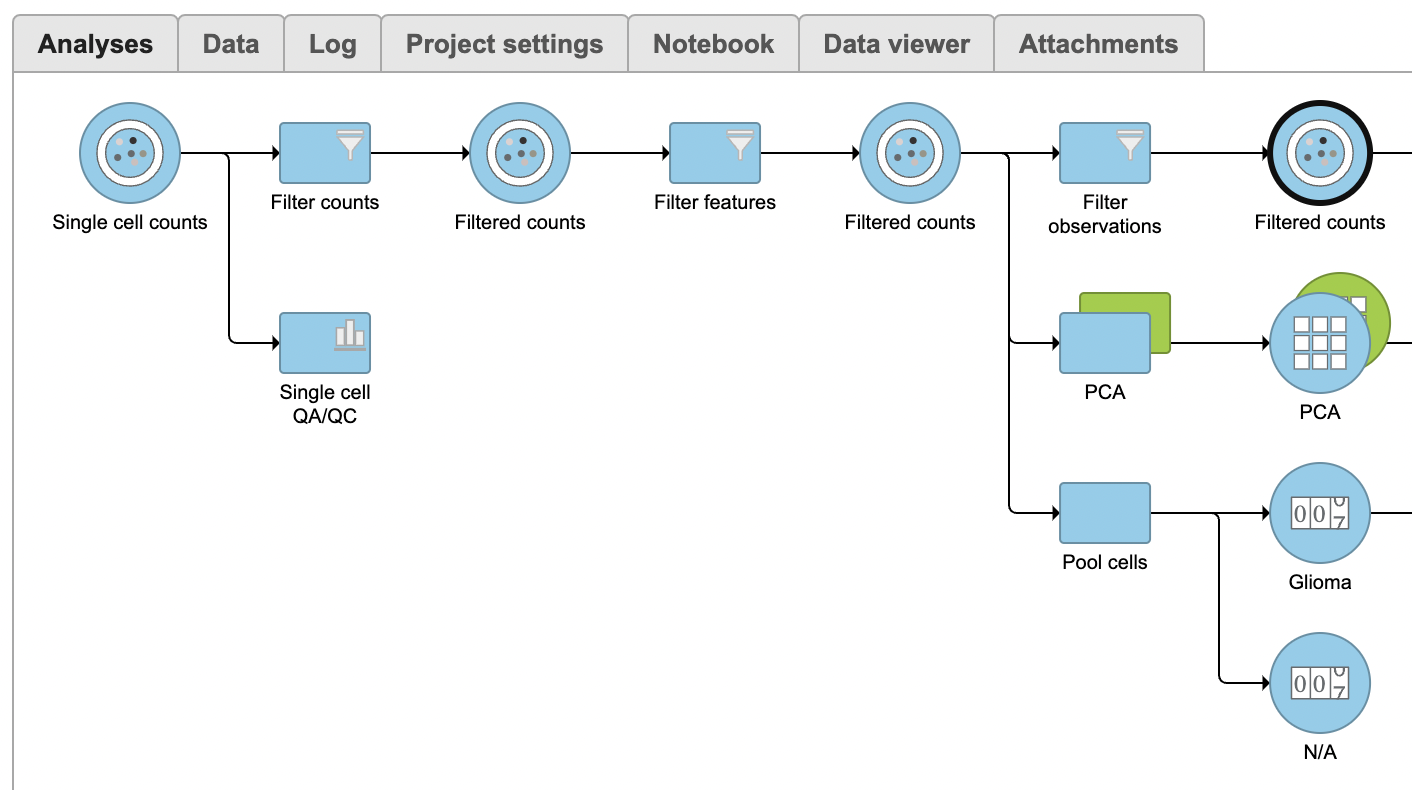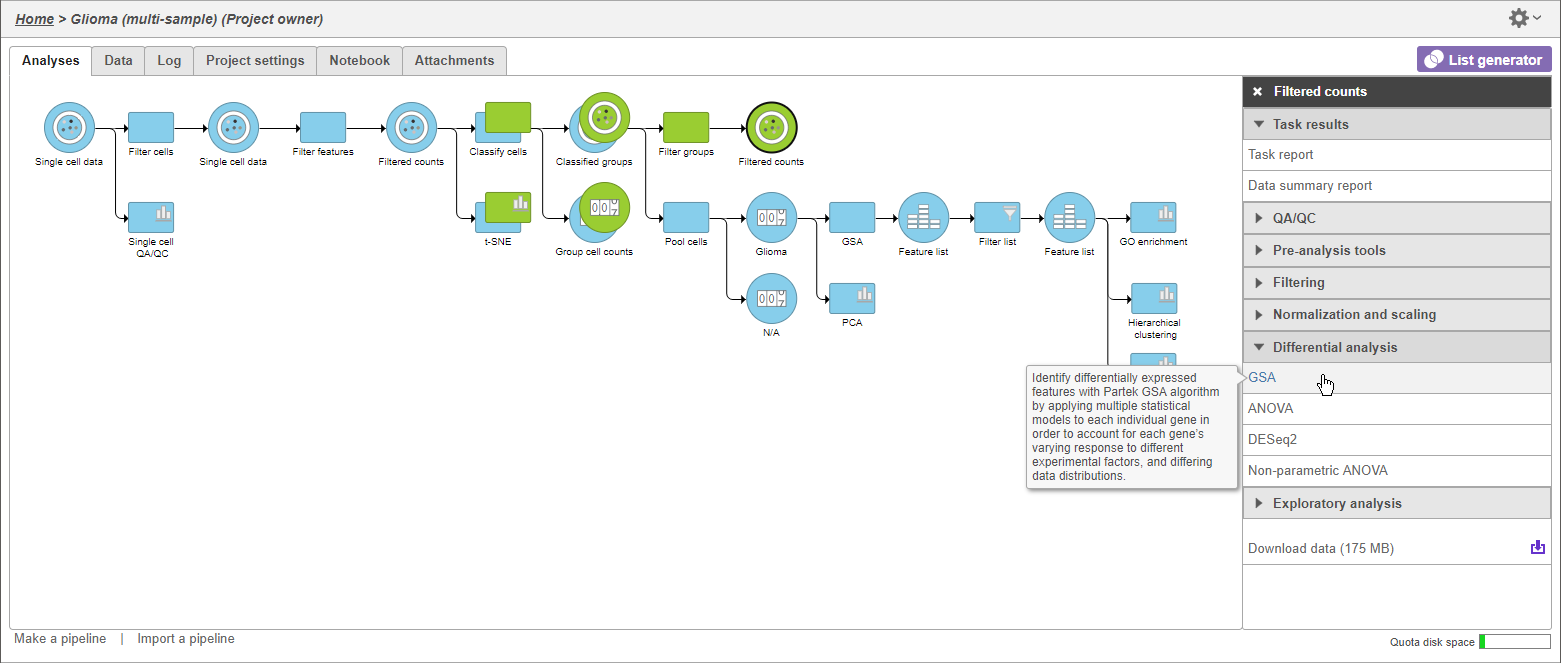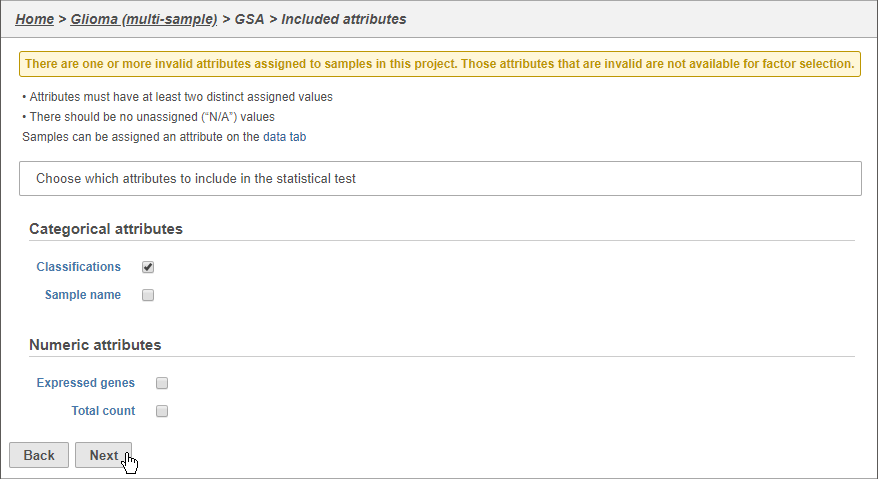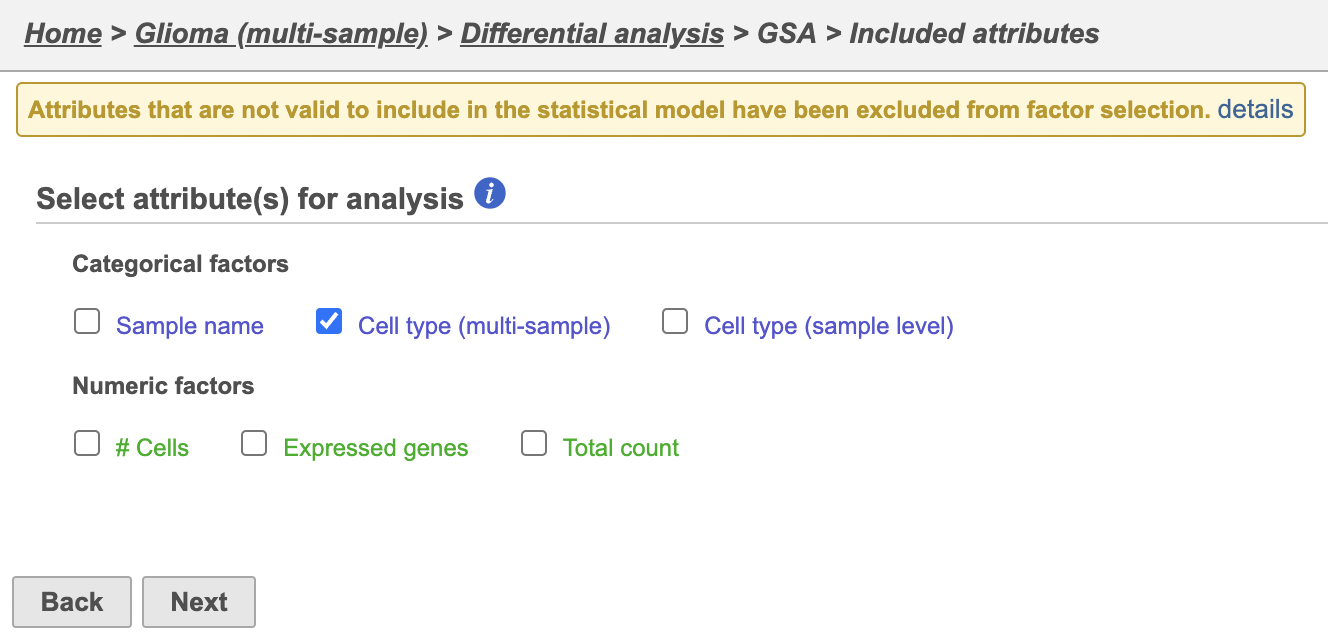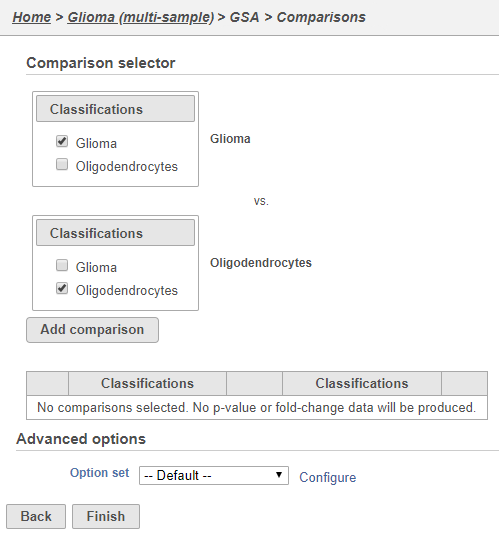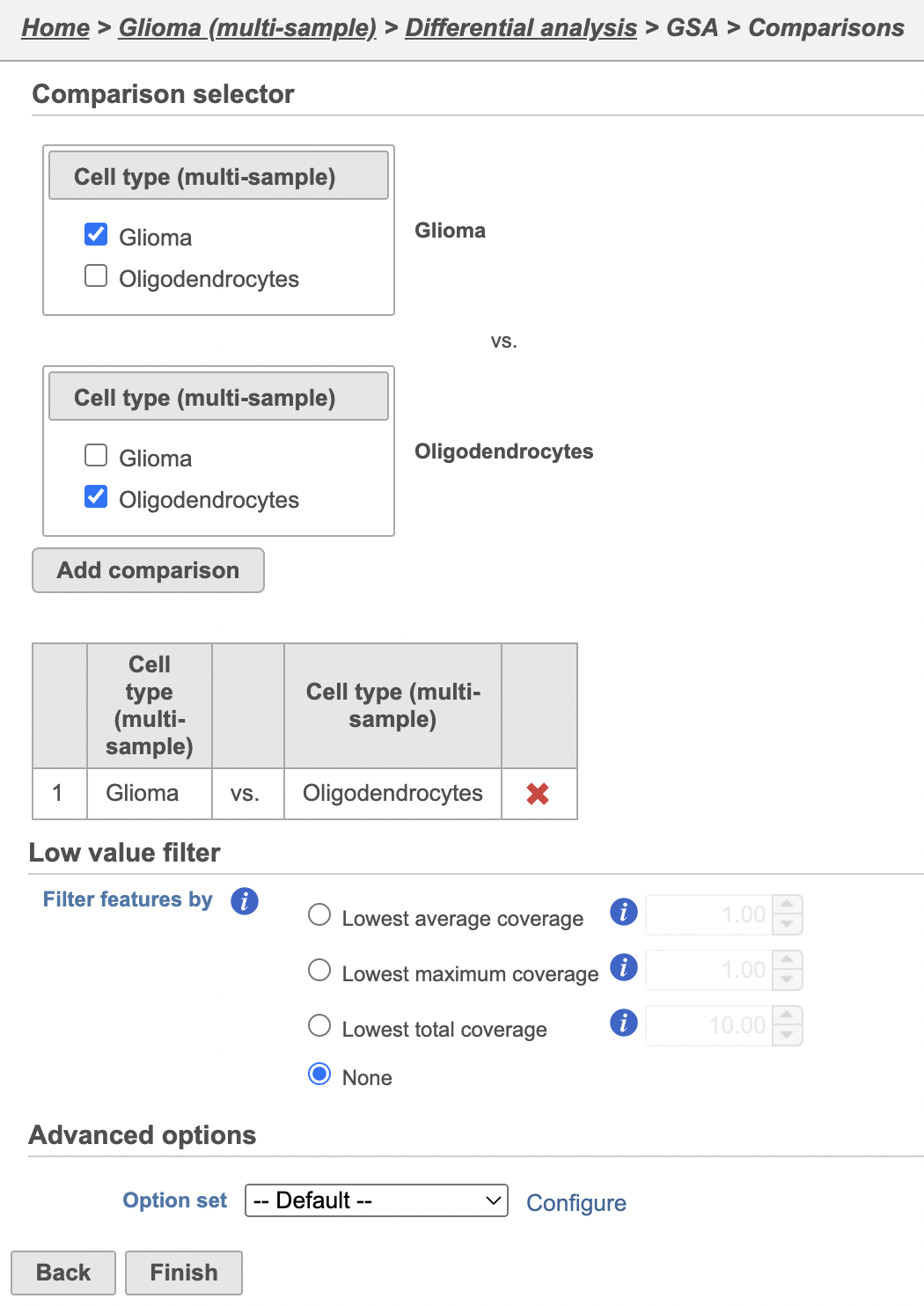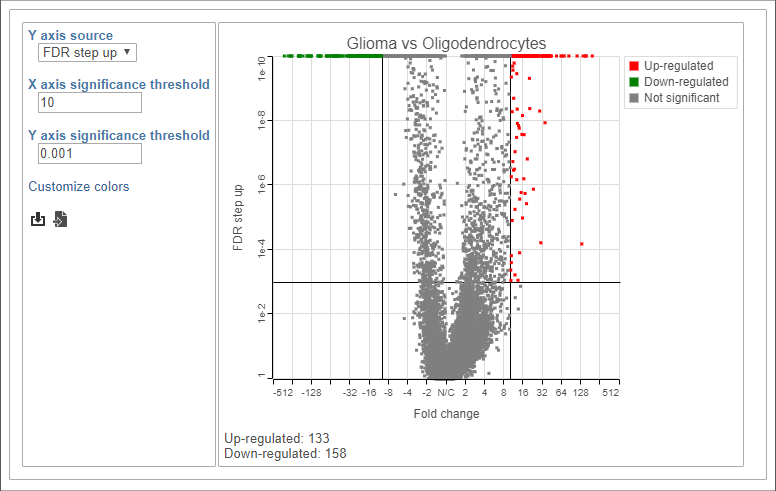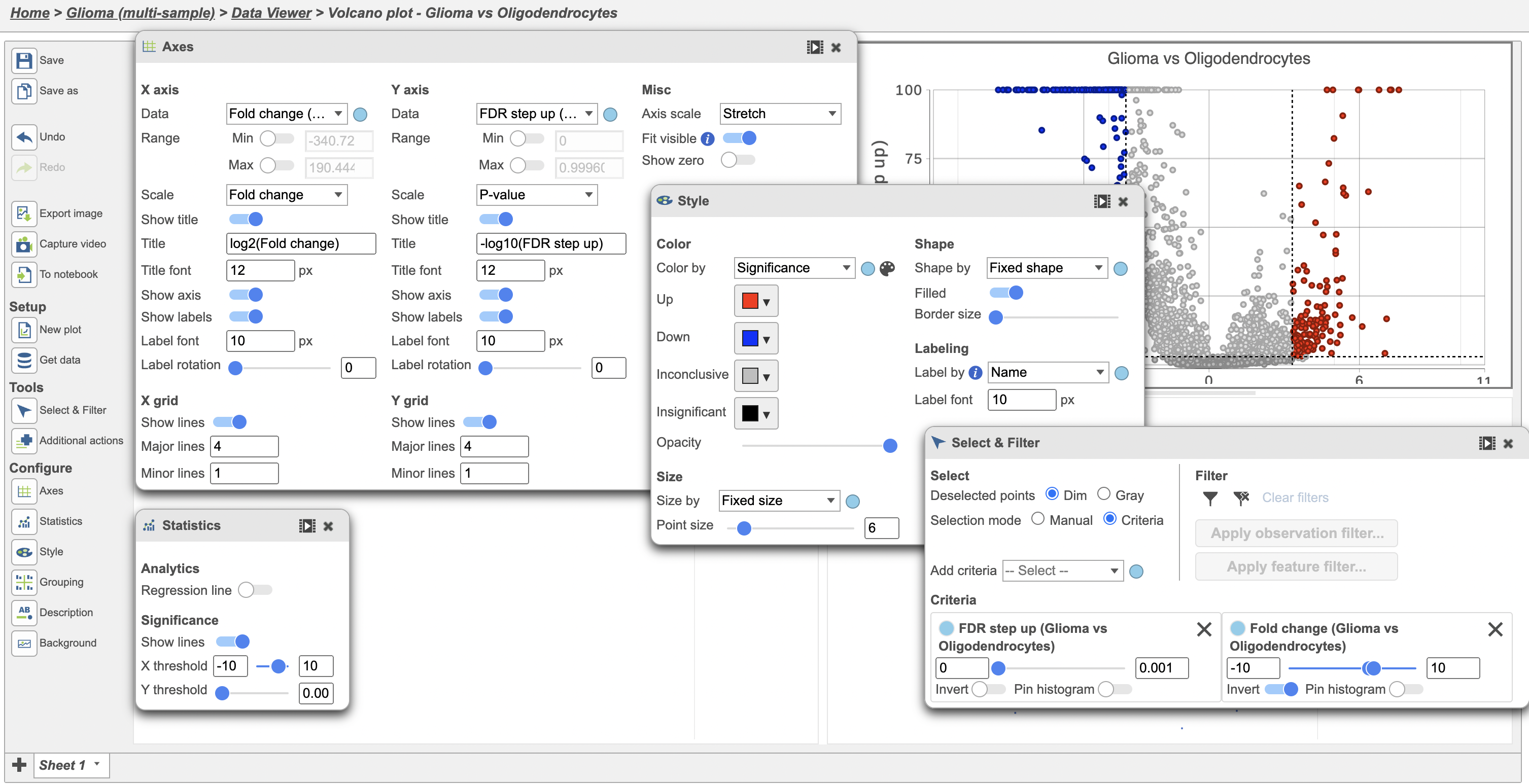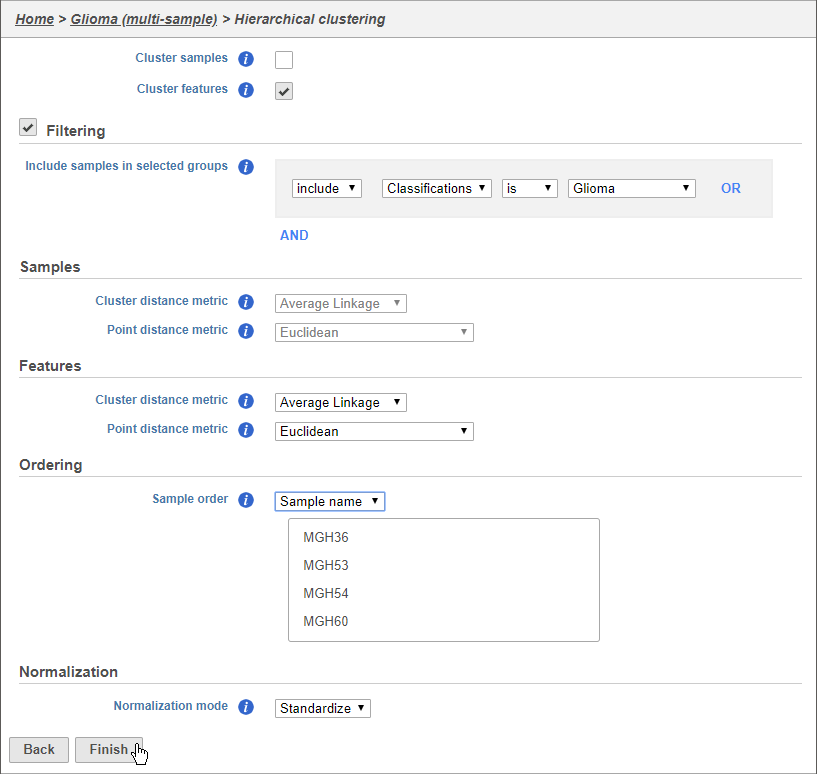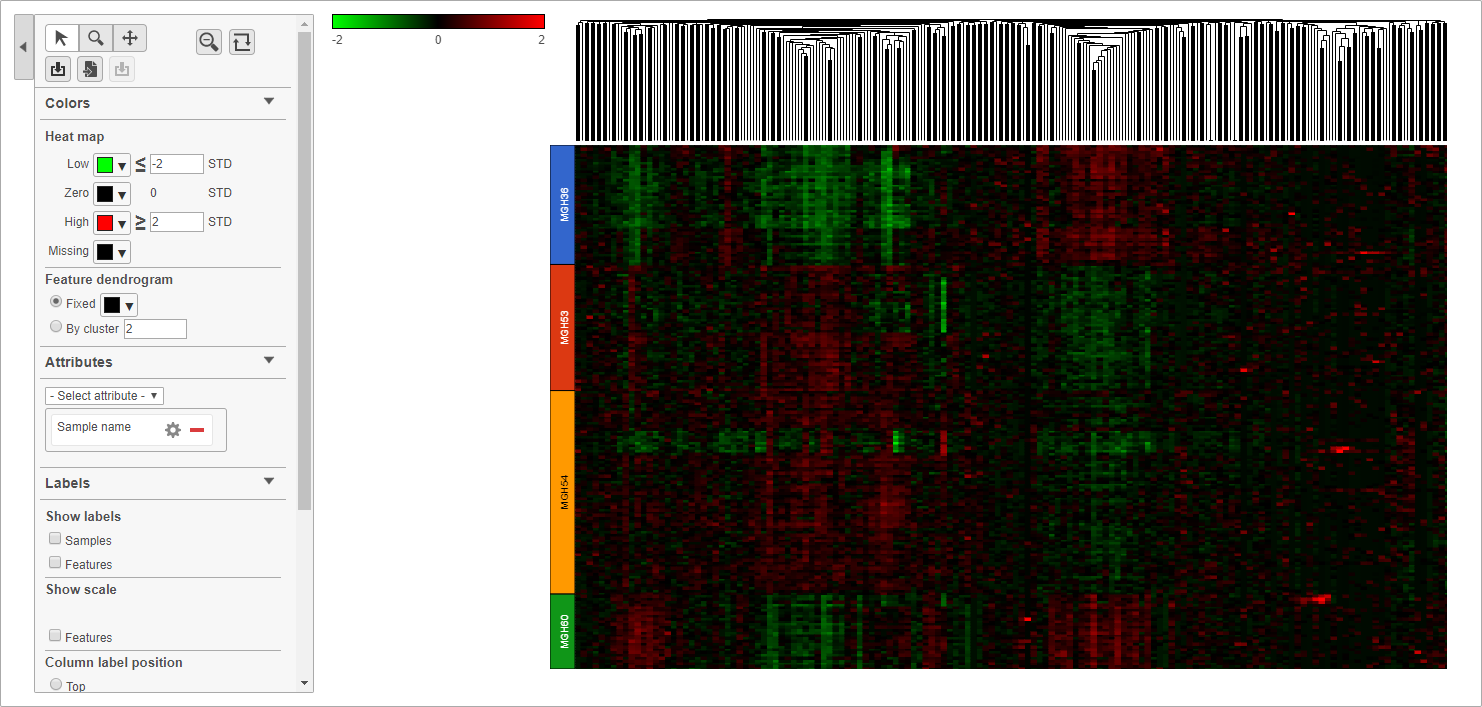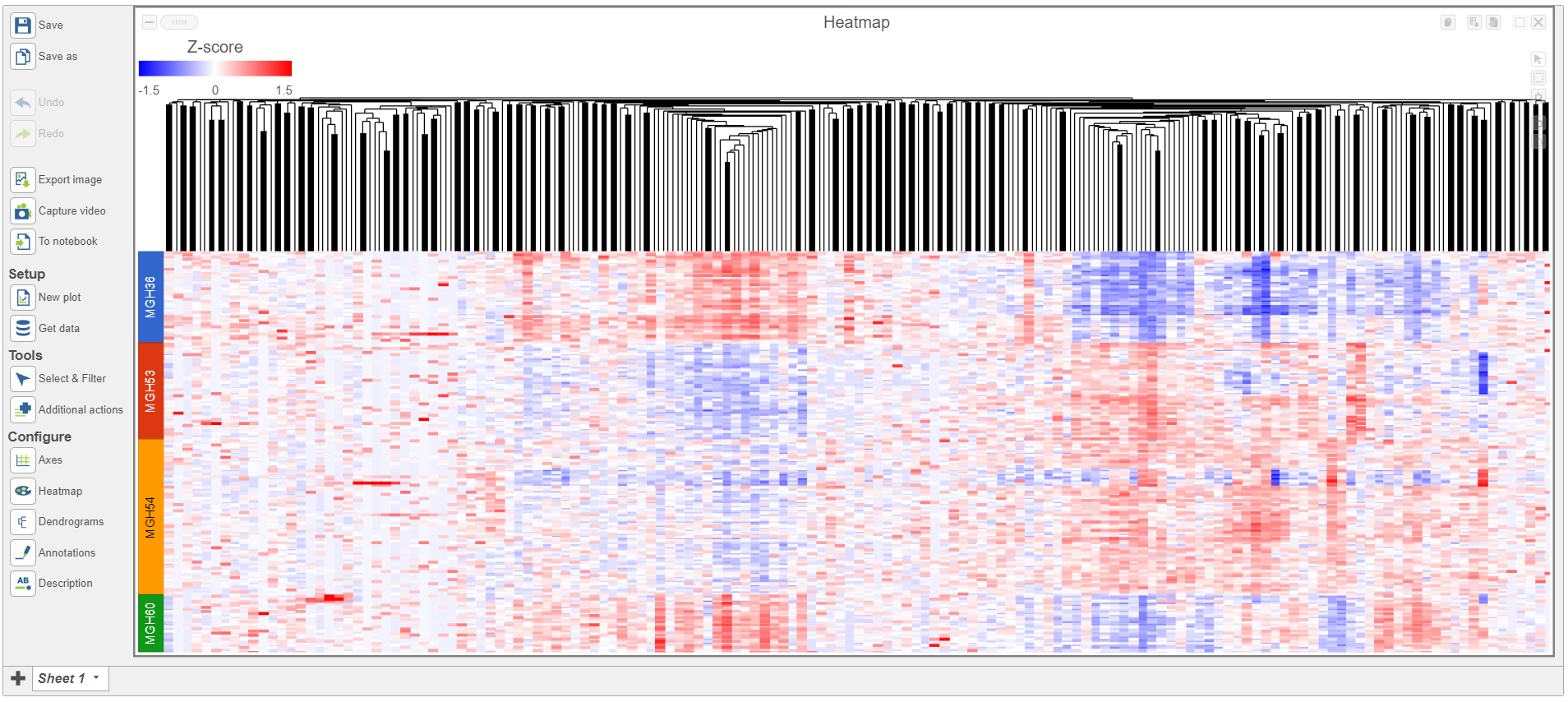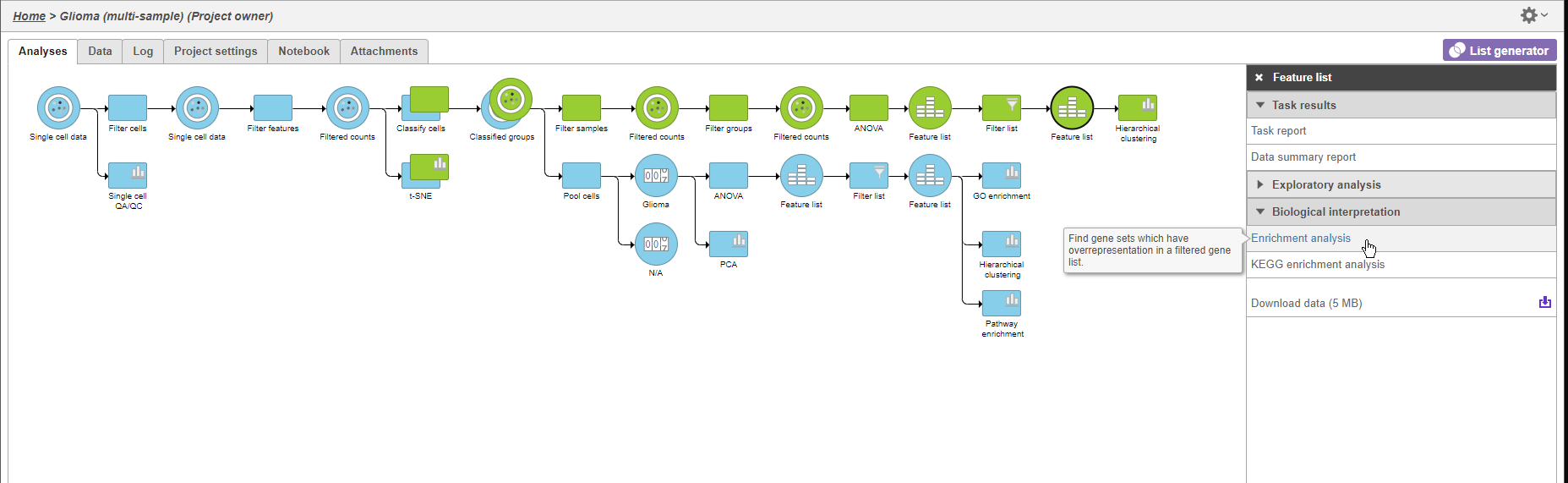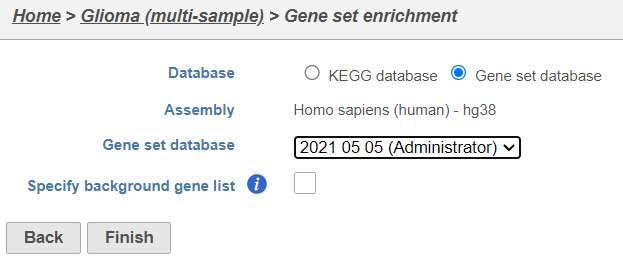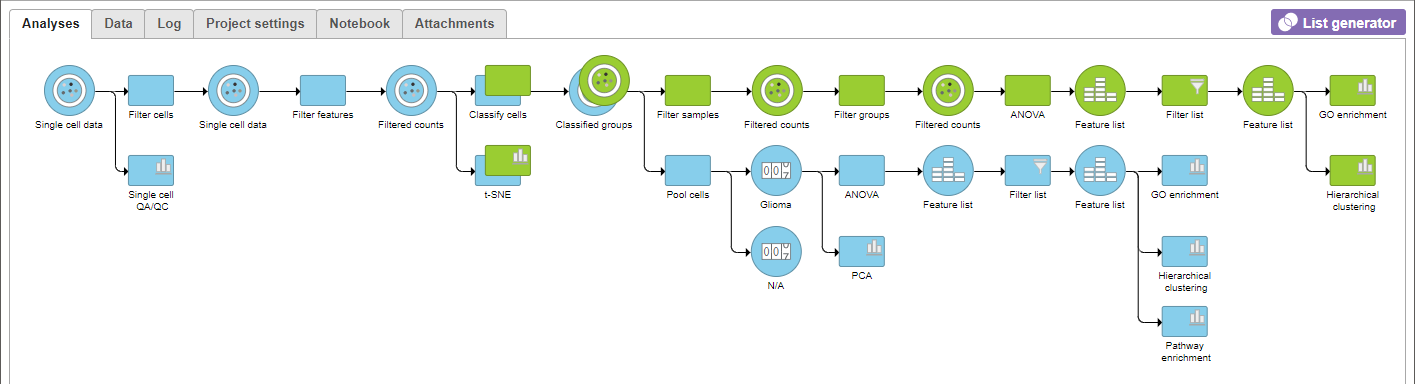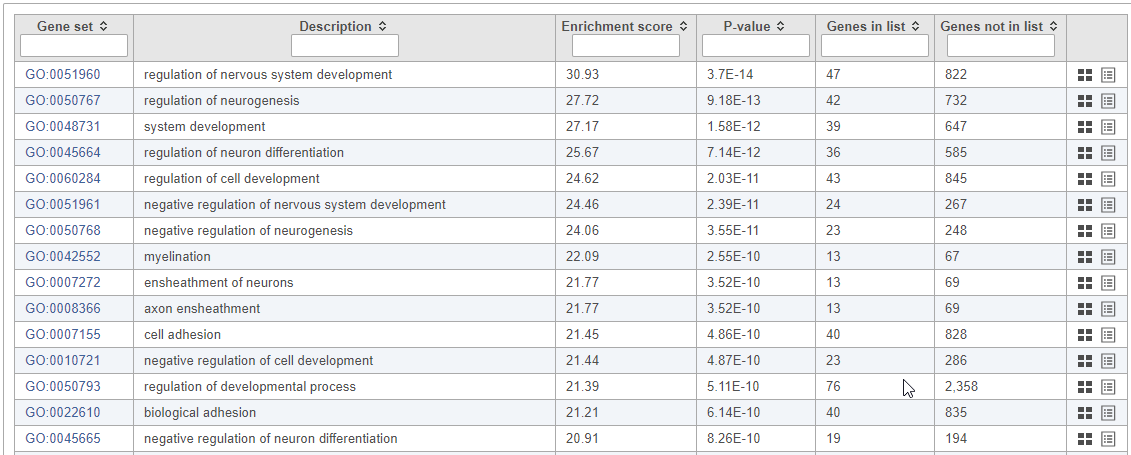Page History
...
Differential expression analysis can be used to compare cell types. Here, we will compare glioma and oligodendrocyte cells to identify genes differentially regulated in glioma cells from the oligodendroglioma subtype. Glioma cells in oligodendroglioma are thought to originate from oligodendrocytes; , thus directly comparing the two cell types will identify genes that distinguish them.
Filter
...
cells
To analyze only the oligodendroglioma subtype, we can filter the samples.
- Click the green Classified groups Filtered counts data node
- Click Expand Filtering in the task menu
- Click Filter groups cells (Figure 1)
| Numbered figure captions | ||||
|---|---|---|---|---|
| ||||
The filter lets us include or exclude samples based on sample ID and attribute.
- Set the filter to Include samples where Subtype is Oligodendroglioma
- Click AND
- Set the second filter to exclude Classifications Cell type (multi-sample) is Microglia
- Click Finish to apply the filter (Figure 2)
...
| Numbered figure captions | ||||
|---|---|---|---|---|
|
...
A Filtered counts data node will be created with only cells that are from oligodendroglioma samples (Figure 3).
| Numbered figure captions | ||||
|---|---|---|---|---|
|
...
Identify differentially expressed genes
...
- Click the green Filtered new Filtered counts data node
- Click Click Statistics > Differential analysis in the task menu
- Click GSA (Figure 5)
...
- GSA
- Click ClassificationsCell type (multi-sample)
- Click Next
| Numbered figure captions | ||||
|---|---|---|---|---|
| ||||
Next, we will set up a comparison between glioma and oligodendrocytesoligodendrocyte cells.
- Click Glioma in the top panel
- Click Oligodendrocytes in the bottom panel
- Click Add comparison (Figure 75)
This will set up fold calculations with glioma as the numerator and oligodendrocytes as the denominator.
| Numbered figure captions | ||||
|---|---|---|---|---|
| ||||
- Click None in the Read count normalization sectionClick Finish to run the GSA
A green Feature list node GSA data node will be generated containing the results of the GSA.
- Double-click the green Feature list node the green GSA data node to open the GSA report
Because of the large number of cells and large differences between cell types, the p-values and FDR step up values are very low for highly significant genes. We can use the volcano plot to preview the effect of applying different significance thresholds.
- Click to view the Volcano plot
- Choose FDR step up from the Y axis source drop-down menu
- Set the X axis significance threshold to 10
- Set the Y axis significance threshold to 0.001
This gives 133 up-regulated and 158 down-regulated genes (Figure 8).
- Open the Style icon on the left, change Size point size to 6
- Open the Axes icon on the left and change the Y-axis to FDR step up (Glioma vs Oligodendrocytes)
- Open the Statistics icon and change the Significance of X threshold to -10 and 10 and the Y threshold to 0.001
- Open the Select & Filter icon, set the Fold change thresholds to -10 and 10
- In Select & Filter, click to remove the P-value (Glioma vs Oligodendrocytes) selection rule. From the drop-down list, add FDR step up (Glioma vs Oligodendrocytes) as a selection rule and set the maximum to 0.001
Note these changes in the icon settings and volcano plot below (Figure 6).
| Numbered figure captions | ||||
|---|---|---|---|---|
| ||||
|
We can now recreate these conditions in the GSA report filter.
- Click GSA report at the top of the screen report tab in your web browser to return to the GSA report
- Click FDR step up
- Set the FDR step up filter to Less than or equal to 0.001
- Press Enter
- Click Fold change
- Set the Fold change filter to From -10 to 10
- Press Enter
The filter should include 291 genes.
- Click to apply the filter and generate a filtered Filtered Feature list node
Exploring differentially expressed genes
To visualize the results, we can generate a hierarchical clustering heat mapheatmap.
- Click the green Feature Filtered feature list produced by the Filter list the Differential analysis filter task
- Click Exploratory analysis in the task menu
- Click Hierarchical clustering clustering/heatmap
Using the hierarchical clustering options we can choose to include only cells from certain samples. We can also choose the order of cells on the heat map heatmap instead of clustering. Here, we will include only glioma cells and order the samples by sample name (Figure 97).
- Uncheck Cluster samples
- Click Filtering and Make sure Cluster is unchecked for Cell order
- Click Filter cells under Filtering and set the filter to include Classifications Cell type (multi-sample) is Glioma
- Choose Sample name from the Sample orderthe Cell order drop-down menu in the Ordering Assign order section
- Click Finish
| Numbered figure captions | ||||
|---|---|---|---|---|
| ||||
- Double click the green Hierarchical clustering node to open the heat mapheatmap
The heat map will appear black heatmap differences may be hard to distinguish at first; the range from red to green blue with a black white midpoint is set very wide because of a few outlier cells. We can adjust the range to make more subtle differences visible. We can also adjust the color.
- Set Low Set the Range toggle Min to -2
- Set High to 2
...
- 1.5
- Set the Range toggle Max to 1.5
The heatmap now shows clear patterns of red and greenblue.
- Click Samples and Features in the Show labels section of the panel to deselect them and Click Axis titles and deselect the Row labels and Column labels of the panel to hide sample and feature names, respectively.
- Select Sample name from the Attributes Annotations drop-down menu
Cells are now labeled with their sample name. Interestingly, samples show characteristic patterns of expression for these genes (Figure 108).
| Numbered figure captions | ||||
|---|---|---|---|---|
| ||||
- Click Glioma (multi-sample) to return to the pipeline view Analyses tab.
We can use GO gene set enrichment to further characterize the differences between glioma and oligodendrocyte cells.
- Click the second green Feature Filtered feature list node
- Click Biological interpretation in the task menu
- Click Enrichment analysis (Figure 11)
- Click Gene set enrichment
- Change Database to Gene set database and click Finish to continue with the most recent gene set (Figure 9)
| Numbered figure captions | ||||
|---|---|---|---|---|
| ||||
- Choose Homo sapiens (human) - hg38 from the Assembly drop-down menu
- Select Finish to continue with the most recent gene set
...
A Gene set enrichment node will be added to the pipeline view (Figure 12) .
| Numbered figure captions | ||||
|---|---|---|---|---|
| ||||
- Double-click the green GO the Gene set enrichment task node to open the task report
Top GO terms in the enrichment report include "myelin sheath", "ensheathment of neurons" , and "axon ensheathment" (Figure 1310), which corresponds well with the role of oligodendrocytes in creating the myelin sheath that supports and protect axons in the central nervous system.
| Numbered figure captions | ||||
|---|---|---|---|---|
| ||||
...
| Additional assistance |
|---|
| Rate Macro | ||
|---|---|---|
|
...