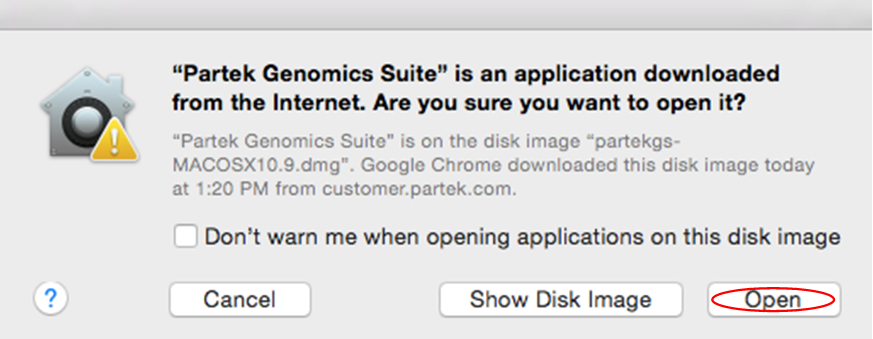Page History
This guide is specific to the installation of Partek® Genomics Suite® software on a Macintosh operating system.
This section covers the following topics:
| Table of Contents | ||
|---|---|---|
|
Download Partek Genomics Suite
...
Once the installation is completed, start the application by double clicking on the Partek Genomics Suite application icon located on your desktop.
In some cases, the security preferences may ask you to verify the software (Figure 1). Select Yes.
Figure 1. Confirm the installation of Partek Genomics Suite download.
The default Partek License Manager window will appear. Select Copy Information from the Computer Information section and paste (Ctrl P) the retrieved host name and ID in an email to your account representative (Figure 2).
**ADD IN SCREENSHOT**
Figure 2. Retrieving computer's host IDComputer Host ID Retrieval
Add License
Download the license file that the Partek Licensing Support team sent you and save in your “/Users/Shared” folder.
**ADD IN SCREENSHOT**
...
Having trouble locating your /Users/Shared folder? Please view the link to the video (no sound): https://customer.partek.com/tutorials/SharedFolder.mp4.
Start Partek Genomics Suite
After the initial installation, Partek Genomics Suite can be started by double clicking the Partek Genomics Suite 7.0 icon located on your desktop (Figure 4).
**ADD IN SCREENSHOT**
Figure 4. Start Partek Genomics Suite software
Additional Assistance
Additional Assistance
If you need additional assistance, please visit our support page to submit a help ticket or find phone numbers for regional support.
...