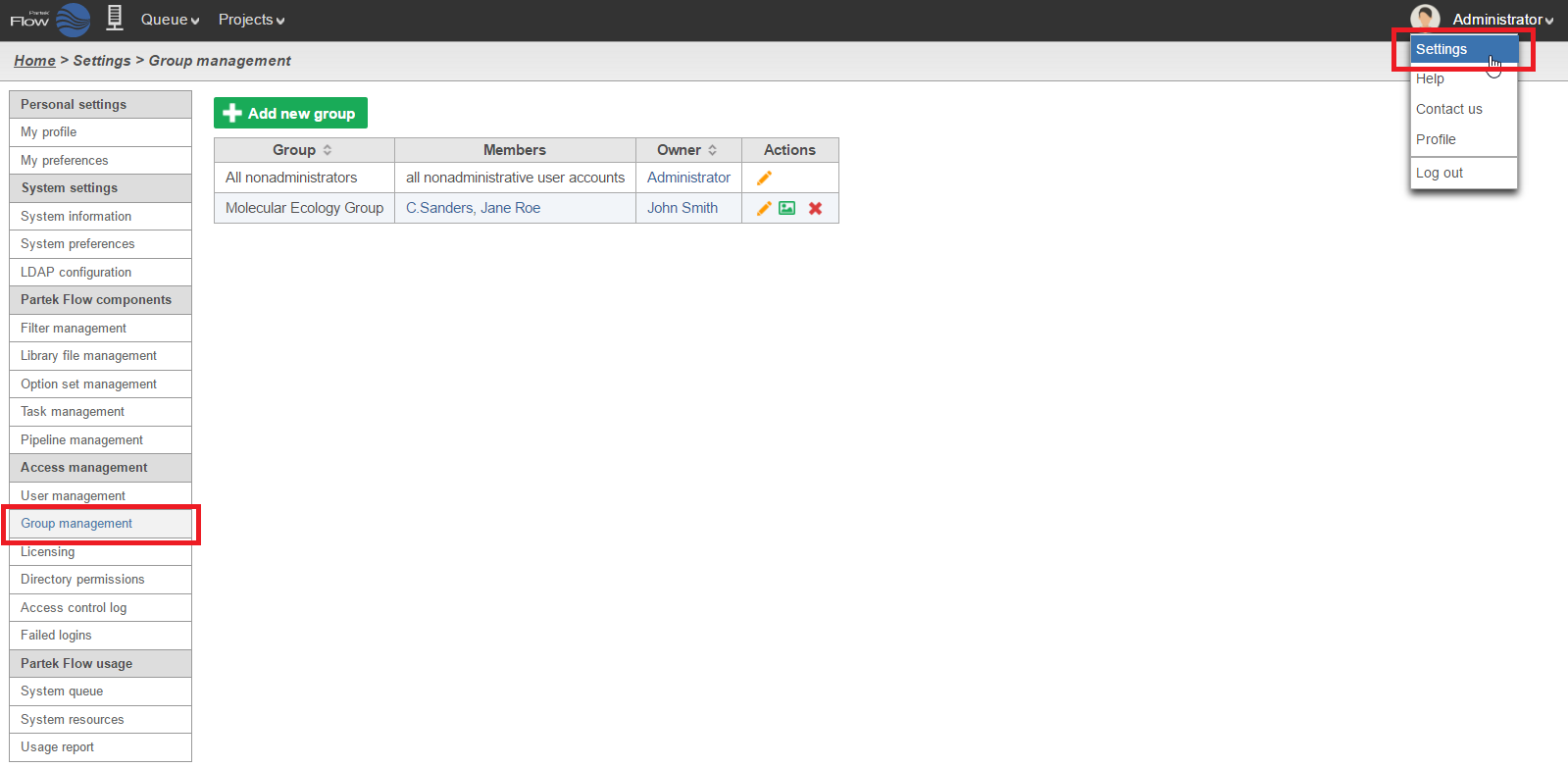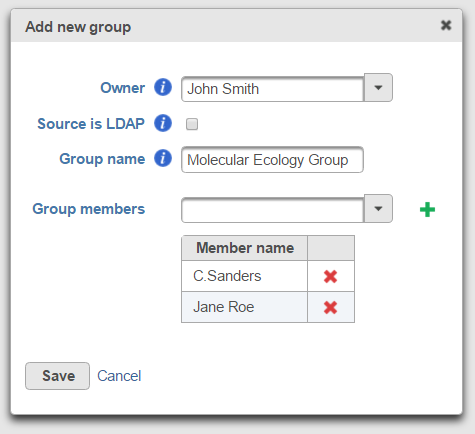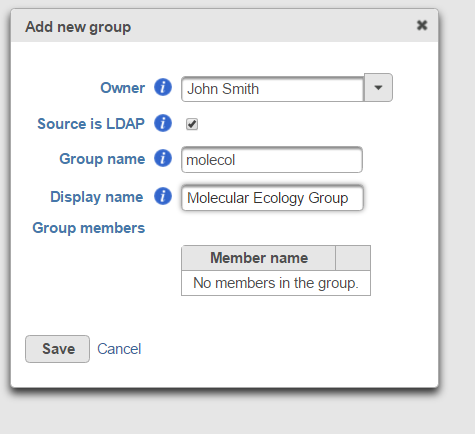Page History
Partek® Flow® Partek Flow users can be organised organized into groups. For example, user accounts can be organized by research group, privilege level (e.g. administrative vs non-administrative) or by pre-defined groups determined by an a Lightweight Directory Access Protocol (LDAP) database. This enables easier data sharing and collaboration among multiple Partek Flow users and makes it easier to define directory permissions for groups of users. For Enterprise editions, administrative users can generate usage report per group and reserve a number of concurrent licenses for groups.
...
To access the User Management page, click the avatar in the top right corner, choose Settings and click User management on the left (Figure 1). This page can be accessed by administrative and non-administrative Partek Flow users.
| Numbered figure captions | ||||
|---|---|---|---|---|
| ||||
Creating a Group
Both administrative and non-administrative users can create groups. Partek Flow user accounts must exist before they can be organised into groups. See User Management for information on how to create user accounts. To create a new group, click on the green Add new group button on the Group Management Page (Figure 1), complete the Add new group dialog (Figure 2) and click Save.
...
...
| Numbered figure captions | ||||
|---|---|---|---|---|
| ||||
|
Owner – choose the owner of the group from the drop-down list of Partek Flow users. Alternatively, start typing a few characters of the users’ display name and Partek Flow will suggest users that are available for you to choose.
...
The new group can be further managed by the group owner or an administrative user. Group membership and other details can be edited by selecting the yellow pencil icon () in the table on the Group Management page (Figure 1). A group picture can be uploaded by selecting the image icon (). A group can be deleted by selecting the red cross icon ().
| Additional assistance |
|---|
| Rate Macro | ||
|---|---|---|
|
...