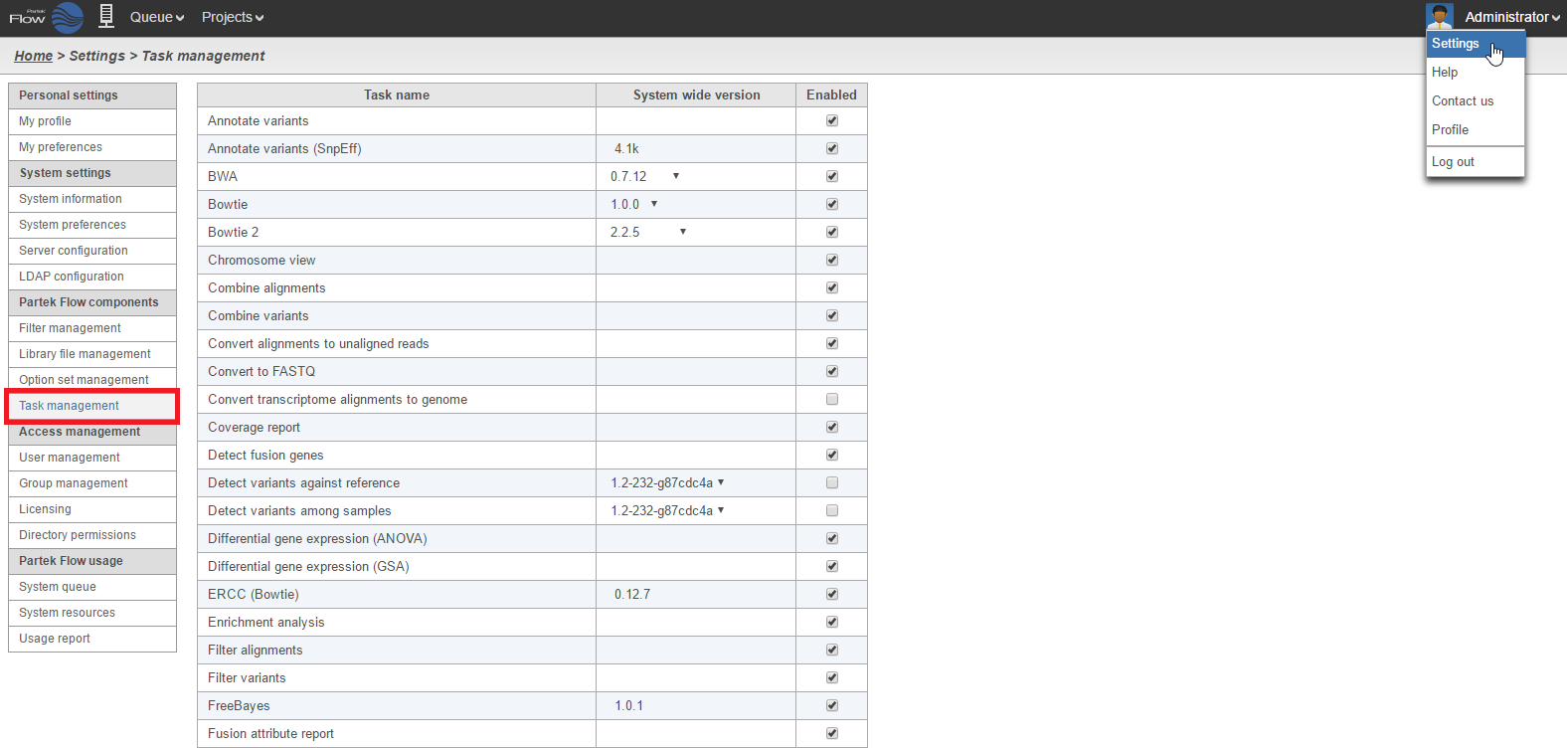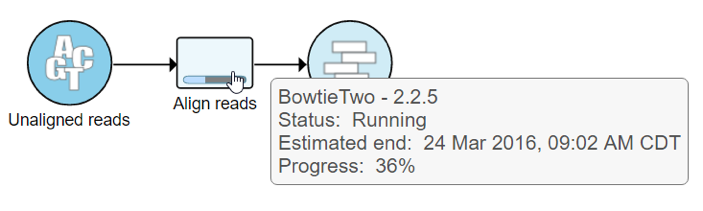Page History
Partek ® Flow ® supports multiple versions of analysis tools, including third-party software (e.g. aligners). By default, the most recent versions are implemented during installation of Partek Flow. In some circumstances, you may need to use a different version of a tool, e.g. if reproducing an older study. Furthermore, certain tasks can be enabled and disabled.
Task
...
Management Page
Only Partek Flow users with administrative administrator privileges have access to the Task version management page. Changes made on this page are applied to all other users on the Partek Flow instance. To access the page, click the avatar in the top right corner, choose Settings and click Task version management on the left (Figure 1).
| Numbered figure captions | ||||
|---|---|---|---|---|
| ||||
...
To enable or disable a task, select or deselect the checkbox next to the Task name on the Task management page, respectively (Figure 1).
To change the version of a task, click the arrow ( ) icon and choose a different version from the drop-down list (Figure 2).
All tasks launched after the change will use the chosen version.
| Numbered figure captions | ||||
|---|---|---|---|---|
| ||||
Changes to task versions are applied to all other users on the Partek Flow instance. All tasks launched after the change will use the chosen version
To review which version has been used to perform a task, hover the cursor over the task node and inspect the pop-out balloon (Figure 3). Alternatively, the version number is shown on the Task details (Figure 4) page and the Data summary report (Figure 5).
| Numbered figure captions | ||||
|---|---|---|---|---|
| ||||
| Numbered figure captions | ||||
|---|---|---|---|---|
| ||||
| Numbered figure captions | ||||
|---|---|---|---|---|
| ||||
To enable or disable a task, select or deselect the checkbox next to the Task name on the Task version management page (Figure?)
...
| Additional assistance |
|---|
| Rate Macro | ||
|---|---|---|
|
...