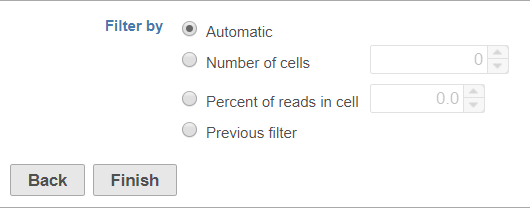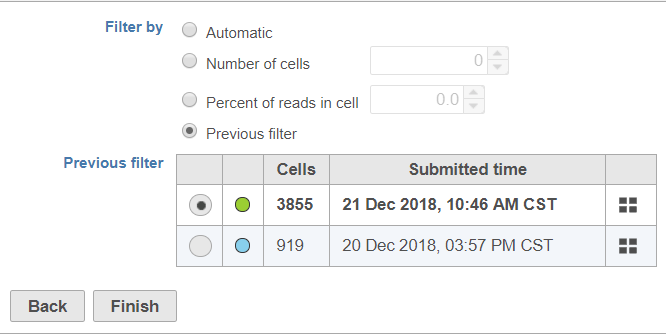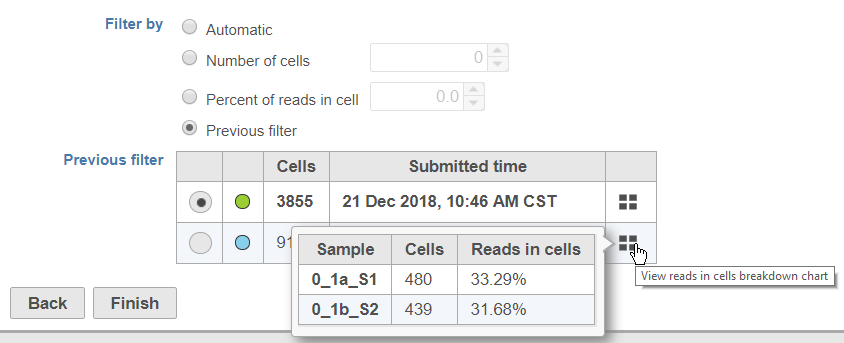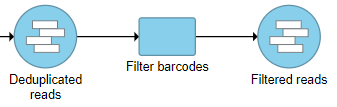Page History
...
You can choose to filter barcodes using three or four options, depending on whether you have already run a Filter barcodes task for your samples in the project (Figure 1).
| Numbered figure captions | ||||
|---|---|---|---|---|
| ||||
...
Selecting Previous filter opens a table with information about the previous barcode filters in your project (Figure 2).
| Numbered figure captions | ||||
|---|---|---|---|---|
| ||||
To help you identify which previous filter you want to apply, the color of the task node on the Analyses tab, the number of cell barcodes retained (summed for all samples), and the time/date the previous filter task was submitted are included in the table. To view the number of cells and percentage of reads in cells for each sample in a previous filter, mouse over the button (Figure 3).
| Numbered figure captions | ||||
|---|---|---|---|---|
| ||||
...
Filter barcodes produces a Filtered reads data node (Figure 4). Filter barcodes does not have a task report.
| Numbered figure captions | ||||
|---|---|---|---|---|
| ||||
...
| Additional assistance |
|---|
| Rate Macro | ||
|---|---|---|
|
...