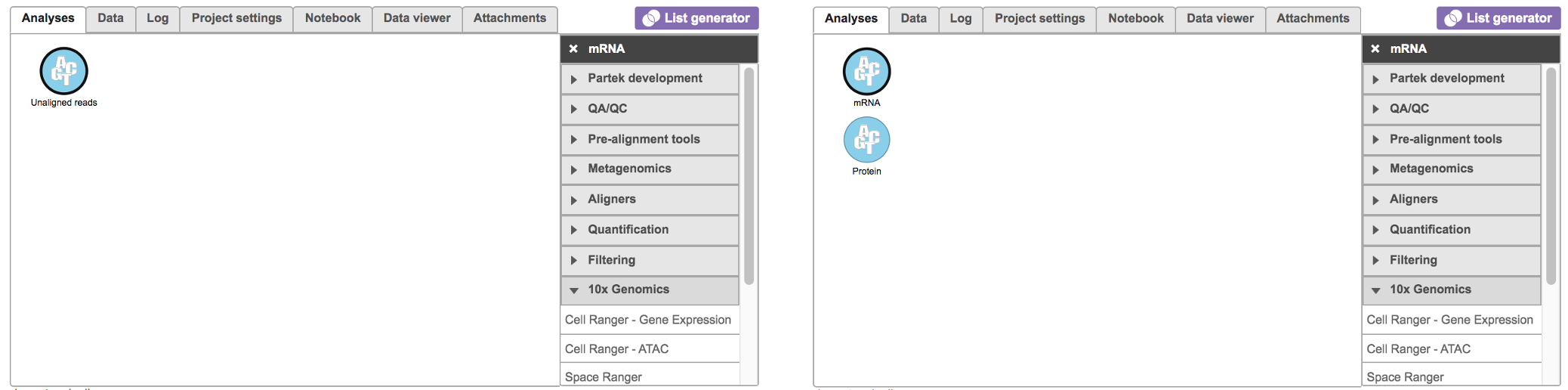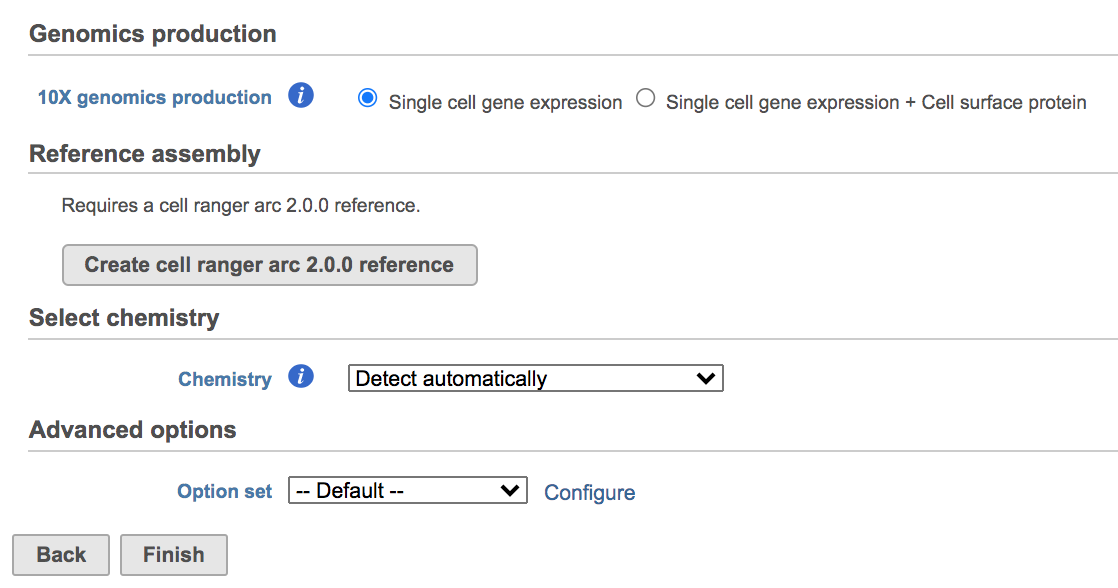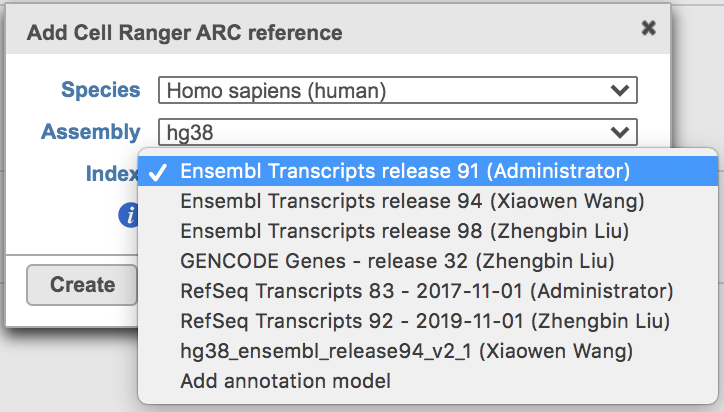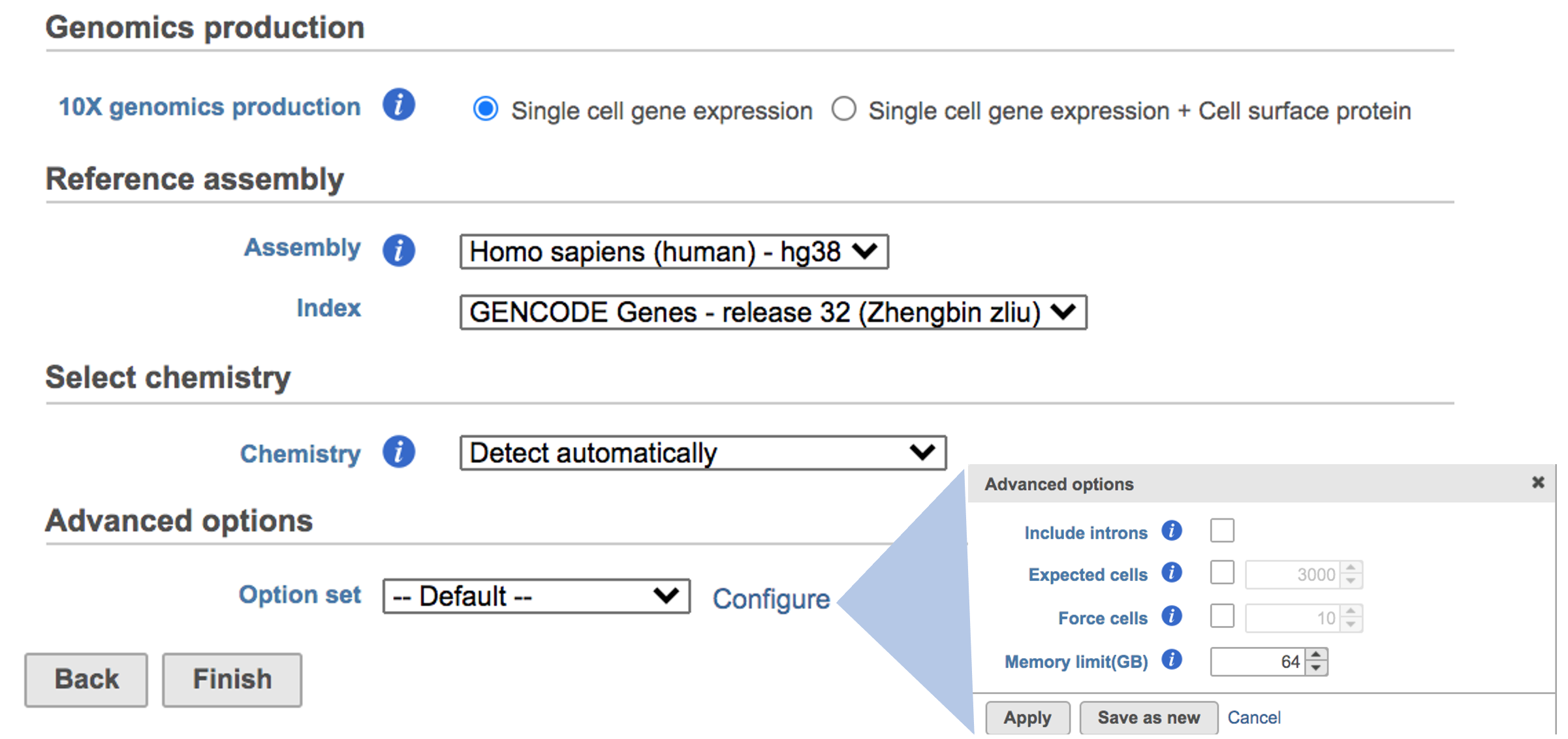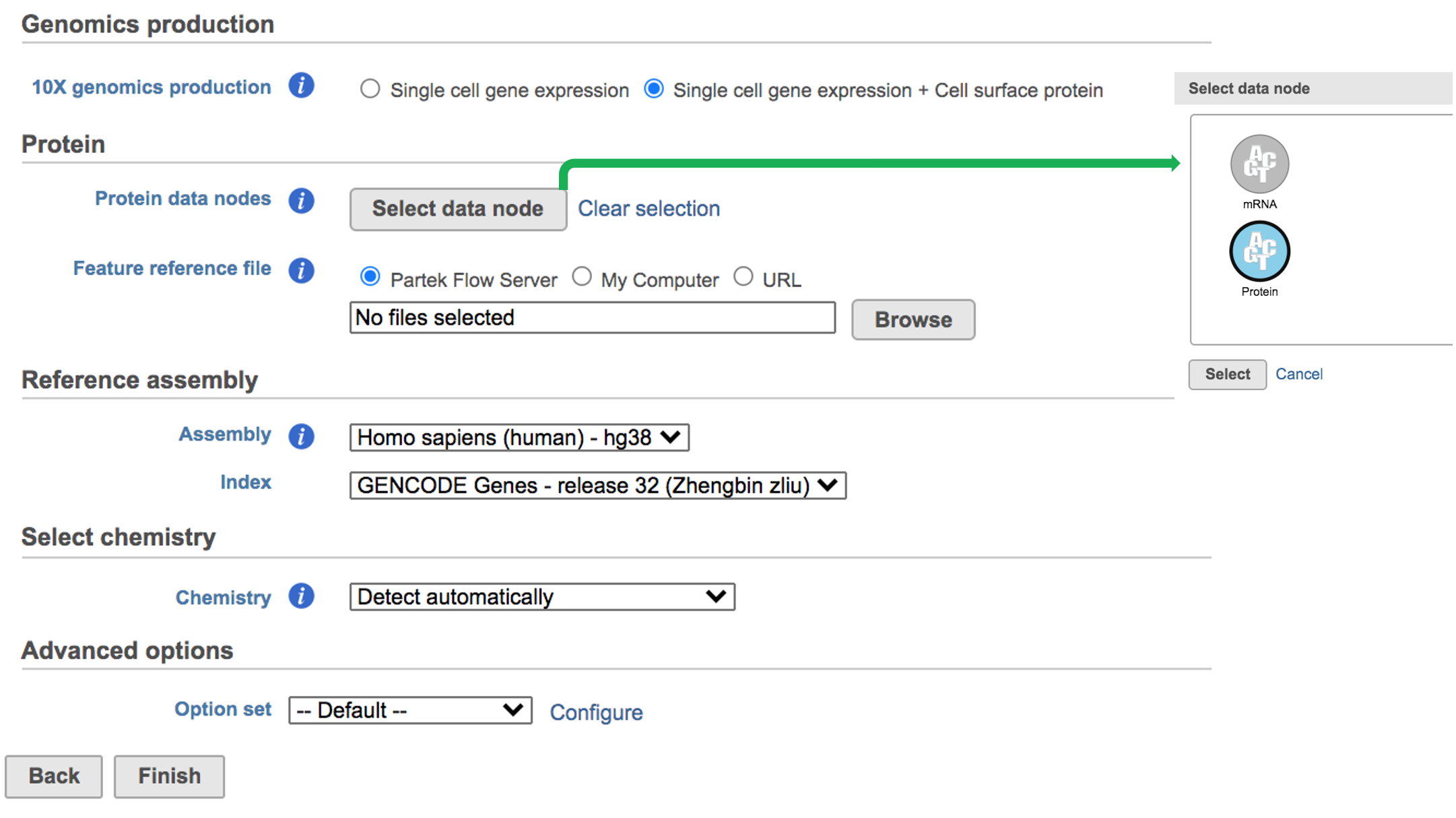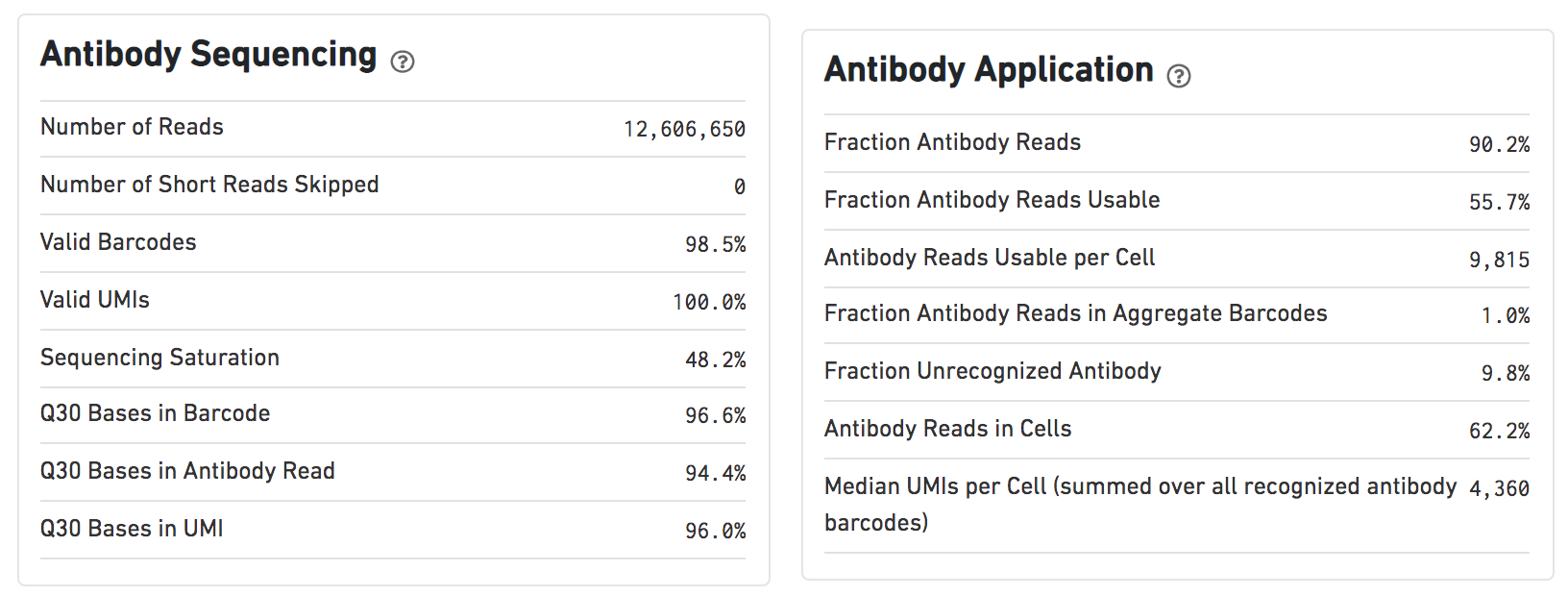Page History
...
Cell Ranger - Gene Expression in Partek Flow
The 'cellranger count' pipeline from Cell Ranger v6.0.0[2] has been wrapped in Partek® Flow® as as Cell Ranger - Gene Expression task. It does not comprehensively cover all of the options and analysis cases Cell Ranger can handle for now, but converts FASTQ files from 'cellranger mkfastq' and performs alignment, filtering, barcode counting, UMI counting for single cell gene expression and Feature Barcode data. The output gene expression count matrix in .h5 format (both raw and filtered available for users to download in the output page of task details) then becomes the starting point for downstream analysis for scRNA-seq in Flow. For Feature Barcode data, Flow outputs a unified feature-barcode matrix that contains gene expression counts alongside Feature Barcode counts for each cell barcode.
...
To run the Cell Ranger - Gene Expression task for scRNA-seq data in Flow, select Unaligned reads datanode, then select Cell Ranger - Gene Expression in the 10x Genomics section (left panel, Figure 1). For Feature Barcode data, there will be two data nodes once the fastq FASTQ files have been imported into Flow properly - mRNA and protein (right panel, Figure 1). Users should select mRNA datanode to trigger the Cell ranger - Gene Expression task.
| Numbered figure captions | ||||
|---|---|---|---|---|
| ||||
Once the Genomics production has been picked, users will be asked to create a Reference assembly if it is the first time to run the Cell Ranger - Gene Expression task (Figure 2). In Partek Flow, we will use Cell Ranger ARC 2.0.0 to create reference assembly for all 10x Genomics analysis pipelines. To create and use a reference assembly, Cell Ranger ARC requires a reference genome sequence (FASTA file) and gene annotations (GTF file), here are the details.
| Numbered figure captions | ||||
|---|---|---|---|---|
| ||||
Clicking the big grey button of Create Cell Ranger ARC 2.0.0 reference would pop up a new window where lists the requirements that users need to fill in (Figure 3). To create the same reference genomes (2020-A) that are provided in Cell Ranger by default, the transcriptome annotations are respectively GENCODE v32 for human and vM23 for mouse, which are equivalent to Ensembl 98[3]. If users don't have any options in the dropdown list, they can click Add annotation model (GTF file) for Index, or New assembly... (FASTA file)for Assembly and upload the files.
| Numbered figure captions | ||||
|---|---|---|---|---|
| ||||
Once the right options has been chosen/provided, simply press the Create button to finish. The reference assembly of ‘Homo sapiens (human) - hg38’ has been created as an example here (Figure 4).
| Numbered figure captions | ||||
|---|---|---|---|---|
| ||||
The main task menu will be refreshed as above (Figure 4) for gene expression data if references have been added. Users can go ahead click the Finish button to run the task as default.
...
| Numbered figure captions | ||||
|---|---|---|---|---|
| ||||
A new data node named Single cell counts will be displayed in Flow if the task has been finished successfully (Figure 6). This data node contains a filtered feature barcode count matrix for gene expression data, but a unified feature-barcode matrix that contains gene expression counts alongside Feature Barcode counts for each cell barcode for Feature Barcode data. To open the task report when the task is finished, double click the output data node, or select the Task report in the Task results section after single clicking the data node. Users then will find the task report (Figure 7) is the same to the ‘Summary HTML’ from Cell Ranger output.
...
Other than two additional panels summarized information for Antibody Sequencing and Antibody Application have been added, the task report for Feature Barcode data is the same to scRNA-seq data report.
| Numbered figure captions | ||||
|---|---|---|---|---|
| ||||
Users can click Configure to change the default settings In in Advanced options (Figure 4).
...
Force cells: Force pipeline to use this number of cells, bypassing the cell detection algorithm. Use this if the number of cells estimated by Cell Ranger is not consistent with the barcode rank plot.
Memory limit (GB): Restricts Restricts Cell Ranger - Gene Expression Expression to use specified amount of memory (in GB) to execute pipeline stages.
...