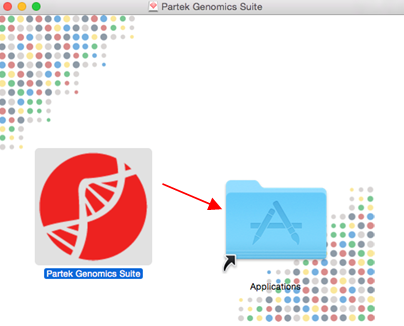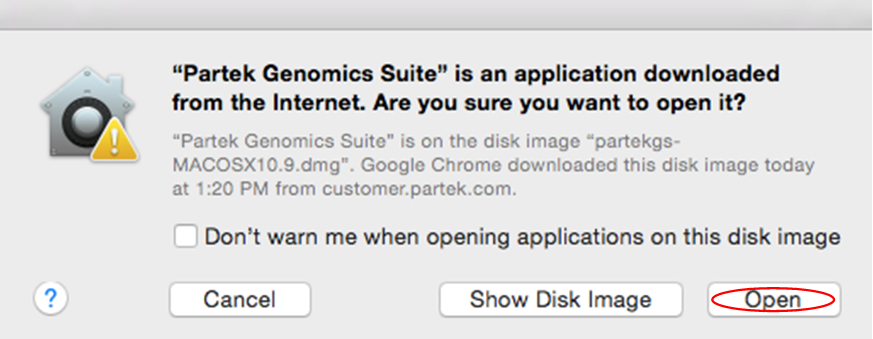Page History
This guide is specific to the installation of Partek® Partek Genomics Suite® Suite software on a Macintosh operating system.
Download Partek Genomics Suite
...
With administrative privileges, click on the button below to download the latest version of Partek Genomics Suite
...
Download Partek Genomics Suite
Download the latest version of Partek Genomics Suite using the link provided below:
http://customer.
| Download button | ||||
|---|---|---|---|---|
|
...
| |
click the button to download the latest PGS |
Run the Partek Genomics Suite
...
Application
Once the installation is completed, drag the Partek Genomics Suite icon into your Applications folder (figure 1). Once in the Applications folder, start the application by double right clicking on the Partek Genomics Suite application icon located on your desktop.icon to Open.
Figure 1. Drag Partek Genomics Suite into Applications folder.
In some cases, the security preferences may ask you to verify the software download (Figure 12). Select Yes.
Figure 12. Confirm the installation of Partek Genomics Suite
The default Partek License Manager window will appear. Select Copy Information from the Computer Information section and paste (Ctrl P) the retrieved host name and ID in an email to your account representative (Figure 2).
**ADD IN SCREENSHOT**
Figure 2. Retrieving computer's host ID
Add License
Download the license file that the Partek Licensing Support team sent you and save in your “/Users/Shared” folder.
**ADD IN SCREENSHOT**
Figure 3. Adding license file
Start Partek Genomics Suite
After the initial installation, Partek Genomics Suite can be started by double clicking the Partek Genomics Suite 7.0 icon located on your desktop (Figure 4).
**ADD IN SCREENSHOT**
Figure 4. Start Partek Genomics Suite softwaredownload
1 . Save the license.dat (or license.lic) file that you received from the Partek Licensing department to your desktop.
- If you do not have a license, please contact your account representative or request a trial.
2. Select Add License.
3. Select the License file radio button.
4. Select Browse.
5. Click on the license.dat (or license.lic) file located on your desktop and select Open.
6. The Partek License Manager - Add License screen will appear. Select Add.
The Partek License Manager window will now show you the status of your license.
7. Exit the Partek License Manager and Partek Genomics Suite will automatically restart.
Once the software has been installed and the license has been added, you may delete the license file from your desktop (if you prefer, although this is not required); a copy of your license file is saved to your license file folder (/Users/Shared) after it has been added using the Partek License Manager.
Additional Assistance
If you need additional assistance, please visit our support page to submit a help ticket or find phone numbers for regional support.