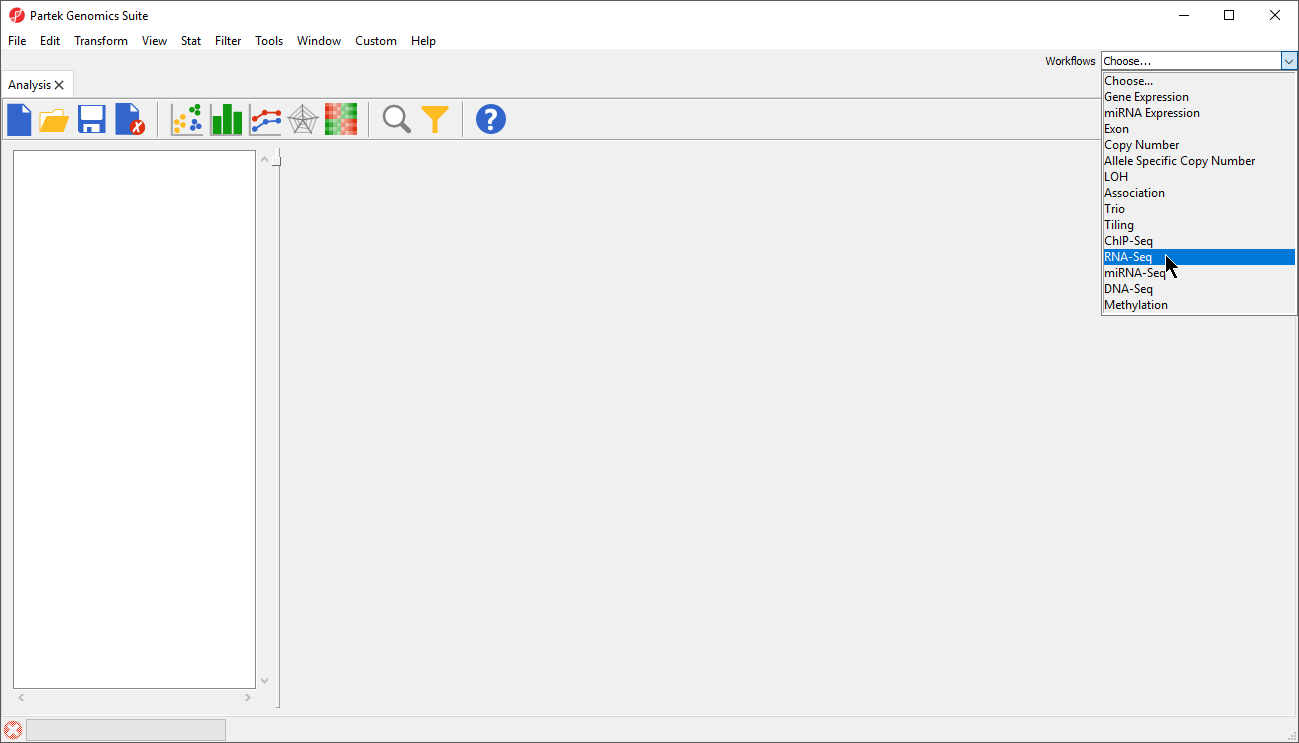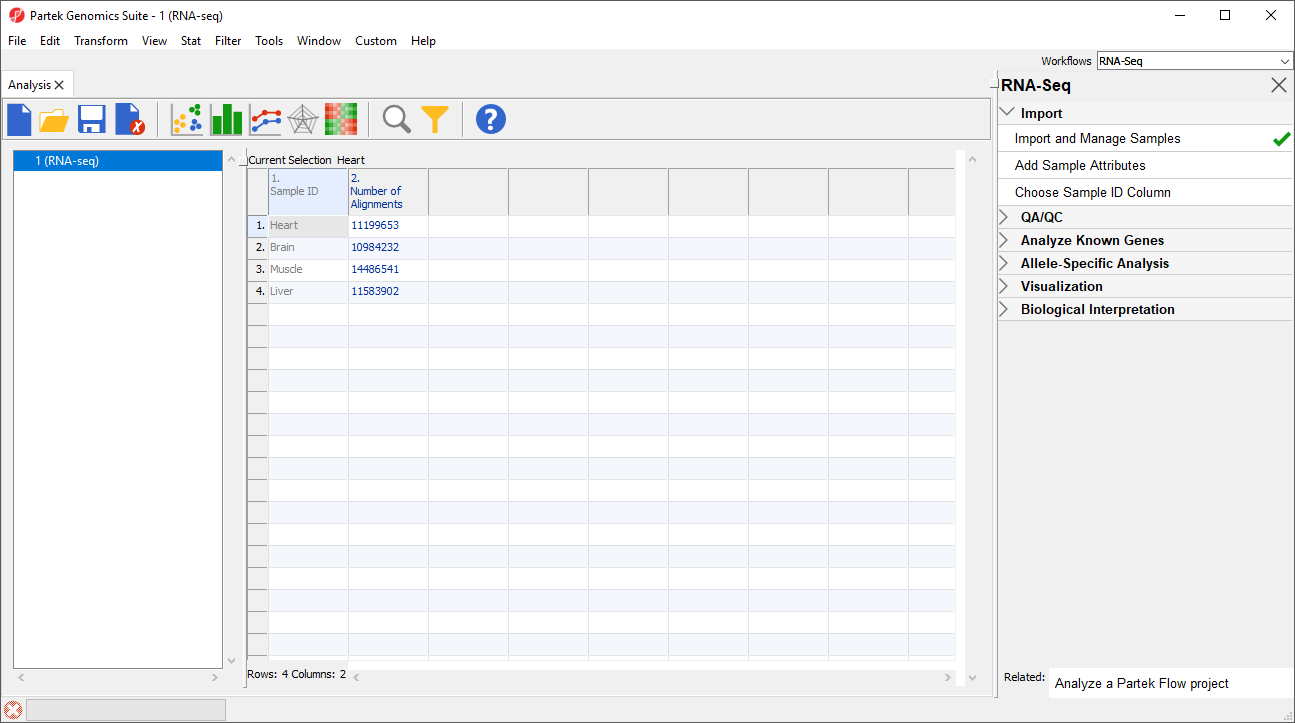Page History
...
We will be using the RNA-seqSeq workflow to analyze RNA-seq Seq data throughout this tutorial. The commands included in the RNA-seq Seq workflow are also available form the command toolbar, but may be labeled differently.
- Select the RNA-seq Seq workflow by selecting it from the Workflow drop-down menu in the upper right-hand corner of the Partek Genomics Suite window (Figure 1)
| Numbered figure captions | ||||
|---|---|---|---|---|
| ||||
The Partek Genomics Suite software can import next generation sequencing data that has been aligned to a reference genome. Two standard types of alignment formats can be imported: .BAM and .SAM. It is also possible to concert ELAND .txt files to .BAM files with the converter found in the Tools menu in the main command bar. The data used in this tutorial was aligned using the Partek® Flow® software and saved as .BAM files.
- To import the .BAM files, select Import and Manage Samples from the Import section of the RNA-seq Seq workflow. The Sequence Import dialog box will open (Figure 2)
...
- Configure the dialog as shown (Figure 3)
Output
...
file provides a name for the top-level spreadsheet. Browse can be used to change the output directory.
- Select Homo sapiens from the Species drop-down menu to allow us to menu
This will allow us to select a human genome reference assembly alignment.
- Select hg19 for Genome/Transcriptome reference used to align the reads. reads
This is the reference genome our tutorial data was aligned to using Partek Flow.
- Select OK to open the BAM Sample Manager dialog (Figure 4)
...
- Select Manage samples to open the Assign files to samples dialog
Sample ID is by default set to the file name by default, which may be too long or uninformative, so so the Assign files to samples dialog can be used to give informative names to samples.
...
- Select OK to close the Assign files to samplessamples dialog
- Select Close to exit the Bam Sample Manager dialog and view the imported data (Figure 6)
| Numbered figure captions | ||||
|---|---|---|---|---|
| ||||
Additional files can be added to this spreadsheet using the Bam Sample Manager dialog. The Bam Sample Manager dialog can also be used to add imported samples to a separate spreadsheet by selecting a new option in the dialog dialog, Add new experiment.
| Page Turner | ||
|---|---|---|
|
...