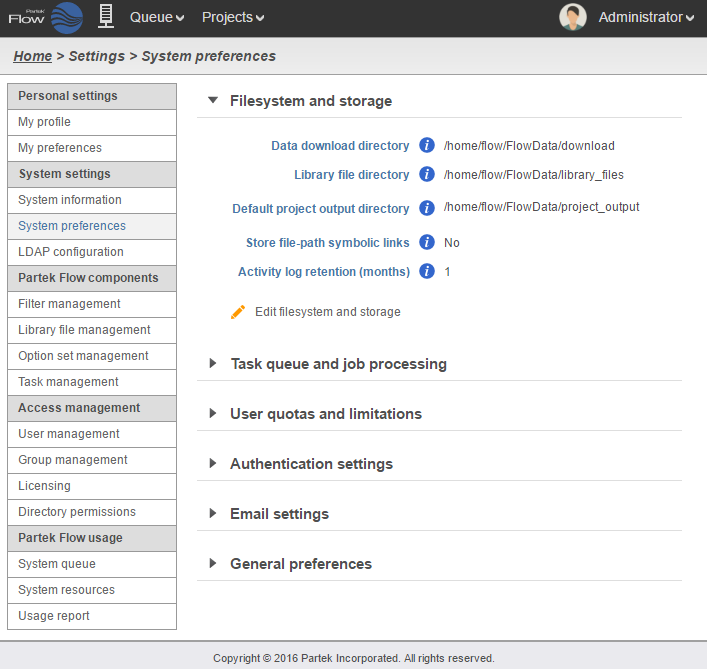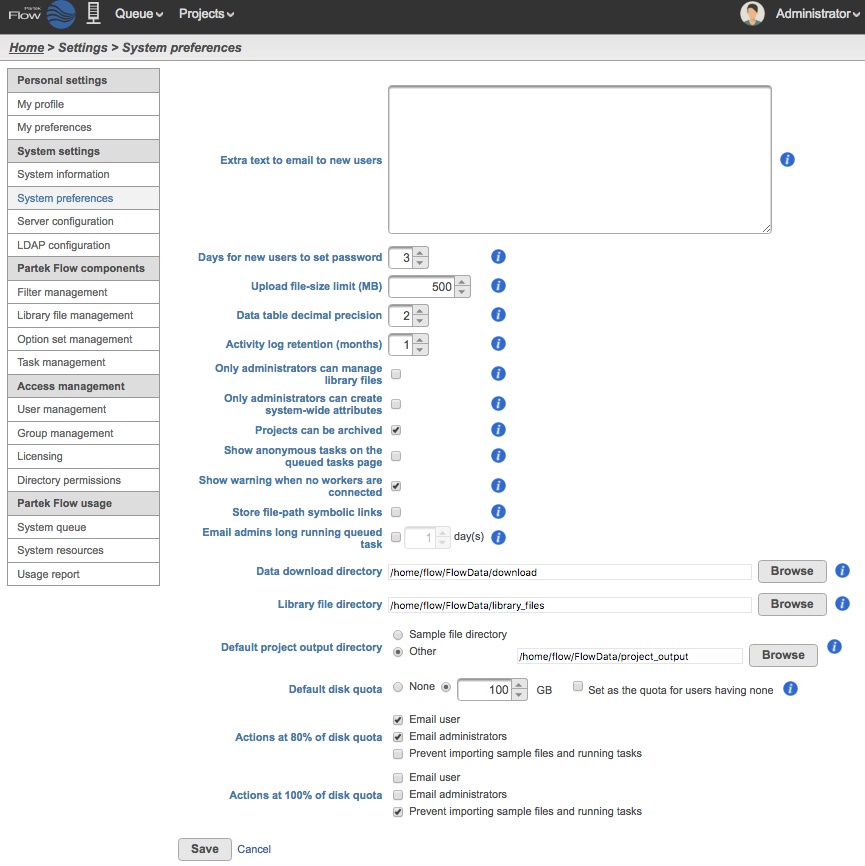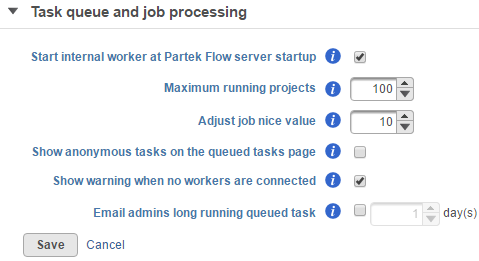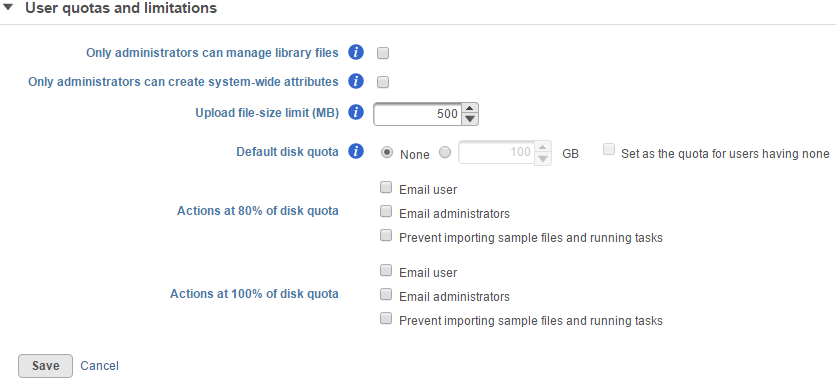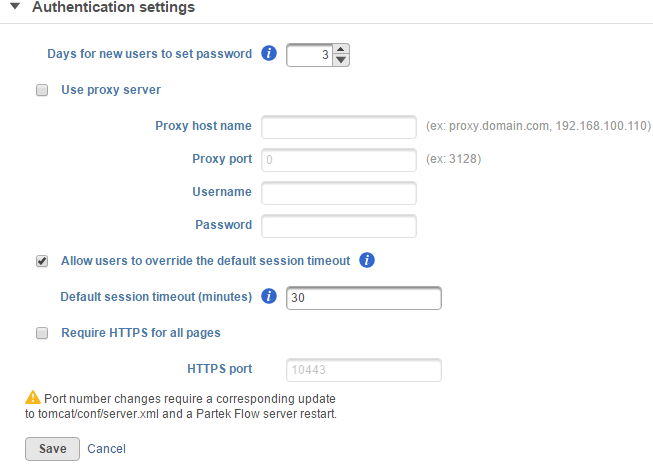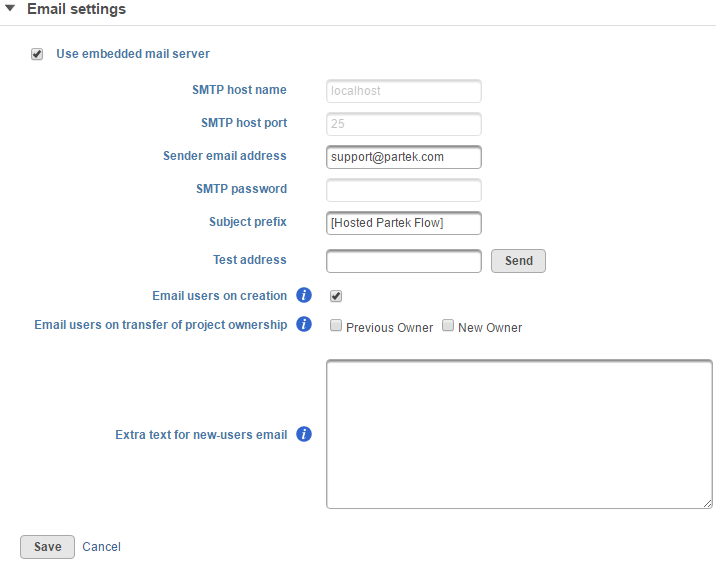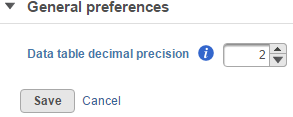Page History
The System preferences menu accessible to administrator accounts (Figure 1) allows you to configure Partek® Flow® preferences. These preferences generally govern the activities of other users within the Partek Flow server. Information about preferences They can only be obtained by hovering over the icon next to the option.
| Numbered figure captions | ||||
|---|---|---|---|---|
| ||||
The system preferences can only be viewed and edited by Administrator accounts. In addition, settings for the disk usage viewed and configured by Administrator accounts. The preferences are subdivided into the following sections:
| Table of Contents | ||||||
|---|---|---|---|---|---|---|
|
Modifying preferences under the User quotas and limitations section require the User Disk Quotas enterprise license. To edit Upon opening the preferences, click the iconsystem, all sections are collapsed except for Filesystem and storage (Figure 1).
| Numbered figure captions | |
|---|---|
|
...
|
...
Store file-path symbolic links
|
...
Extra text to email to new users
- New Partek Flow users will receive an email with a link to set their password within Partek Flow. The email will include this extra text, which may have URLs in it. This setting does not affect user accounts that come from LDAP, because these accounts use the password stored in LDAP, not in Partek Flow
Days for user to set password
If a user requests a password reset, this specifies amount of time the user has to reset their password
Upload file size limit
Size limit for files that can be uploaded using the My computer option
Setting this to 0 removes file size limit
Data table decimal precision
Specifies the number of decimal places displayed
Activity log retention
Number of months activity logs are kept for
Only administrators can manage library files
If Yes is selected, only administrators can import and delete library files and regular users can only view library files
Only administrators can create system-wide attributes
If Yes is selected, only administrators can create system-wide attributes within projects
Projects can be archived
If Yes is selected, users can create a zipped archive of a project before they delete them from the Partek Flow instance
Show anonymous tasks on the queued tasks page
If Yes is selected, all users can view the tasks queued up on the server and tasks that are not shared with the user will appear as anonymous
Show warning when no workers are connected
If Yes is selected, a warning will be displayed when no workers are attached to the Partek Flow server
To edit preferences, select the drop-down menu for the specific section you would like to modify. Information about specific preferences can be obtained by hovering over the icon next to the option. Click the icon to start editing.
Filesystem and storage
Data download directory
Specifies the directory on the server to which the data files will be uploaded
Library file directory
Specifies the directory on the server to which the library files will be uploaded
Default project output directory
If Sample file directory is selected, files will be written on the same directory in which the sample files are located
If Other is selected, a directory on the server must be specified to which the project output files will be written
The user can override this setting by specifying the output directory in the project’s Data tab after at least one sample has been created
- If Enforced private directory is selected, files will be written on the user's private directory. The alternative folder specified after else will be used if no private directory is assigned to a user.
Store file-path symbolic links
If Yes is selected, Partek Flow will store new file paths with any symbolic links intact, making it easier to change where the links point. Otherwise, new paths are stored with symbolic links replaced by the directories to which they point, guaranteeing that Partek flow can uniquely identify each file and recognize when it already has information about that file. Changing the setting does not affect file paths already stored or the ability of Partek Flow to locate earlier files
Email admins long running queued task
If Yes is selected, Partek Flow will email admins (Figure 3) if a running task has a remaining runtime longer than the specified days and adding more workers could speed up the task
Data download directory
Specifies the directory on the server to which the data files will be uploaded
Library file directory
Specifies the directory on the server to which the library files will be uploaded
Default project output directory
If Sample file directory is selected, files will be written on the same directory in which the sample files are located
If Other is selected, a directory on the server must be specified to which the project output files will be written
The user can override this setting by specifying the output directory in the project’s Data tab after at least one sample has been created
Default disk quota (requires enterprise license)
Sets the default size of disk quota available for all users
Disk quotas for specific users can be set in the User management page
If Set as the quota for users having none is checked, disk quotas are retroactively set for all users currently without disk quotas
Selecting None means there are no disk quotas across all users
Actions at 80% of disk quota (requires enterprise license)
Specifies the actions when user reaches 80% of their disk quota
An email can be sent to the user and/or the administrators (Figure 4)
The user can also be prevented from importing additional samples and running tasks until they clear additional space
Actions at 100% of disk quota (requires enterprise license)
Specifies the actions when user reaches their disk quota
An email can be sent to the user and/or the administrators (Figure 4)
The user can also be prevented from importing additional samples and running tasks until they clear additional space
Activity log retention
Number of months activity logs are kept for
Task queue and job processing
| Numbered figure captions | ||||
|---|---|---|---|---|
| ||||
Start Internal worker at Partek Flow server startup
- When enabled, an internal worker will be started upon server restart
Maximum running projects
- Sets the maximum number of projects that will run simultaneously. Any tasks already running will be completed before this takes into effect
Adjust job nice value
- Niceness value that is added to Partek Flow commands. Higher values are nicer. Set to 0 to disable
Show anonymous tasks on the queued tasks page
If Yes is selected, all users can view the tasks queued up on the server and tasks that are not shared with the user will appear as anonymous
Show warning when no workers are connected
If Yes is selected, a warning will be displayed when no workers are attached to the Partek Flow server
Email admins long running queued task
If Yes is selected, Partek Flow will email admins (Figure 3) if a running task has a remaining runtime longer than the specified days and adding more workers could speed up the task
| Numbered figure captions | ||||
|---|---|---|---|---|
| ||||
|
User quotas and limitations
| Numbered figure captions | ||||
|---|---|---|---|---|
| ||||
Only administrators can manage library files
If Yes is selected, only administrators can import and delete library files and regular users can only view library files
Only administrators can create system-wide attributes
If Yes is selected, only administrators can create system-wide attributes within projects
Upload file size limit
Size limit for files that can be uploaded using the My computer option
Setting this to 0 removes file size limit
Default disk quota (requires enterprise license)
Sets the default size of disk quota available for all users
Disk quotas for specific users can be set in the User management page
If Set as the quota for users having none is checked, disk quotas are retroactively set for all users currently without disk quotas
Selecting None means there are no disk quotas across all users
Actions at 80% of disk quota (requires enterprise license)
Specifies the actions when user reaches 80% of their disk quota
An email can be sent to the user and/or the administrators (Figure 5)
The user can also be prevented from importing additional samples and running tasks until they clear additional space
| Numbered figure captions | ||||
|---|---|---|---|---|
| ||||
|
Specifies the actions when user reaches their disk quota
An email can be sent to the user and/or the administrators (similar to Figure 5)
The user can also be prevented from importing additional samples and running tasks until they clear additional space
Authentication settings
| numbered-figure-captions | ||||
|---|---|---|---|---|
| ||||
- If a user requests a password reset, this specifies amount of time the user has to reset their password
Use proxy server
- Allows administrator to configure proxy settings for the Partek Flow server
- Note that port number changes require a corresponding update to tomcat/conf/server.xml and a Partek Flow server restart
Allow users to override the default session timeout
- If checked, this gives each user the ability to override the default session timeout with their own settings as specified in "My preferences"
Default session timeout
- The amount of time, in minutes, before users are automatically logged out
- This protects users in the event that they walk away from their computer
Require HTTPS for all pages
- If checked, this requires HTTPS to load Partek Flow pages. Specify HTTPS port
Email settings
These settings allow Administrators to use the embedded email server within Partek Flow. Select the checkbox to configure mail server (Figure 7).
| Numbered figure captions | ||||
|---|---|---|---|---|
| ||||
- Administrators can configure whether email notifications are sent when project ownership is transferred. By selecting the relevant checkbox, the new or previous project owner can be notified.
Extra text to email to new users
- If the Email users on creation checkbox is selected, new Partek Flow users will receive an email with a link to set their password within Partek Flow. The email will include this extra text, which may have URLs in it. This setting does not affect user accounts that come from LDAP, because these accounts use the password stored in LDAP, not in Partek Flow
General preferences
| Numbered figure captions | ||||
|---|---|---|---|---|
| ||||
Specifies the number of decimal places displayed
| additional-assistance |
|---|
|
| Rate Macro | ||
|---|---|---|
|
...