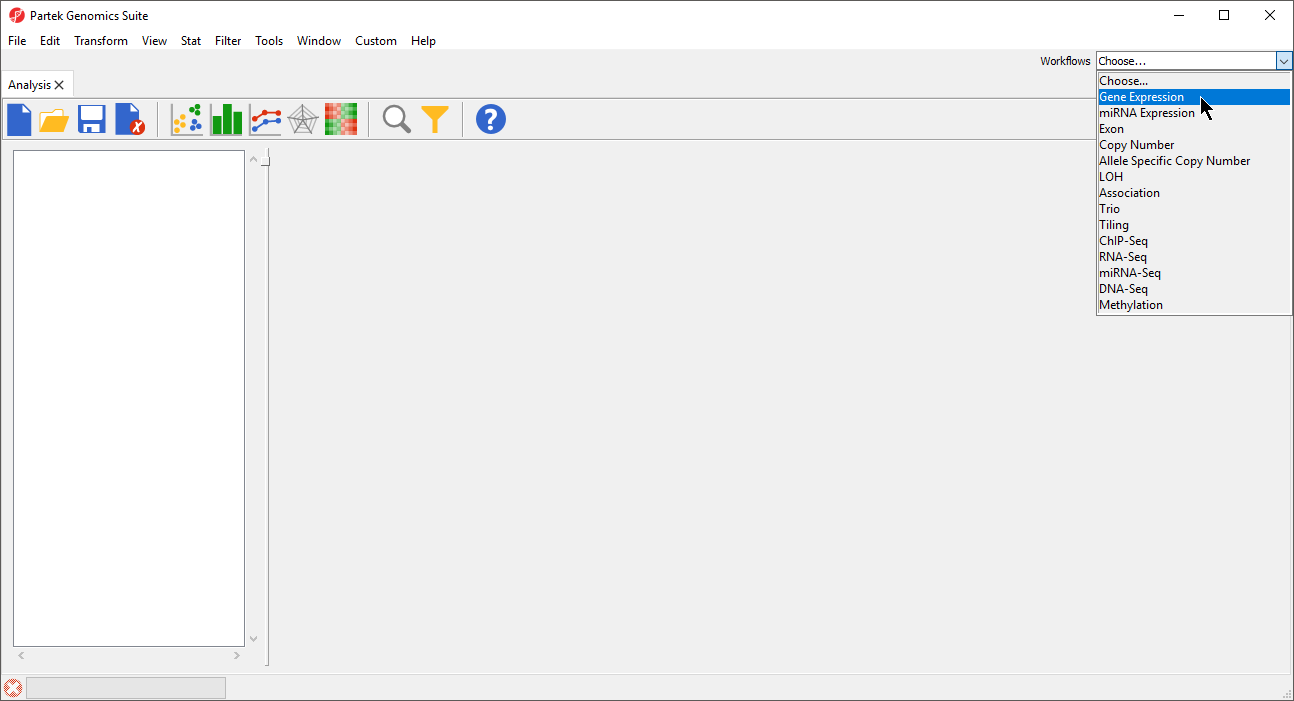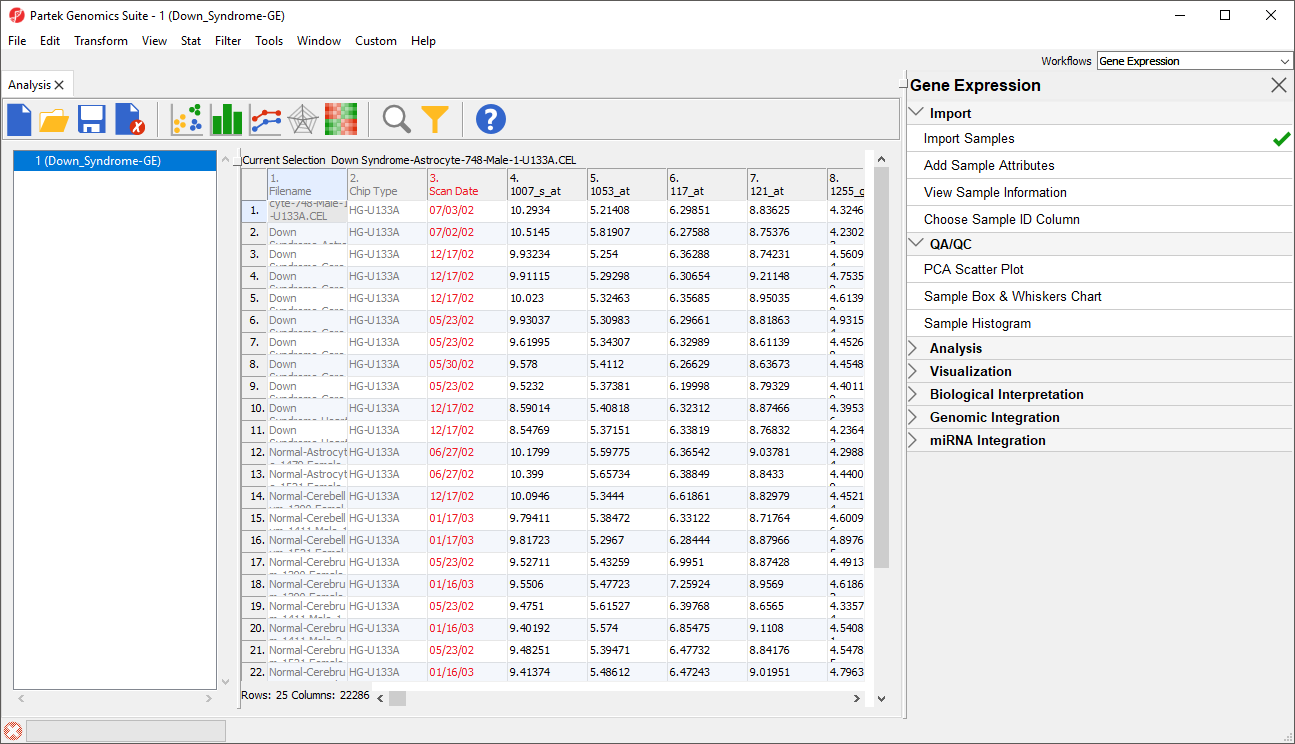Page History
...
Download the data from the Partek ® site to your local disk. The zip file contains both data and annotation files.
...
- Start Partek® Genomics Suite® and select Gene Expression from the Workflows panel on the right side of the tool bar in the main window (Figure 1)
| Numbered figure captions | ||||
|---|---|---|---|---|
| ||||
Select Import Samples under the Import section of the workflow
- Select Import from Affymetrix CEL Files and then select OK
- Select the Browse button and select the C:\Partek Training Data\Down_Syndrome-GE folder. By default, all the files with a .CEL extension are selected (Figure 2)
...
After importing the .CEL files has finished, the result file will open in Partek Genomics Suite as a spreadsheet named 1 (Down_Syndrome-GE). The spreadsheet should contain 25 rows representing the micoarray chips (samples) and over 22,000 columns representing the probe sets (genes) (Figure 7).
| Numbered figure captions | ||||
|---|---|---|---|---|
| ||||
For additional information on importing data into Partek Genomics Suite, see Chapter 4 Importing and Exporting Data in the Partek User’s Manual. The User’s Manual is available from the Partek Genomic Suite software main menu Help > User’s Manual. The FAQ (Help > On-line Tutorials > FAQ) may also be helpful. As this tutorial only addresses some topics, you may need to consult the User’s Manual for additional information about other useful features.
It is recommended that you are familiar with Chapter 6 The Pattern Visualization System of the User’s Manual before going through the next section of the tutorial.
| Page Turner | ||
|---|---|---|
|
| Additional assistance |
|---|
| Rate Macro | ||
|---|---|---|
|
...