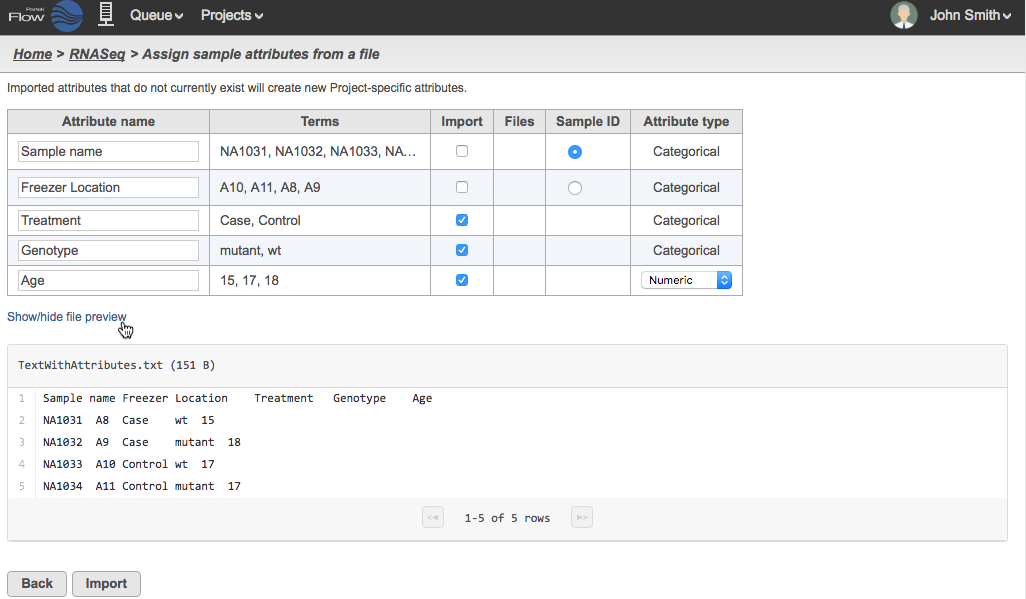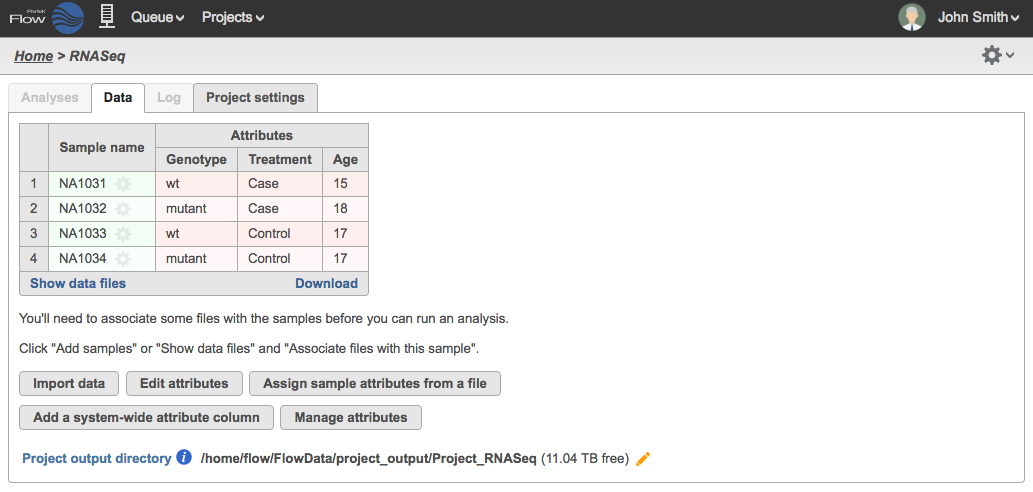Page History
...
| Numbered figure captions | ||||
|---|---|---|---|---|
| ||||
Click Import and the table will be created (Figure 5). Click Show data files to expand the table and associate files. For more details see the Adding samples section.
| Numbered figure captions | ||||
|---|---|---|---|---|
| ||||
|
Include Data Import
If you have a text file that contains sample IDs and attributes as well as the filenames of your data, you can create the sample table and start the data import at the same time. This is particularly useful for projects where multiple files are associated with the same sample (e.g., a sample ran in multiple lanes in the sequencer). For this type of import, the text file must be located in the Partek Flow server (Figure 2).
...
Overview
Content Tools