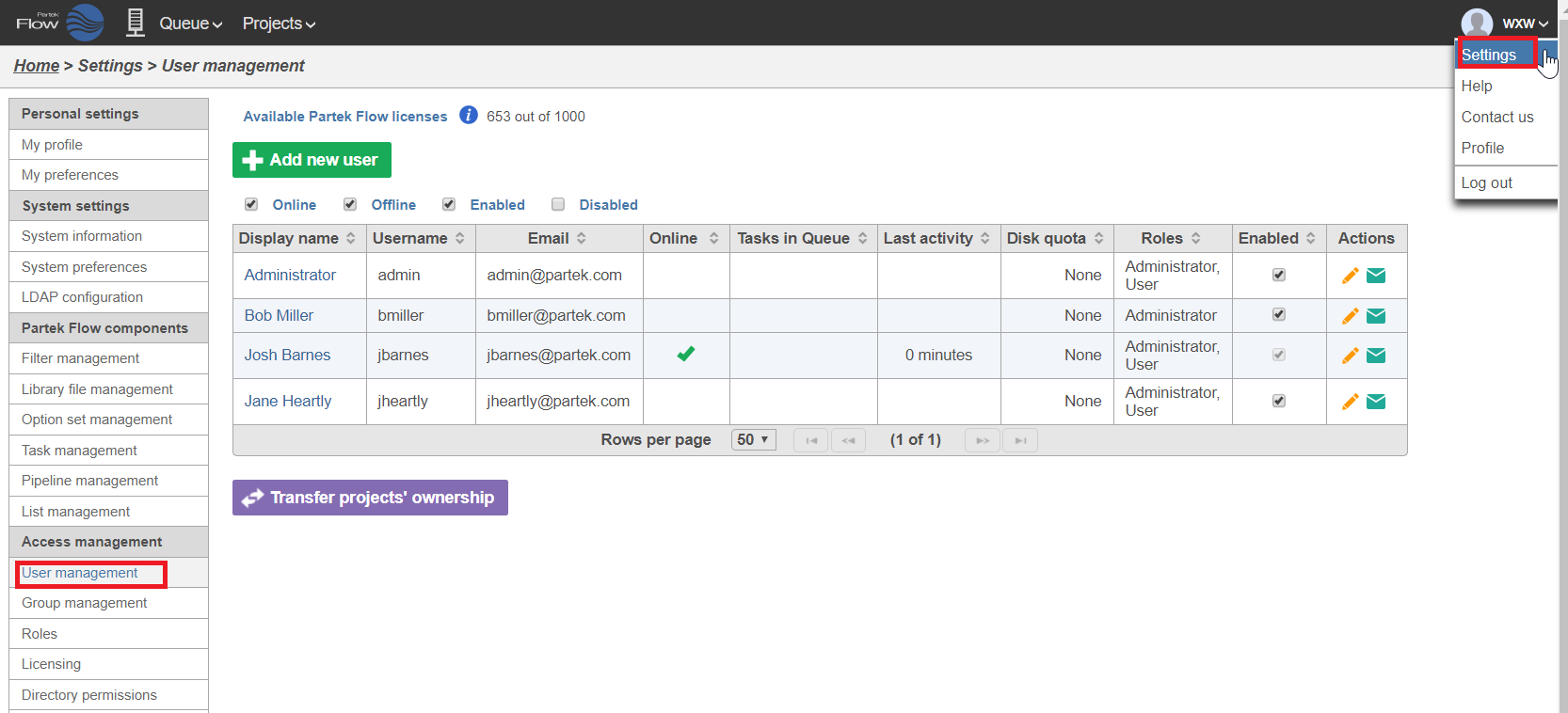...
To access the User Management page, click the avatar in the top right corner, choose Settings and click User management on the left (Figure 1). This page can be accessed by administrative Partek Flow users only.
| Numbered figure captions |
|---|
| SubtitleText | The User management page displaying all enabled Partek Flow users on a Partek Flow instance. The checkboxes above the table control which users are displayed in the table below. Note that Disk quota is a licensed feature, this column will not appear in Partek Flow lab edition. |
|---|
| AnchorName | User-management-page |
|---|
|
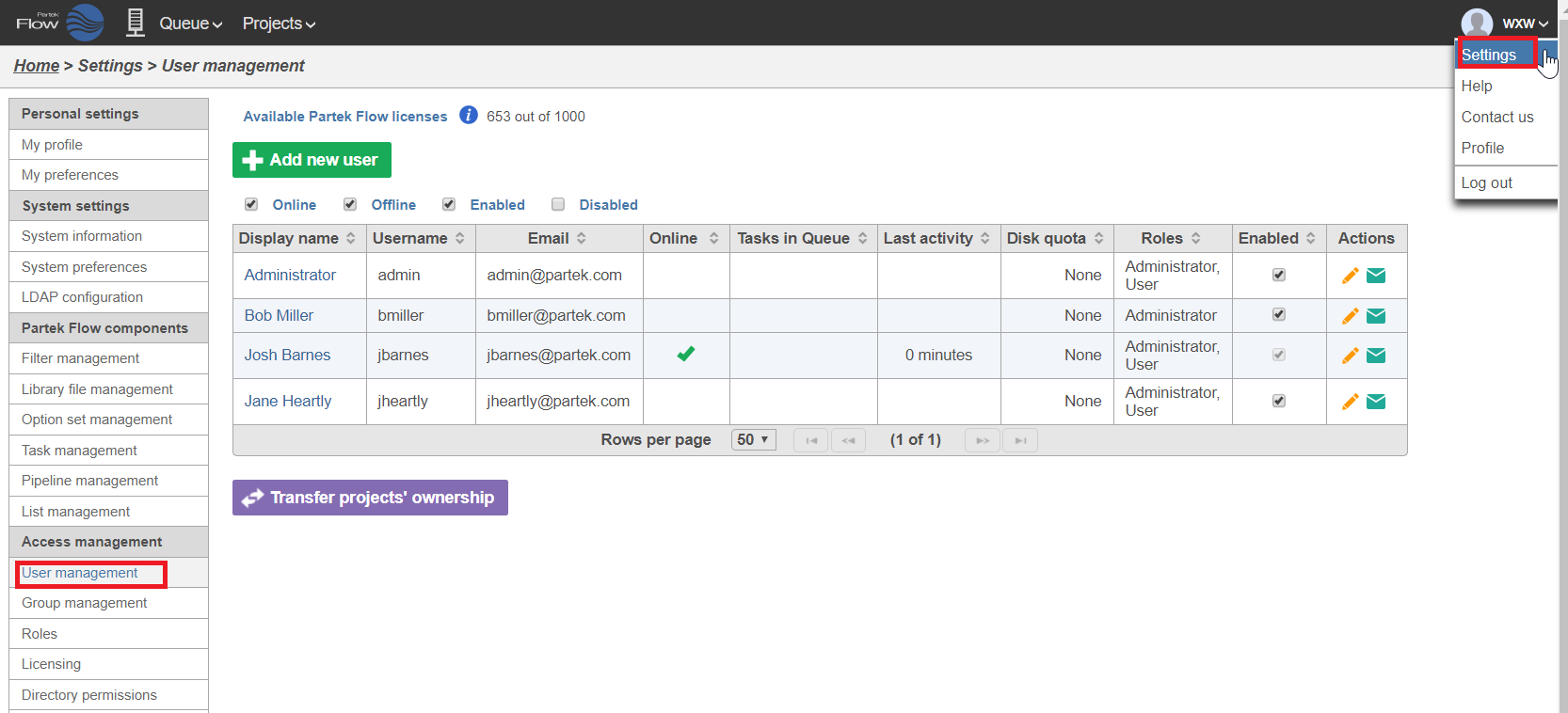
|
The number of available Partek Flow user licenses is displayed at the top of the
User management page. This shows the number of user accounts that can be enabled. Administrative user accounts will not consume licenses, unless they become a member of any project, in which case they will consume a Partek Flow user licence. Please contact your account manager or email
licensing@partek.com if you wish to increase the number of user licenses on your Partek Flow instance. If all available user licenses have been consumed, you will have to
disable a user account before adding a new user. Disabled user accounts are easily re-enabled.
...