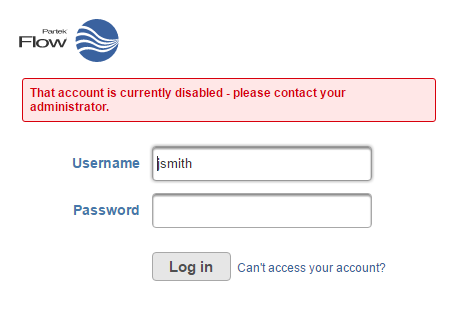Page History
...
The table on the User management page displays user account information and status, with one user account per row. By default, the table will display all enabled users accounts that are online and offline. To change which users are displayed, select or deselect the checkboxes above the table (Figure 1).
If multiple Partek Flow users are logged into an instance at the same time, administrative users have the ability to log them out by clicking the Log out user icon (), Figure 1.
Creating a new Partek Flow user account using an LDAP database
...
To disable a user account, deselect the checkbox in the Enabled column in the table on the User management page (Figure 4). The user account will then disappear from the table. If a user account if disabled while the user is logged in, they will immediately be logged out.
| Numbered figure captions | ||||
|---|---|---|---|---|
| ||||
|
...
If a user tries to log into the Partek Flow instance and their account has been disabled, they will see an error a warning message (Figure 6).
| Numbered figure captions | ||||
|---|---|---|---|---|
| ||||
...