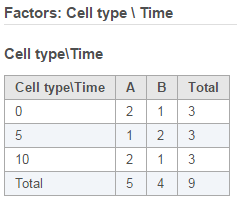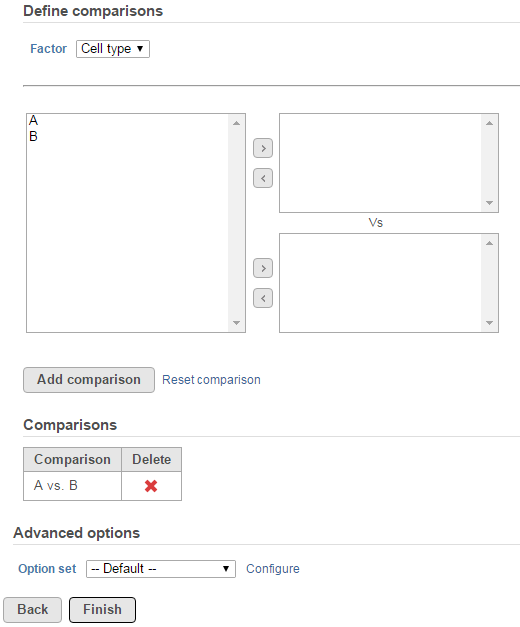Page History
...
To setup ANOVA model, select factors from sample attribute. The factors can be categorical or numeric attribute. Click on a check button to select and click Add factors button to add it to the model (Figure 141).
| Numbered figure captions | ||||
|---|---|---|---|---|
| ||||
...
When more than one factor is added to the model, click on the Cross tabulation link at the bottom to view the relationship between the factors (Figure 152).
| Numbered figure captions | ||||
|---|---|---|---|---|
| ||||
Once the model is set, click on Next button to setup comparisons (contrasts) (Figure 163).
| Numbered figure captions | ||||
|---|---|---|---|---|
| ||||
...
Click on the Configure to customize Advanced options (Figure 174)
| Numbered figure captions | ||||
|---|---|---|---|---|
| ||||
...
Overview
Content Tools