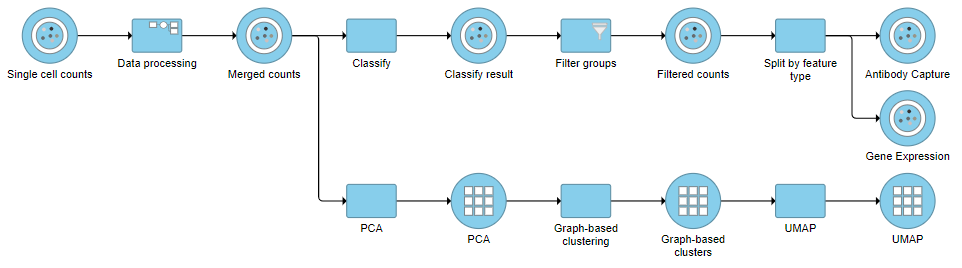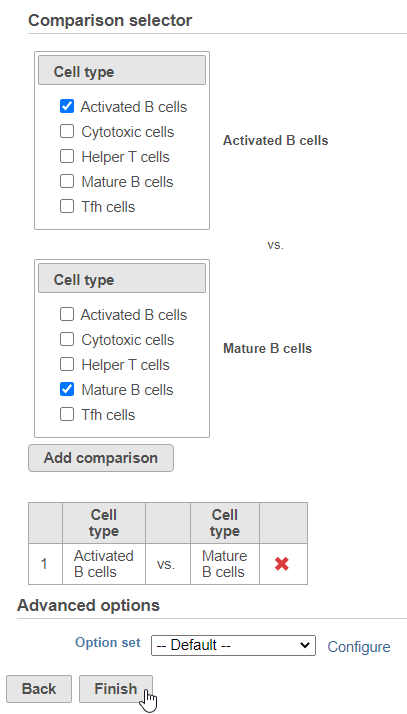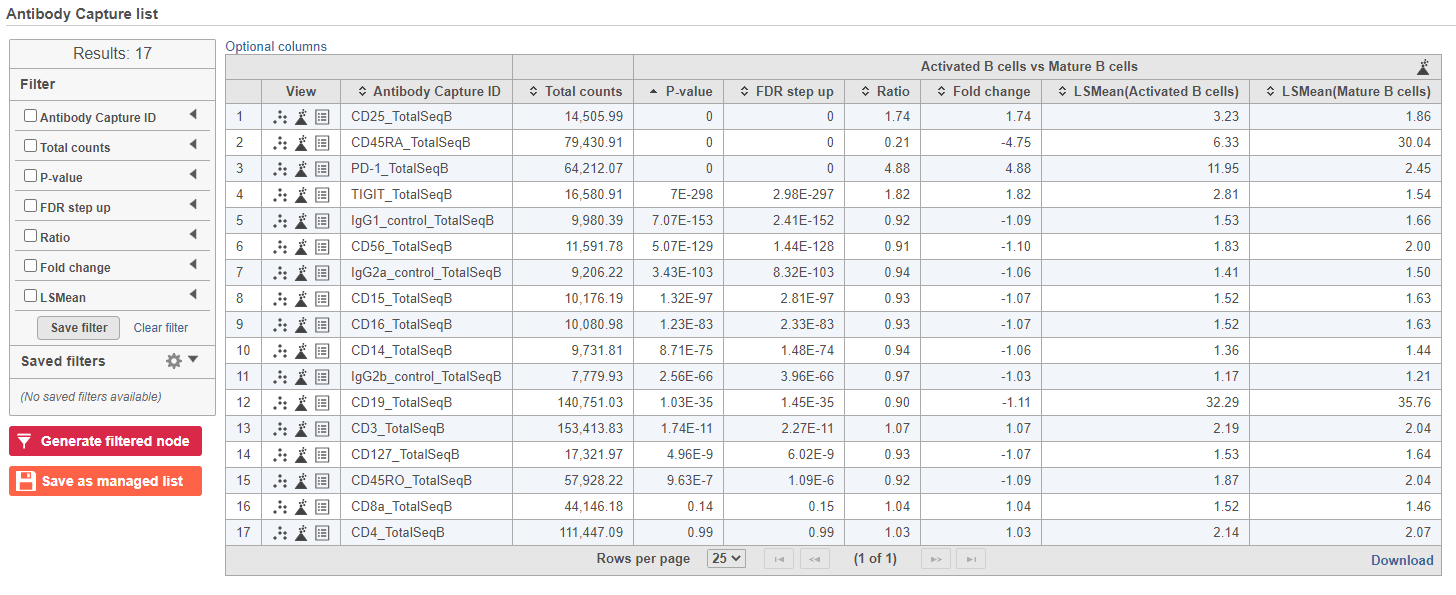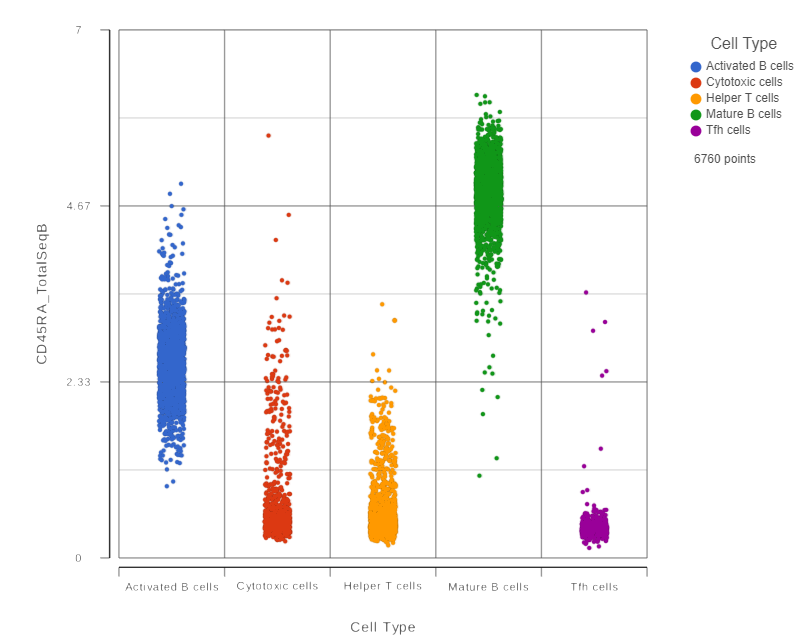Page History
...
| Numbered figure captions | ||||
|---|---|---|---|---|
| ||||
Re-split the Matrix
For this tutorial, we will re-split the protein and gene expression data prior to performing differential analysis
...
. This is useful if you
...
want to
...
perform differential analysis and downstream analysis separately for each feature type. The split data nodes will both retain
...
cell classification information.
For your own analyses, re-splitting the data is optional. You could just as well continue with differential analysis with the merged data if you prefer.
- Click the Classified groups data node
- Click Pre-analysis tools
- Click Split matrix
This will produce two data nodes, one for each data type (Figure ?)
| Numbered figure captions | ||||
|---|---|---|---|---|
| ||||
Differential Analysis and Visualization - Protein Data
Once we have classified our cells, we can use this information to perform comparisons between cell types or between experimental groups for a cell type. In this project, we only have a single sample, so we will compare cell types.
- Click the Antibody Capture data node
- Click Differential analysis
- Click GSA
The first step is to choose which attributes we want to consider in the statistical test.
- Check Cell type to include it in the statistical test
- Click Next
Next, we will set up the comparison we want to make. Here, we will compare the Activated and Mature B cells.
- Check Activated B cells in the top panel
- Check Mature B cells in the bottom panel
- Click Add comparison
The comparison should appear in the table as Activated B cells vs. Mature B cells.
- Click Finish to run the statistical test (Figure ?)
| Numbered figure captions | ||||
|---|---|---|---|---|
| ||||
The GSA task produces a GSA data node.
- Double-click the GSA data node to open the task report
The report lists each feature tested, giving p-value, false discovery rate adjusted p-value (FDR step up), and fold change values for each comparison (Figure ?)
| Numbered figure captions | ||||
|---|---|---|---|---|
| ||||
In addition to the listed information, we can access dot and violin plots for each gene or protein from this table.
- Click in the CD45RA_TotalSeqB row
This opens a dot plot in a new data viewer session, showing CD45A expression for cells in each of the classifications (Figure ?)
| Numbered figure captions | ||||
|---|---|---|---|---|
| ||||
We can use the Configuration panel on the left to edit this plot.
- Expand the Summary card
- Switch on Violins
- Switch on Overlay
- Switch on Colored
- Expand the Data card
- Use the slider to increase the Jitter
- Expand the Color card
- Use the slider to decrease the Opacity
Differential Analysis, Visualization, and Pathway analysis - Gene Expression Data
...