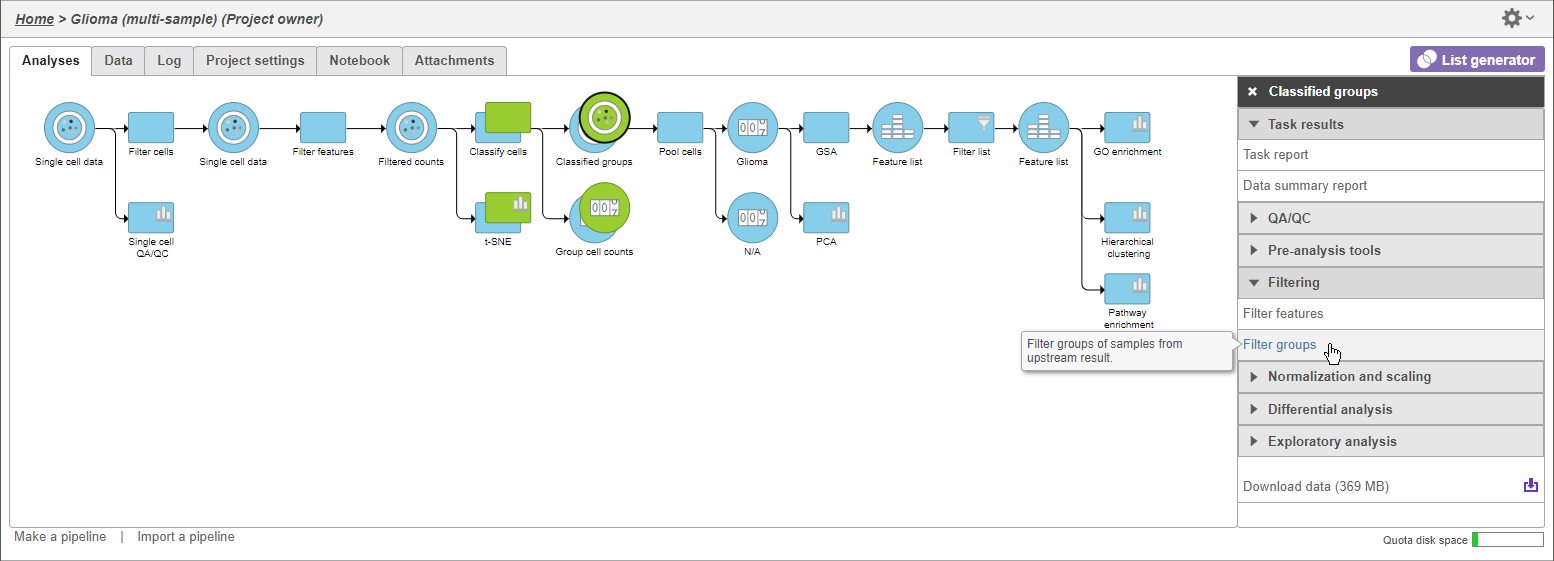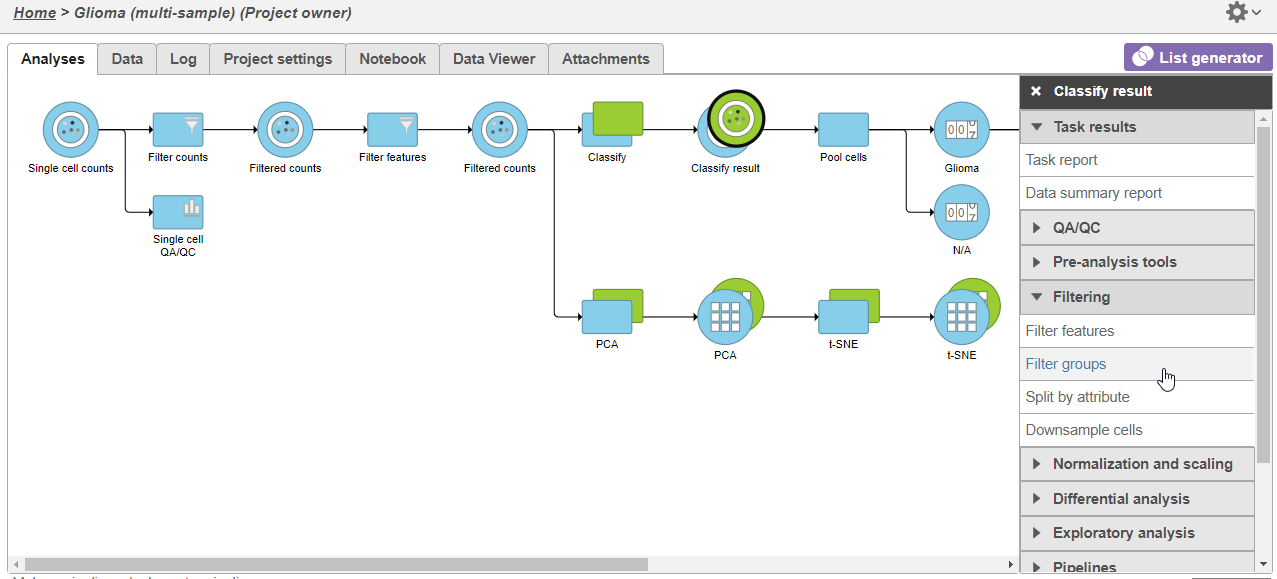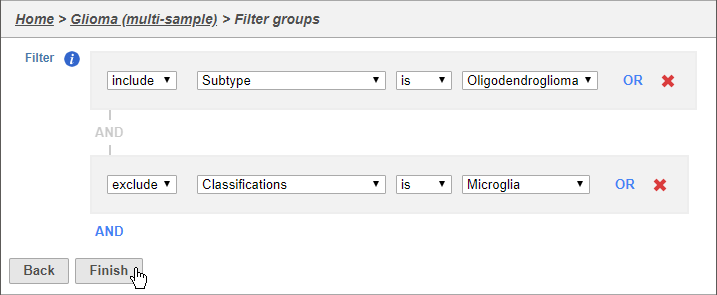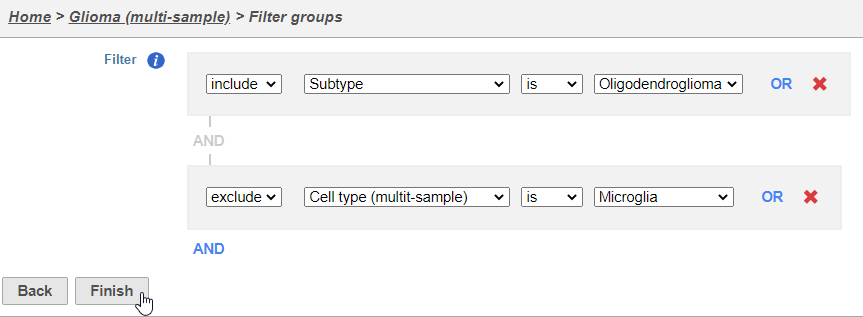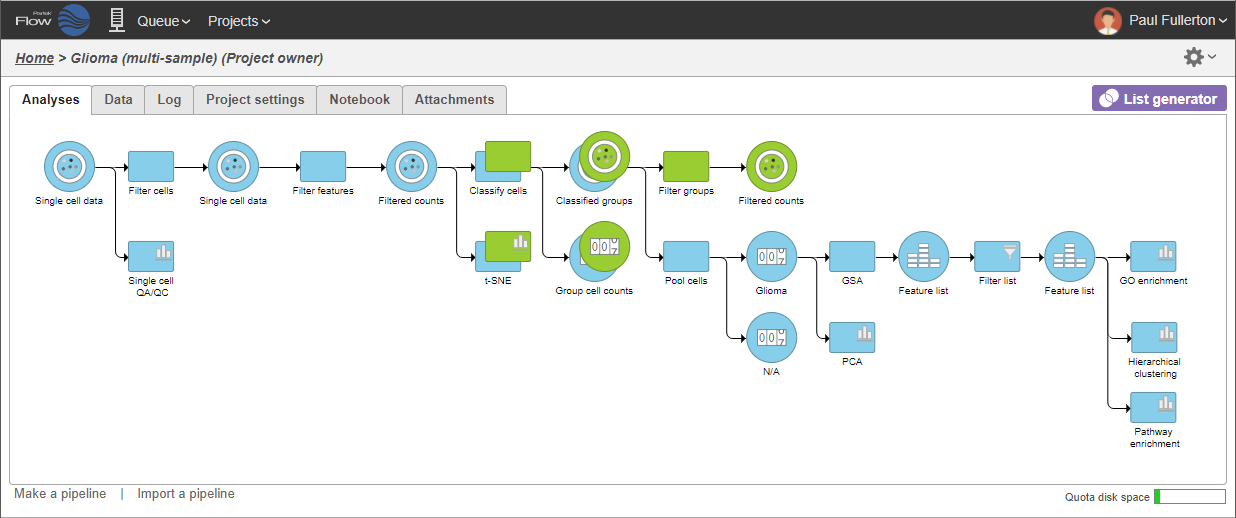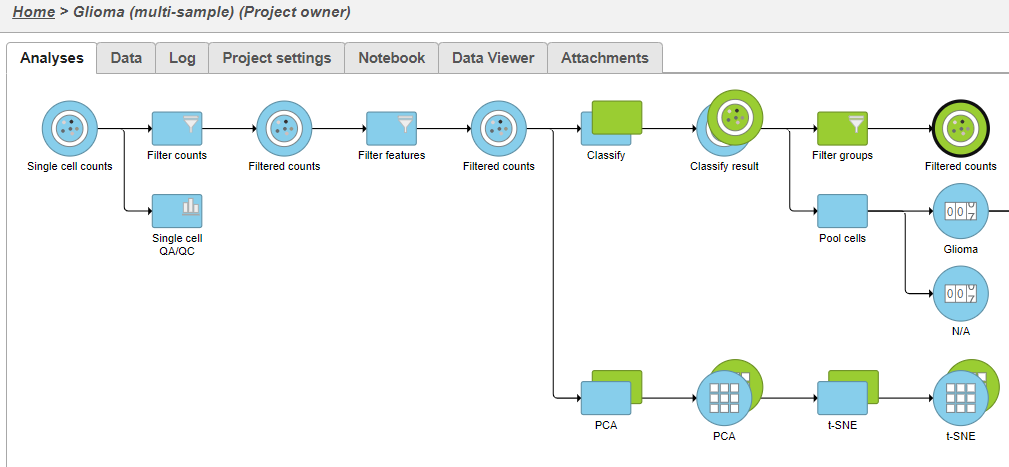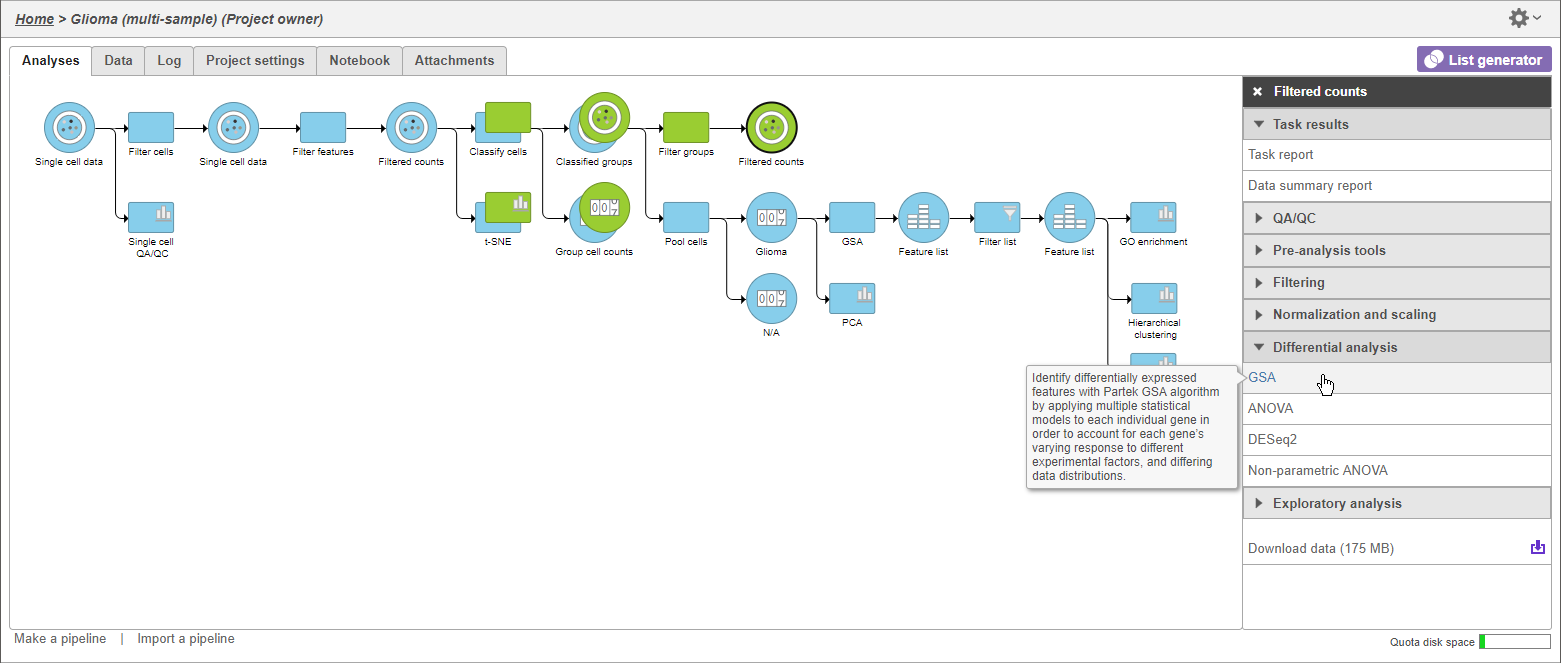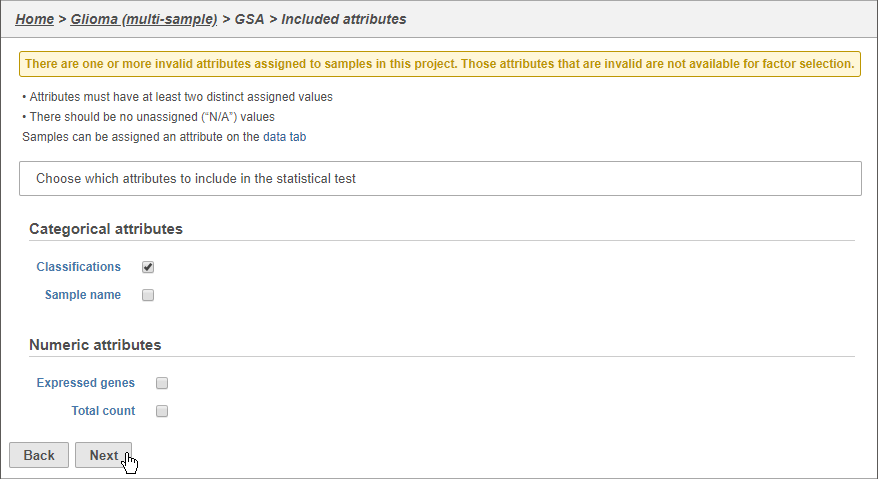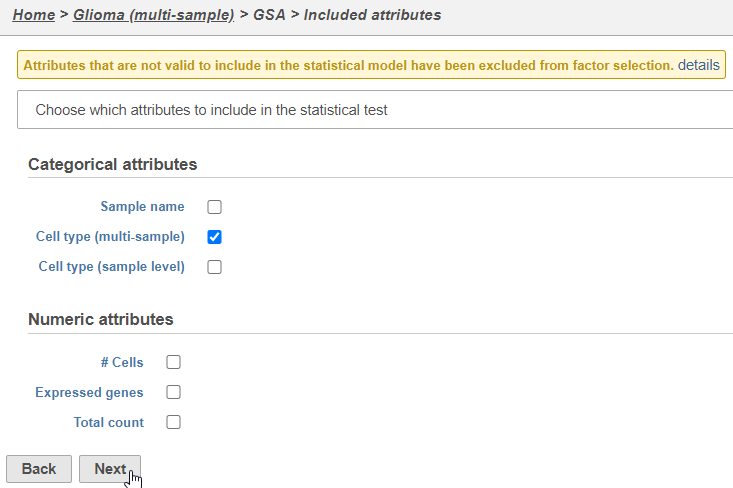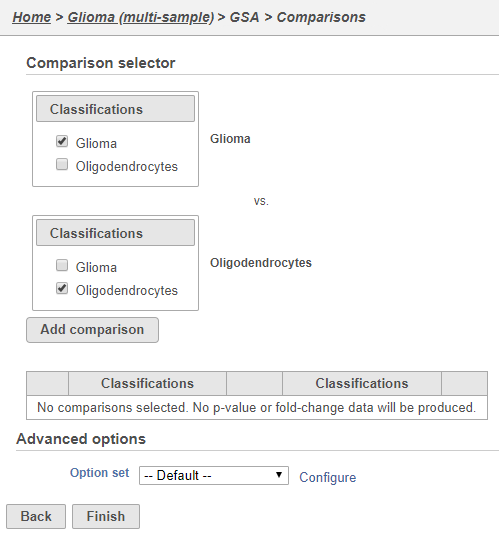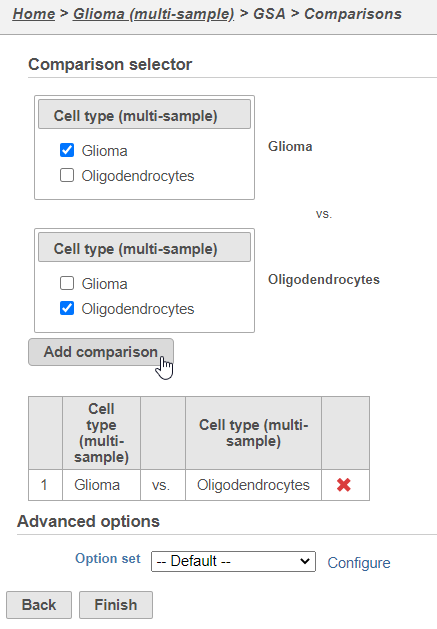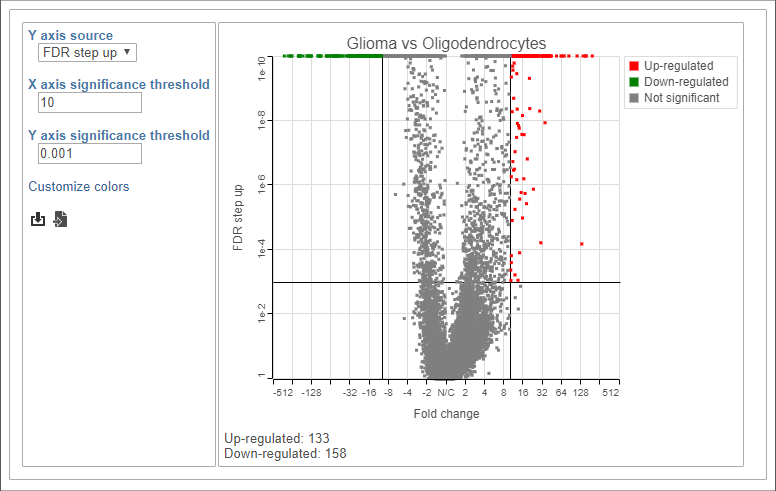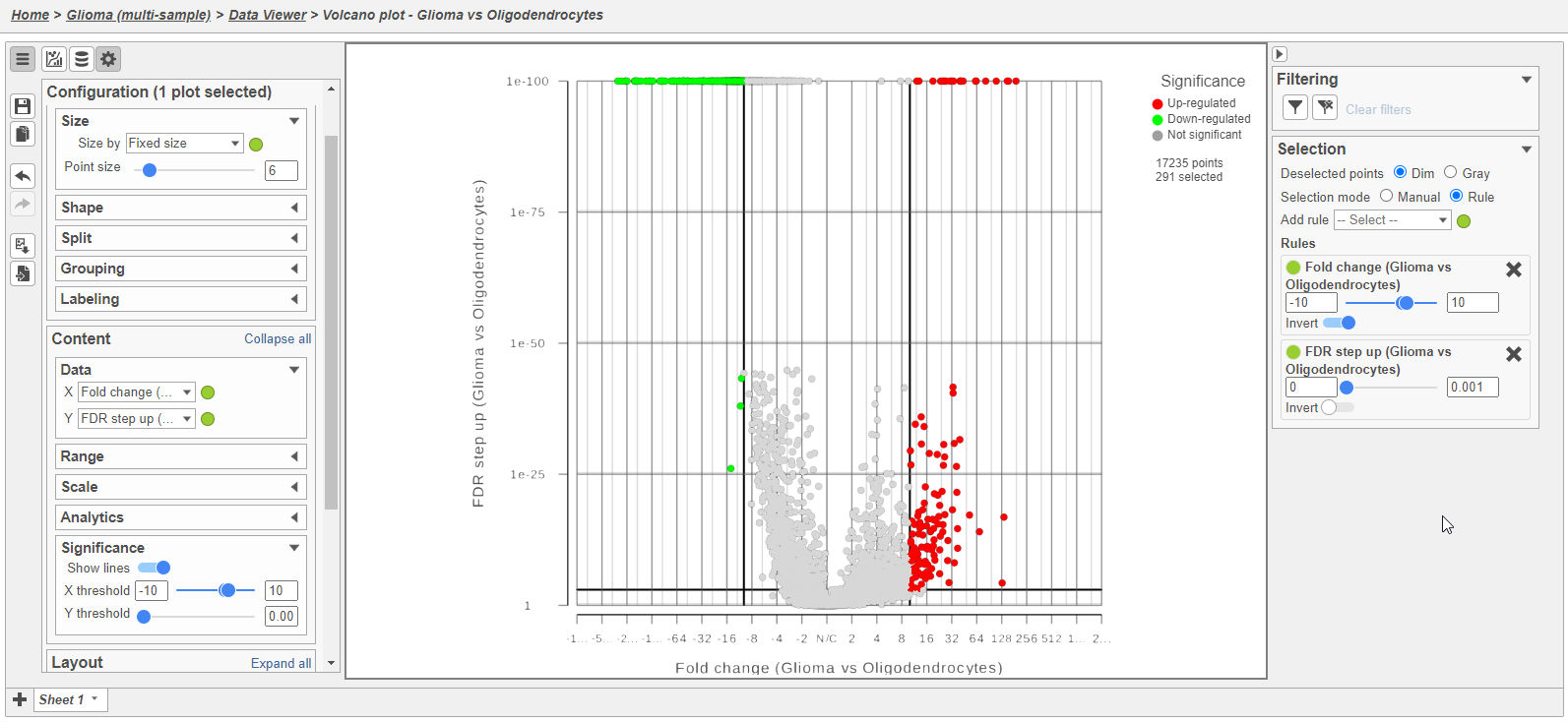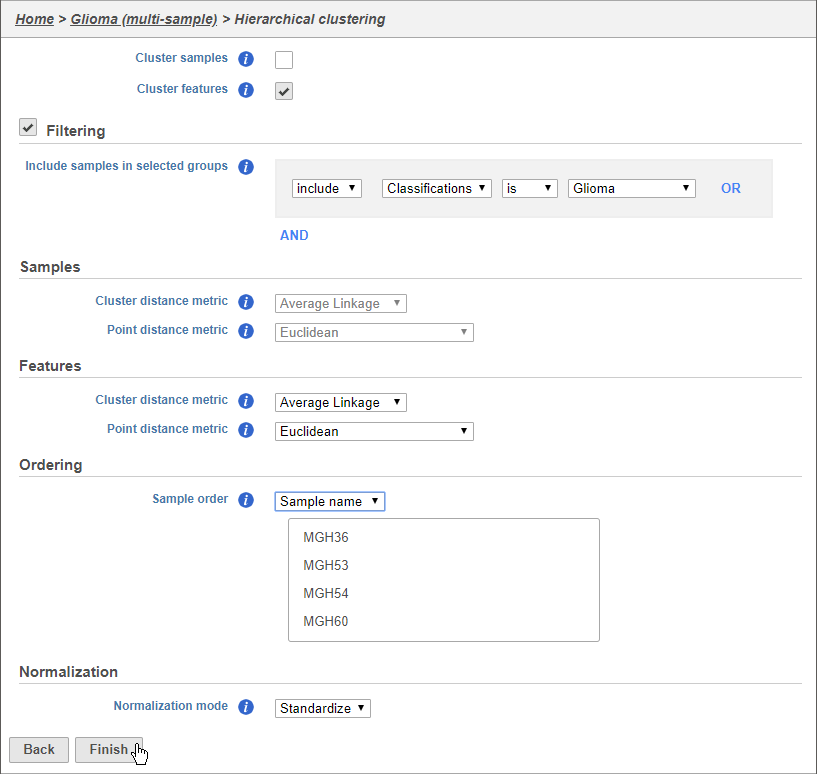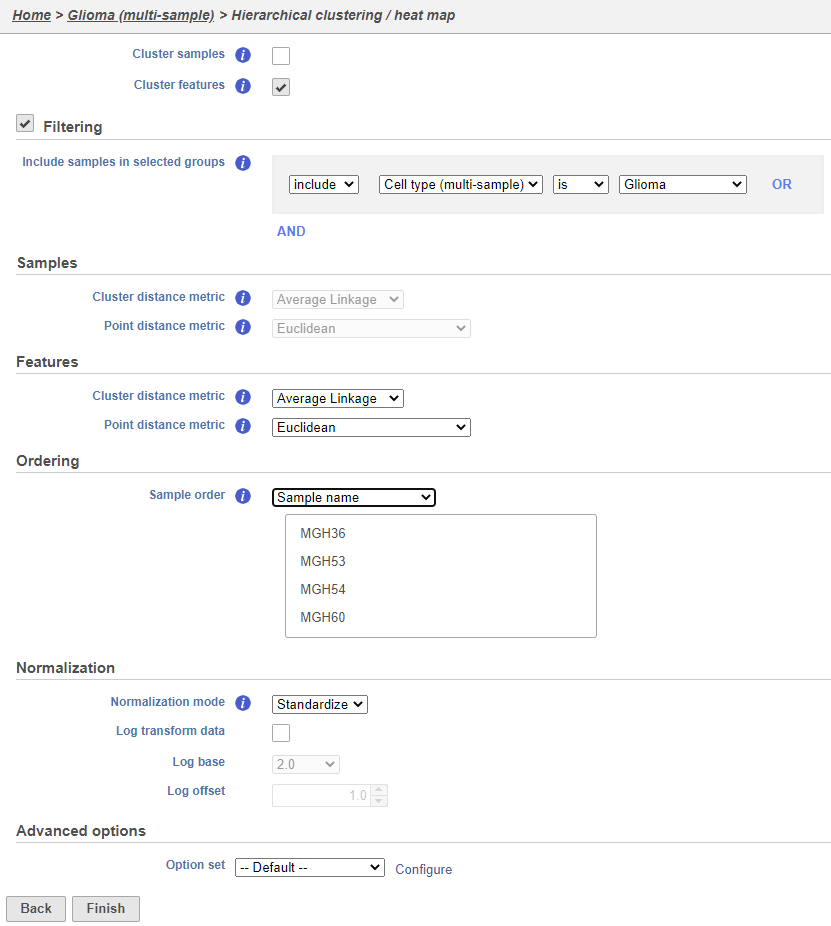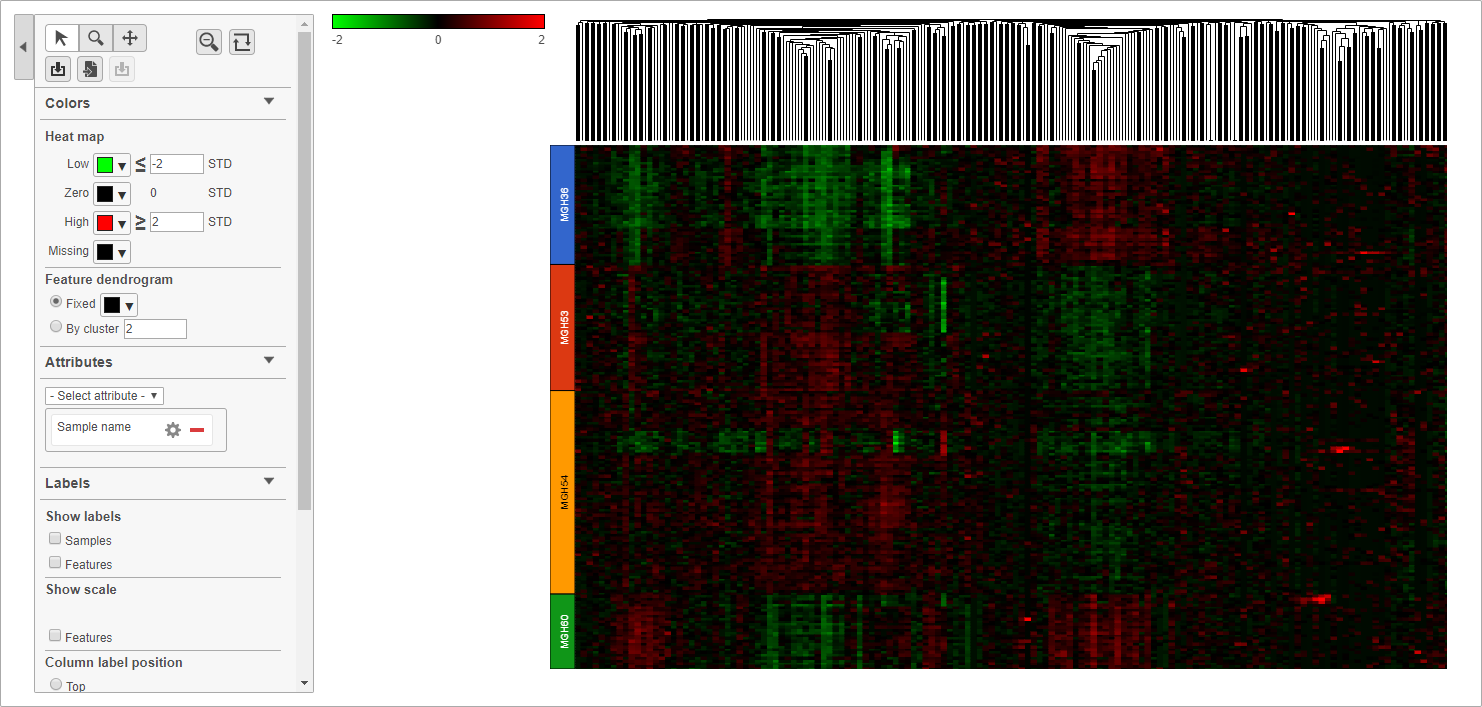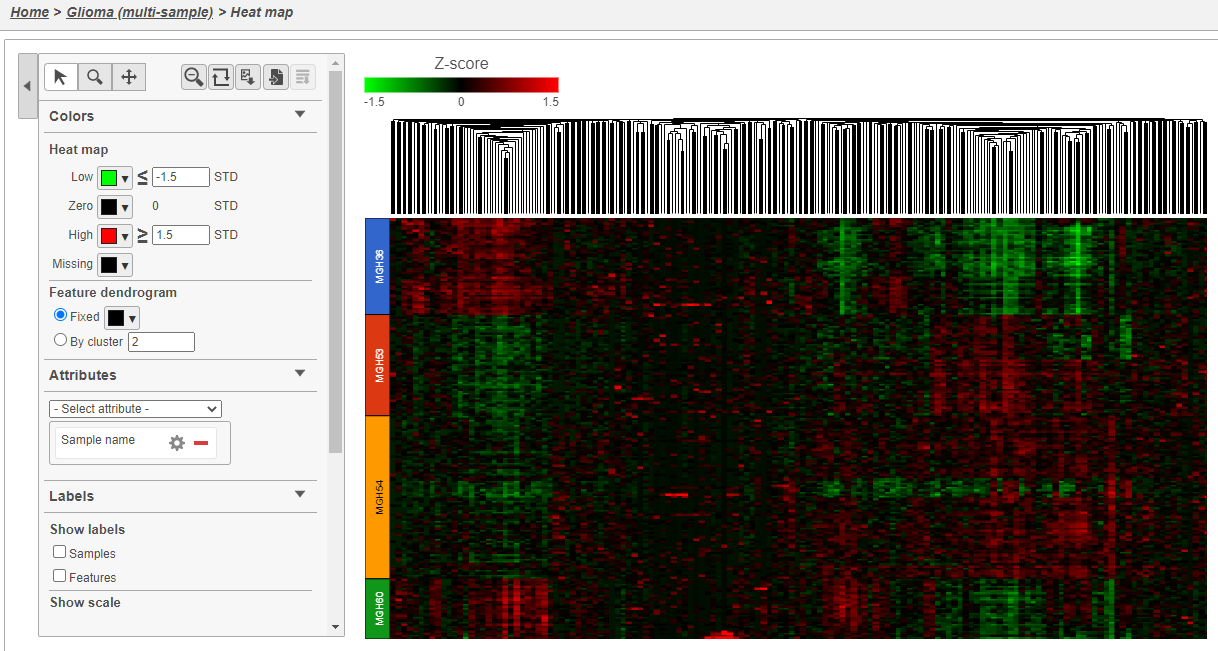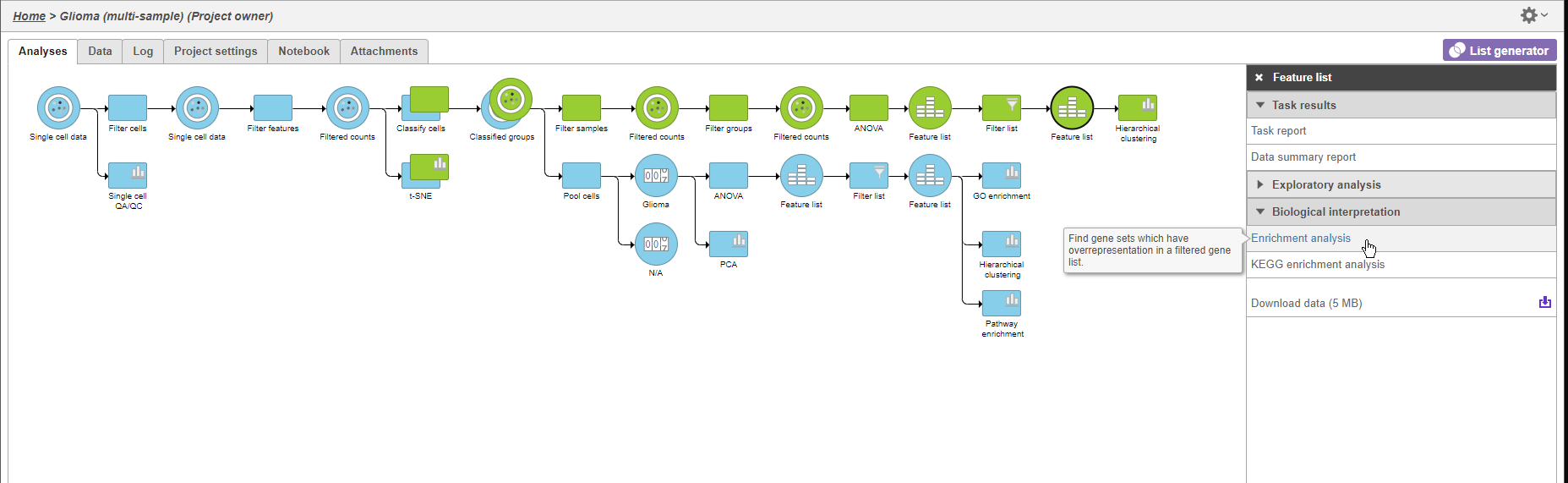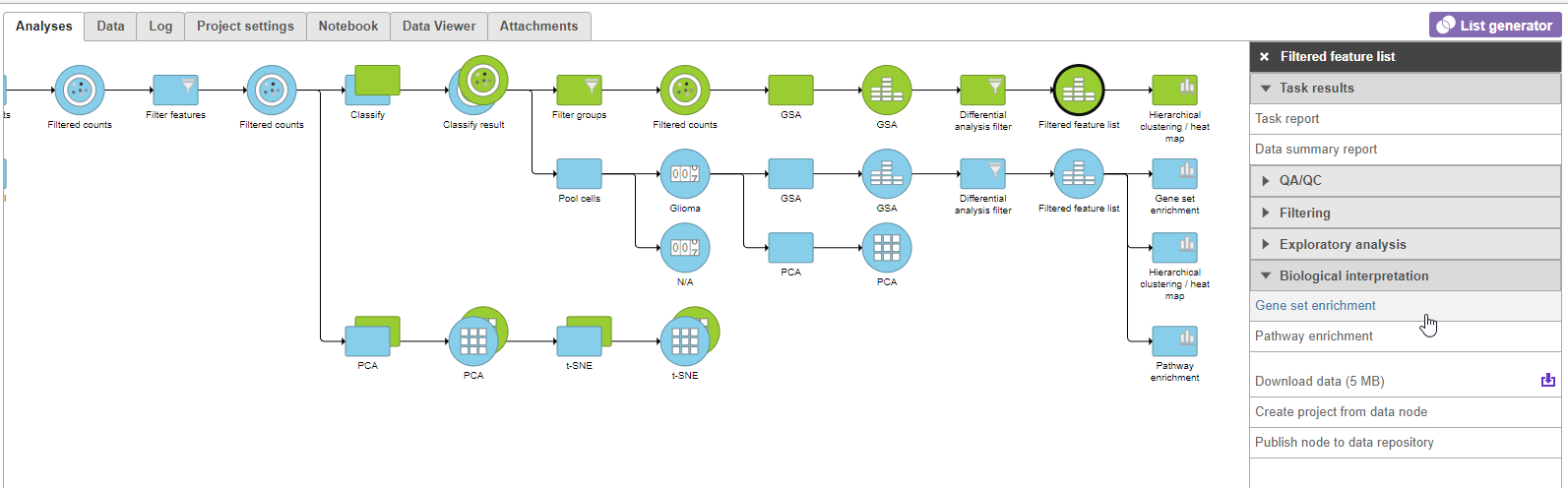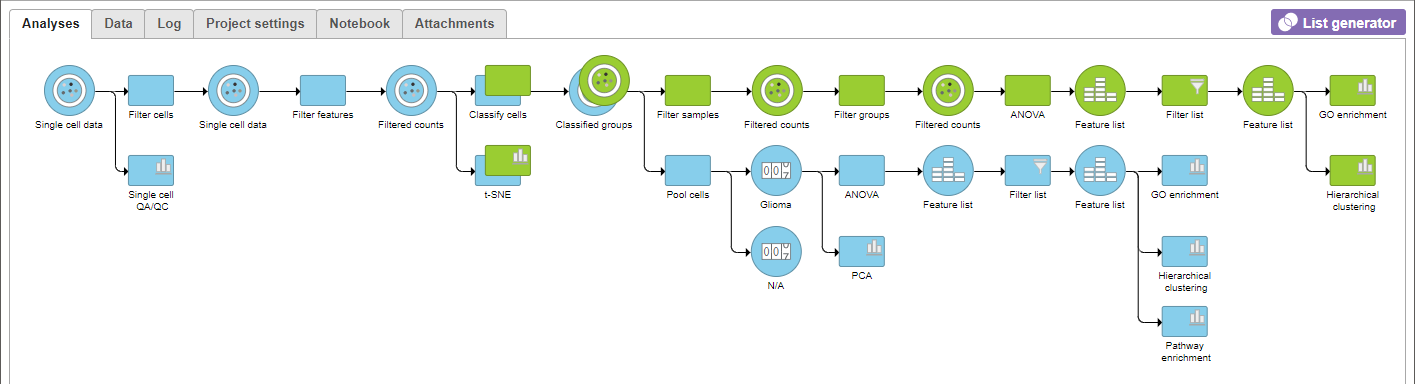Page History
...
Differential expression analysis can be used to compare cell types. Here, we will compare glioma and oligodendrocyte cells to identify genes differentially regulated in glioma cells from the oligodendroglioma subtype. Glioma cells in oligodendroglioma are thought to originate from oligodendrocytes; , thus directly comparing the two cell types will identify genes that distinguish them.
...
To analyze only the oligodendroglioma subtype, we can filter the samples.
- Click the green Classified green Classified groups data node
- Click Expand Filtering in the task menu
- Click Filter groups (Figure 1)
| Numbered figure captions | ||||
|---|---|---|---|---|
| ||||
The filter lets us include or exclude samples based on sample ID and attribute.
- Set the filter to Include samples where Subtype is Oligodendroglioma
- Click AND
- Set the second filter to exclude Classifications Cell type (Multi-sample) is Microglia
- Click Finish to apply the filter (Figure 2)
...
| Numbered figure captions | ||||
|---|---|---|---|---|
| ||||
A Filtered counts data node will be created with only cells that are from oligodendroglioma samples (Figure 3).
...
| Numbered figure captions | ||||
|---|---|---|---|---|
| ||||
Identify differentially expressed genes
...
- Click the green Filtered green Filtered counts data node
- Click Differential analysis in the task menu
- Click GSA (Figure 5)
...
- GSA
...
The configuration options (Figure 64) includes sample and cell-level attributes. Here, we want to compare different cell types so we will include Classifications Cell type (multi-sample).
- Click ClassificationsCell type (multi-sample)
- Click Next
| Numbered figure captions | ||||
|---|---|---|---|---|
| ||||
Next, we will set up a comparison between glioma and oligodendrocytesoligodendrocyte cells.
- Click Glioma in the top panel
- Click Oligodendrocytes in the bottom panel
- Click Add comparison (Figure 75)
This will set up fold calculations with glioma as the numerator and oligodendrocytes as the denominator.
...
| Numbered figure captions | ||||
|---|---|---|---|---|
| ||||
- Click None in the Read count normalization sectionClick Finish to run the GSA
A green Feature list node GSA data node will be generated containing the results of the GSA.
- Double-click the green Feature list node the green GSA data node to open the GSA report
Because of the large number of cells and large differences between cell types, the p-values and FDR step up values are very low for highly significant genes. We can use the volcano plot to preview the effect of applying different significance thresholds.
- Click to view the Volcano plot
- Choose FDR step up from the Y axis source drop-down menu
- Set the X axis significance threshold to 10
- Set the Y axis significance threshold to 0.001
...
- In the Configuration card on the left, expand the Size card and increase the point size to 6
- In the Configuration card on the left, expand the Data card and change the Y-axis to FDR step up (Glioma vs Oligodendrocytes)
- In the Configuration card on the left, expand the Significance card and change X threshold to -10 and 10 and the Y threshold to 0.001
- In the Selection card on the right, set the Fold change thresholds to -10 and 10
- In the Selection card on the right, click to remove the P-value (Glioma vs Oligodendrocytes) selection rule. From the drop-down list, add FDR step up (Glioma vs Oligodendrocytes) as a selection rule and set the maximum to 0.001
This gives 291 significant differentially expressed genes (Figure 6).
| Numbered figure captions | ||||
|---|---|---|---|---|
| ||||
|
We can now recreate these conditions in the GSA report filter.
- Click GSA report at the top of the screen report tab in your web browser to return to the GSA report
- Click FDR step up
- Set the FDR step up filter to Less than or equal to 0.001
- Press Enter
- Click Fold change
- Set the Fold change filter to From -10 to 10
- Press Enter
The filter should include 291 genes.
- Click to apply the filter and generate a filtered Filtered Feature list node
Exploring differentially expressed genes
To visualize the results, we can generate a hierarchical clustering heat map.
- Click the green Feature green Filtered feature list produced by the Filter list the Differential analysis filter task
- Click Exploratory analysis in the task menu
- Click Hierarchical clustering clustering/heat map
Using the hierarchical clustering options we can choose to include only cells from certain samples. We can also choose the order of cells on the heat map instead of clustering. Here, we will include only glioma cells and order the samples by sample name (Figure 97).
- Uncheck Cluster samples Make sure Cluster samples is unchecked
- Click Filtering and set the filter to include Classifications Cell type (multi-sample) is Glioma
- Choose Sample name from the Sample order drop-down menu in the Ordering section
- Click Finish
| Numbered figure captions | ||||
|---|---|---|---|---|
| ||||
- Double click the green Hierarchical clustering node to open the heat map
The heat map will appear black at first; the range from red to green with a black midpoint is set very wide because of a few outlier cells. We can adjust the range to make more subtle differences visible.
- Set Set Low to -2
- Set High to 2
- 1.5
- Press Enter
- Set High to 1.5
- Press Enter
The heat map now shows clear patterns of red and green.
...
Cells are now labeled with their sample name. Interestingly, samples show characteristic patterns of expression for these genes (Figure 108).
| Numbered figure captions | ||||
|---|---|---|---|---|
| ||||
- Click Glioma (multi-sample) to return to the pipeline view Analyses tab.
We can use GO gene set enrichment to further characterize the differences between glioma and oligodendrocyte cells.
- Click the second green Feature green Filtered feature list node
- Click Biological interpretation in the task menu
- Click Enrichment analysis Click Gene set enrichment (Figure 119)
| Numbered figure captions | ||||
|---|---|---|---|---|
| ||||
- Select Finish to continue with the most recent gene set
A GO A Gene set enrichment node will be added to the pipeline view (Figure 12) .
| Numbered figure captions | ||||
|---|---|---|---|---|
| ||||
- Double-click the green GO green Gene set enrichment task node to open the task report
Top GO terms in the enrichment report include "ensheathment of neurons" and "axon ensheathment" (Figure 1310), which corresponds well with the role of oligodendrocytes in creating the myelin sheath that supports and protect axons in the central nervous system.
...